BEST Budget NAS? ZimaBlade Review
I’m going to show you what the ZimaBlade is, how you might use it, and why it just may be your next NAS.

Introduction
An entry-level Synology NAS costs $250. I’ve owned one for years, and it works really well. In fact, I previously did a step-by-step tutorial on how I expanded its storage capacity. It can do automated, wireless Time Machine back-ups from our MacBook Pro. It can store terabytes upon terabytes of our favorite movies, shows, music, and photos.
But…so can this thing, and at just $160, it costs 36% less. Does this make the ZimaBlade the best budget NAS you can buy?


ZimaBlade 7700 by IceWhale Technology
I’m going to show you what the ZimaBlade is, how you might use it, and why it just may be your next NAS. But, before you get too excited, it does have a few drawbacks that you should know about, which I’ll explain.
Main Points
What is it
The ZimaBlade is a single-board X86 mini PC that starts at just $69, and looks like no other with its cyberpunk design. It has a mostly transparent plastic case with a black frame on three sides.
On one side, it has a Mini-DisplayPort capable of 4K@60Hz, a Gigabit Ethernet LAN port, USB 3.0, and USB-C Power Delivery 3.0.
Flip it around to the other side and there are two SATA ports for using this as a NAS, and moving around there is a PCIe 2.0 x4, which you could use to add a 10Gb Ethernet card, a capture card, or a GPU, for example.
There is a black aluminum over the bottom and one side that serve as a heat sink. There is no fan inside, but there is a connector on the bottom if you wanted to add a fan later and use it with a different case.
This device comes in two versions: a dual-core 3760, or a quad-core 7700. The model that I have is the ZimaBlade 7700, which was sent to me by IceWhale. It uses a quad-core Apollo Lake Intel Celeron Processor designed for low-power applications. The exact SoC you get though may vary among the Intel N3450, J3455, or E3950 purely based on supply.
One difference among them is the TDP, which is the maximum amount of heat they generate under typical workloads, ranging from 6W to 10 or 12W.
Regardless of which SoC you get, it comes with 32GB of onboard storage and CasaOS pre-installed, which is a lightweight cloud operating system.






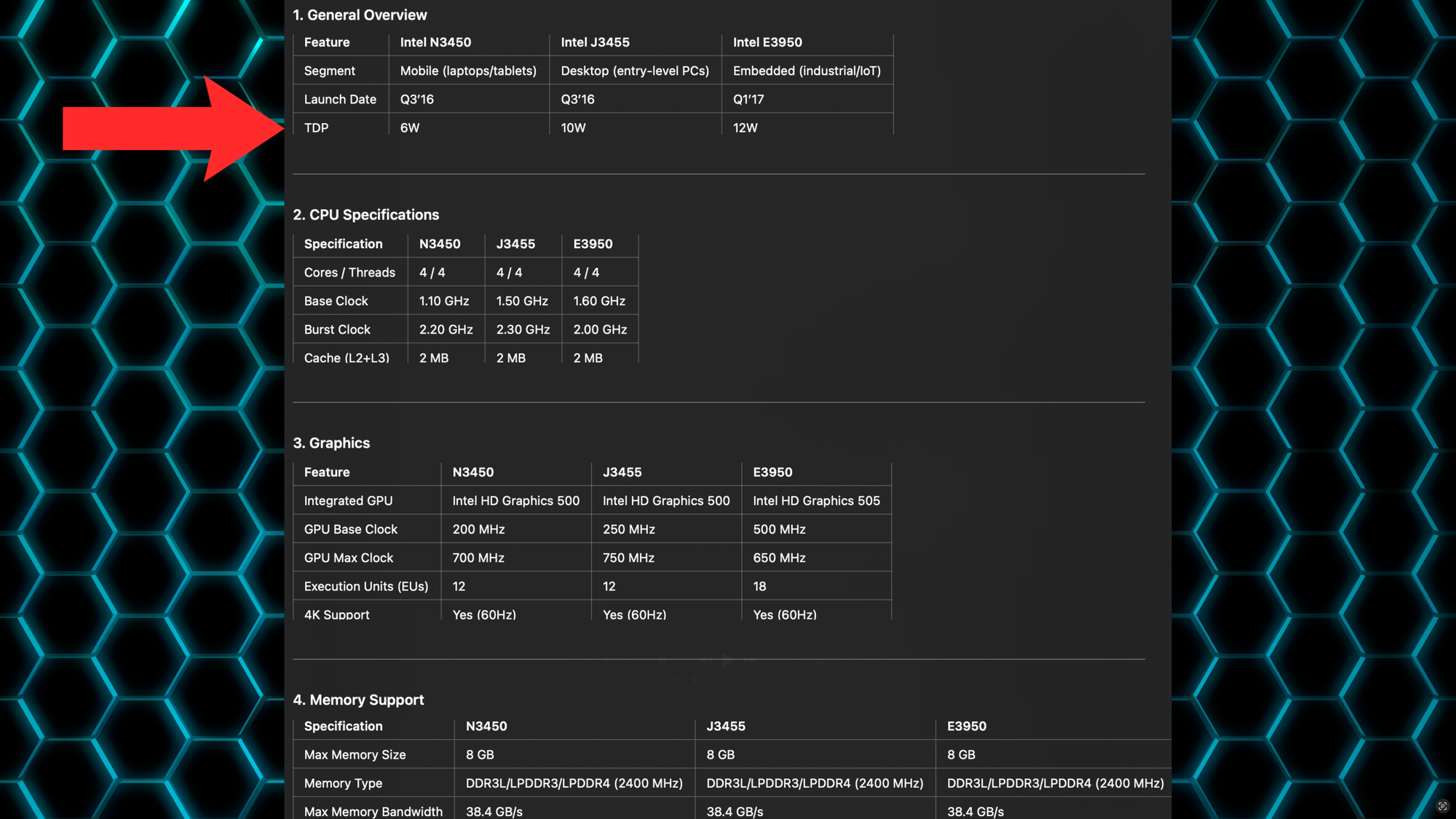
A closer look at the ZimaBlade 7700 by IceWhale Technology
What’s it for
So, given those specs, what would you use this for? Well, there are several possibilities. It can be a media server running Plex or Jellyfin. It can be a server running a home automation platform like Home Assistant, or a Proxmox server with VMs or containers. And it can be a NAS for large amounts of external storage. You can also run Windows or Linux on it. Really, this thing is for the DIY tinkerer who is interested in self-hosting and home labs.
Of course, you could instead choose to get something like a Raspberry Pi, or an X86 mini PC — so, why would you choose this?
For me, it became clearer when I saw this: a NAS kit designed just for the ZimaBlade. You get this compact, 2-bay HDD rack tray. It accommodates two 3.5-inch storage drives, and there is even a custom SATA Y-cable for connecting two drives to the ZimaBlade. The NAS kit also includes 16GB DDR3L memory, a mini Display-Port cable, and a power supply.
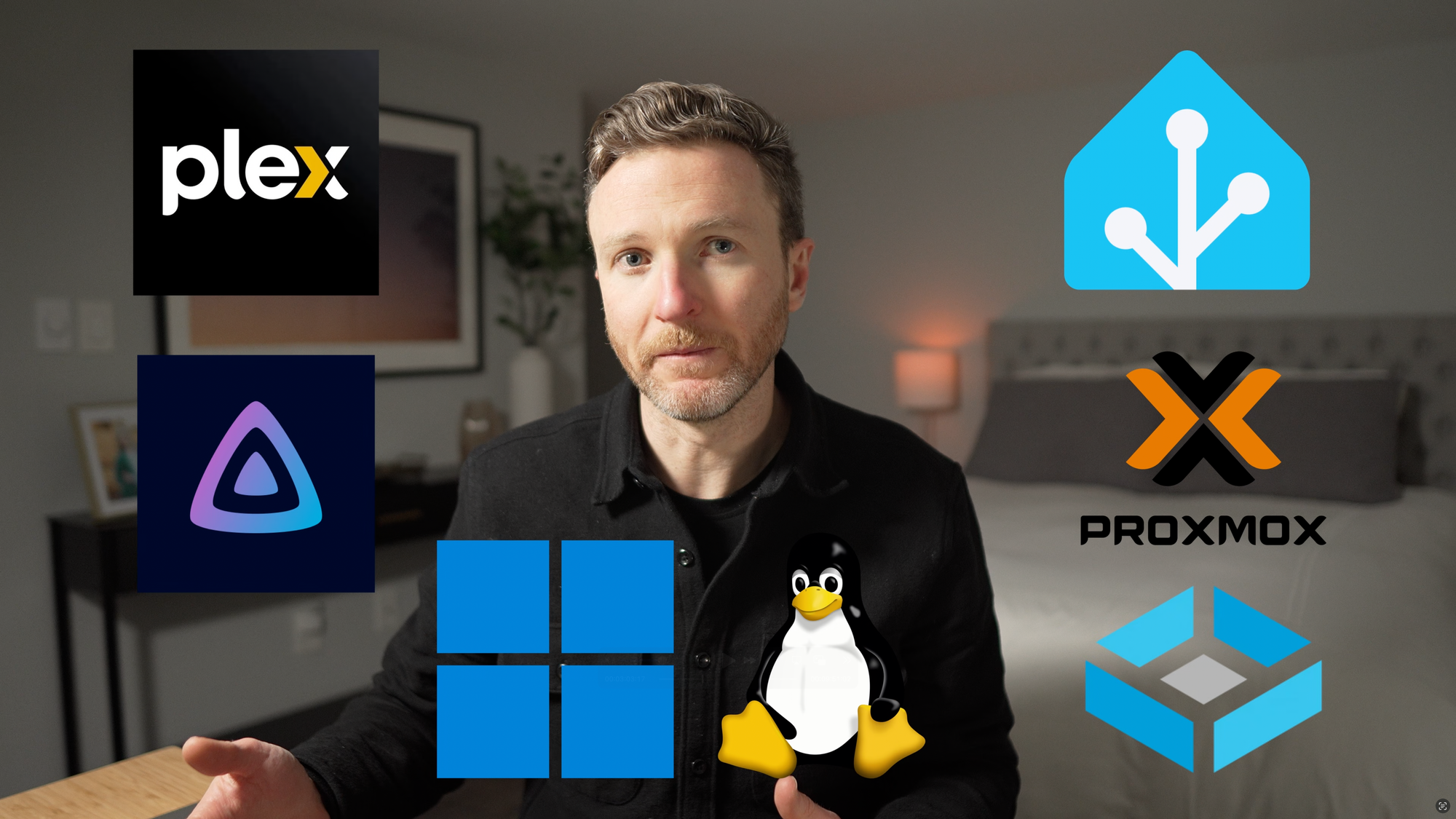


ZimaBlade can be a media server, home automation server, proxmox server, NAS, or run Windows and Linux
NAS kit setup
To set it up, remove the black frame from the ZimaBlade by pressing down on the transparent case. Then, remove the two, small Philips head screws, and pop off the transparent case. Now, you can insert the memory, and put the clear case and black frame back in place.
Grab two NAS drives — I had two 4TB drives lying around — and slide them into the tray. With the ZimaBlade on top, connect the SATA Y-cable between the ZimaBlade and two drives.
Plug-in the included power adapter to the USB-C port, and it will boot up. There is no power button to press.




How to set up ZimaBlade NAS Kit
Software setup
Watch on YouTube for software and NAS storage setup of the ZimaBlade.
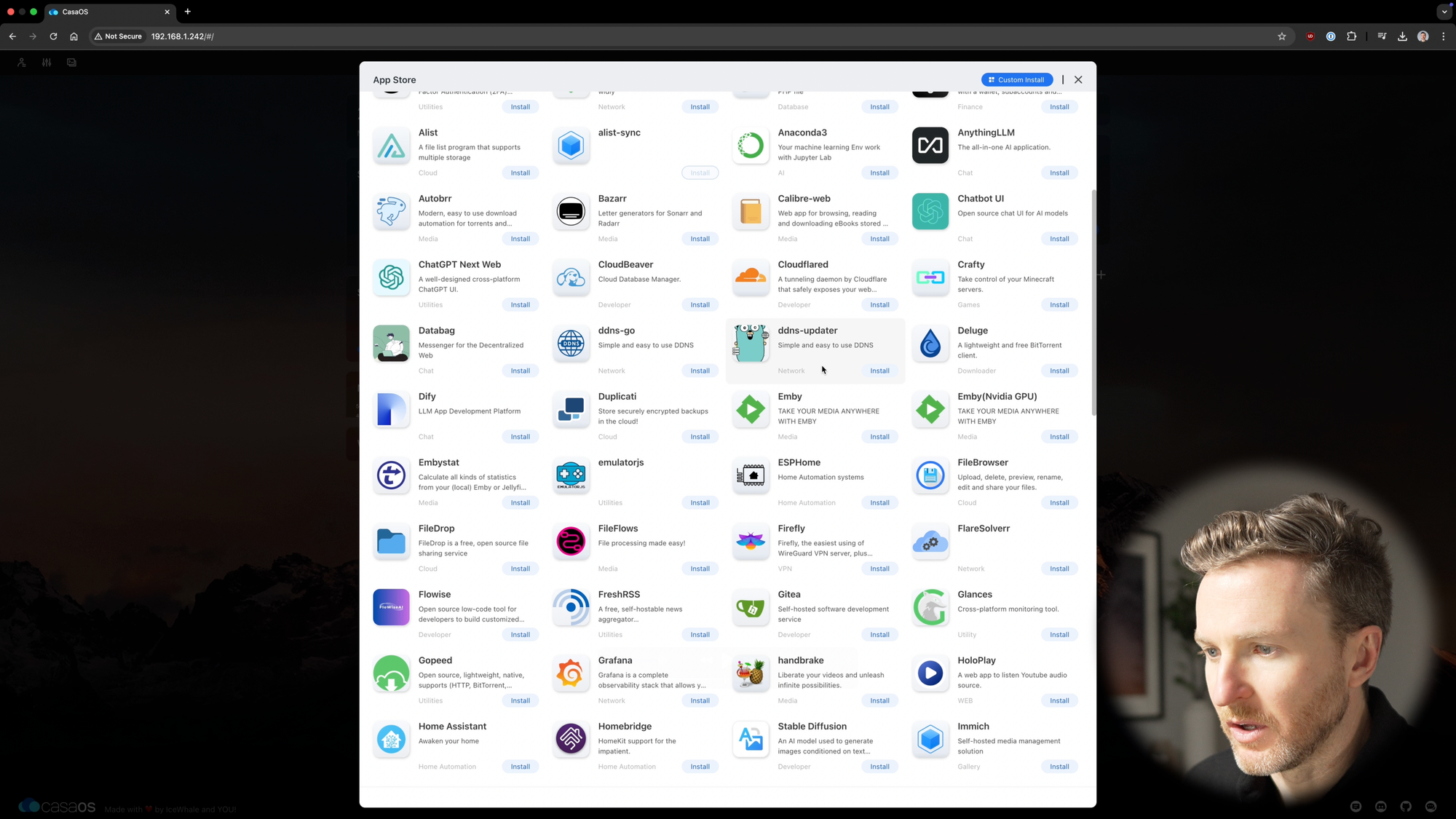
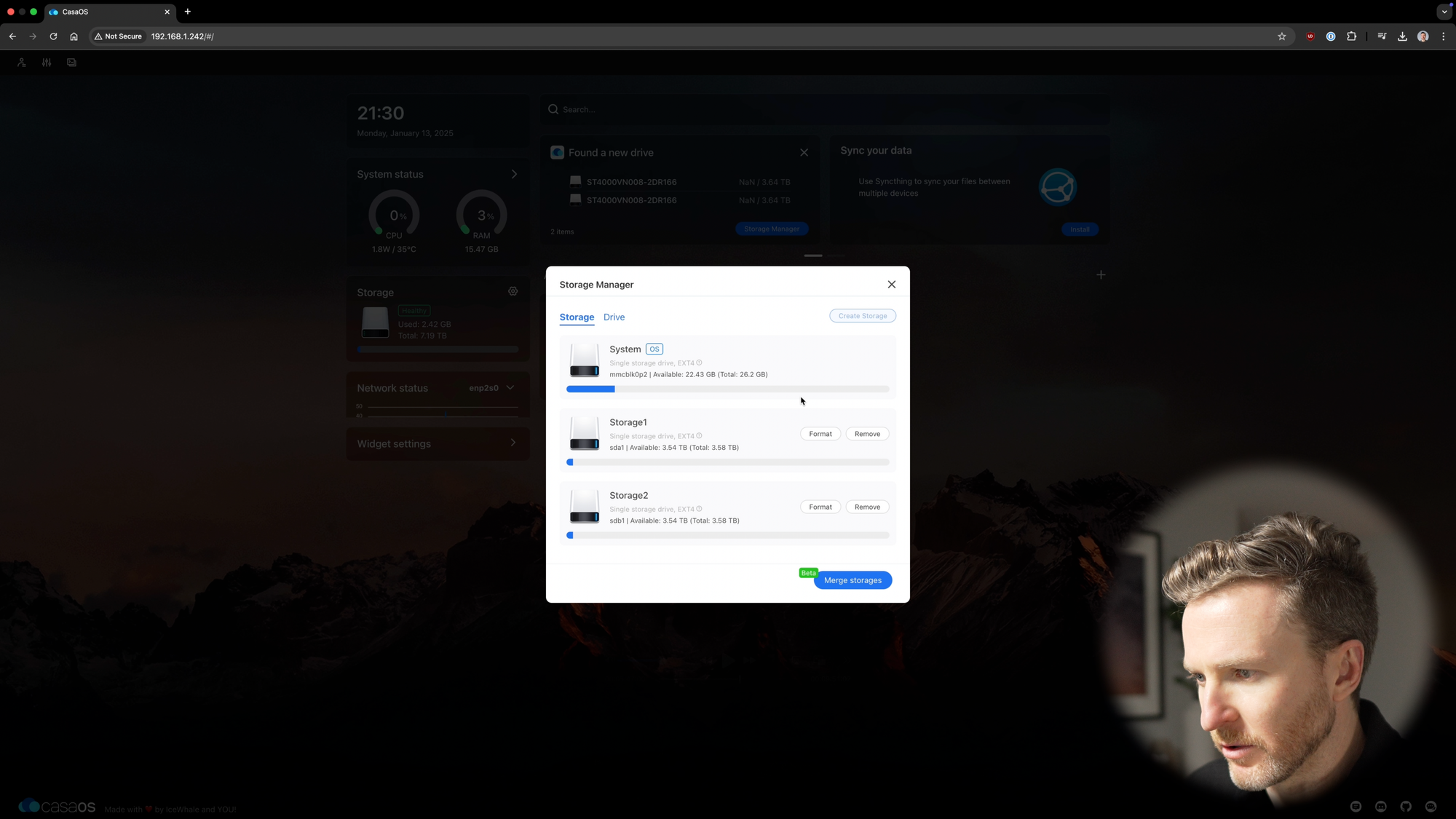

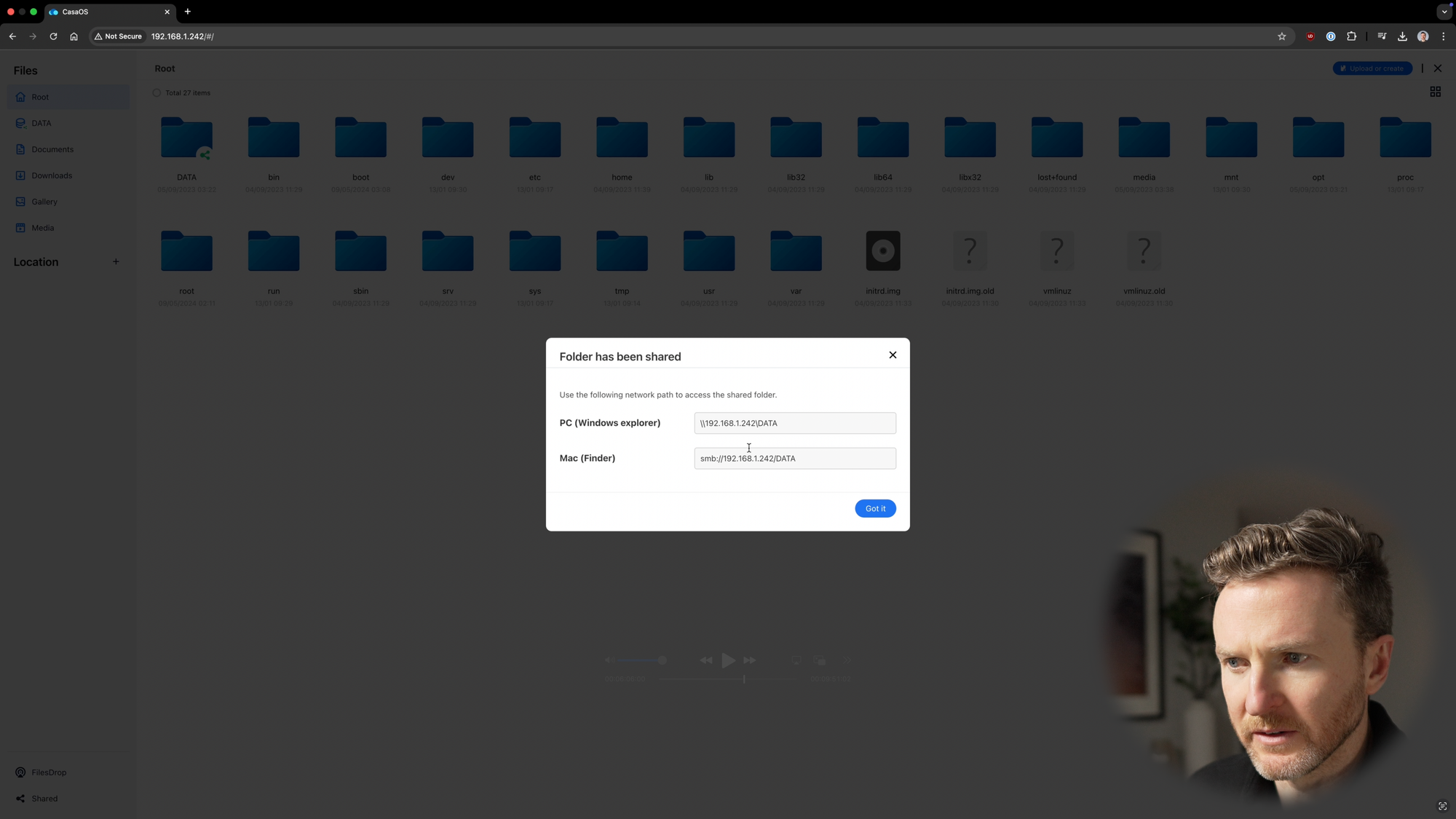
How to setup ZimaBlade using CasaOS
What to improve
It’s a sleek mini PC, but it’s not perfect. There are a four things that I wish were different, starting with the power supply. Since it uses USB-C, you might think you can use your own, but probably not. This uses 12V, which is not as widely supported as 5V. So, even though it’s USB-C, you’ll need to use their power supply, which feels more like using a barrel connector.
Second is related powering up and down. There is no externally accessible physical power button, and the LED for power is on the bottom of the board, so you can’t see it. I wish it had a physical power button with an easily visible LED to confirm when it’s on or off.
Third, the PCIe setup could be a bit more thoughtful. Anything you plug in is just hanging out there without some kind of shelf, especially when the ZimaBlade is sitting atop the NAS rack tray.
Last but not least, this is using the older Apollo Lake family released in 2016 instead of the newer Alder Lake, or N100. This means it has lower performance and may be less power efficient, but that’s reflected in the price.
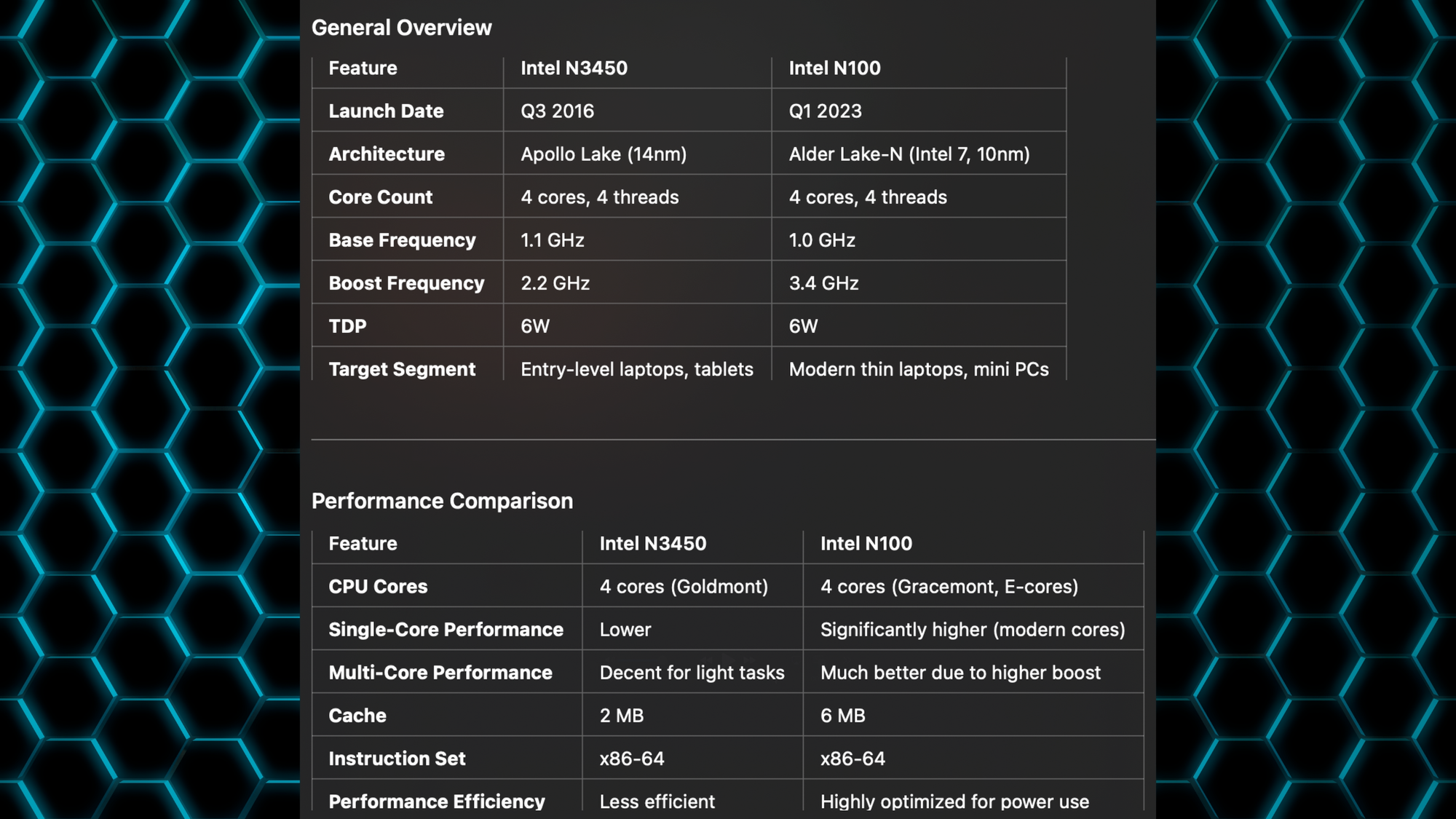
What I like
But there is also lot to like about this. It has a low starting price of just $69 for the single board. And at $160 for the 7700 model and complete NAS kit, that’s $90 cheaper than the entry-level 2-bay NAS that I was using before.
I also like the flexibility that comes with low power consumption and X86 architecture. Want to run a media server? VMs? Home Assistant? Windows or Linux? Turn it into a NAS? It can do all that.
And I do think the design is pretty cool. I’ll add that I saw others complain about this getting super hot, but that has not been my experience so far.
Final Thoughts
Overall, the ZimaBlade brings the convenience of a Raspberry Pi with the compatibility of X86. And with the optional NAS kit, this just may be the lowest cost way to get up and running with a NAS in your home.
Watch on YouTube
Featured Tech
ZimaBlade Official Shop: https://bit.ly/3WejNP2
ZimaBlade Personal NAS: https://bit.ly/4hb5GlP