Z-Wave setup and devices in Home Assistant (and how you may benefit)
Explanation of what Z-Wave is, how to set up a Z-Wave network and add devices using Home Assistant, and a walkthrough of Z-Wave products, including smart switches, plugs, and sensors that use Z-Wave technology.

Introduction
If you’ve been thinking about starting a smart home, or if you’re well on your way, you may have come across something called Z-Wave. I’ll explain what Z-Wave is, how to set up a Z-Wave network and add devices using Home Assistant, and walkthrough a range of Z-Wave products to help you decide if it’s right for your smart home. I’ll look at smart switches, plugs, and various sensors that all use Z-Wave technology.
Main Points
What is Z-Wave?
Let’s first talk about what Z-Wave is. Z-Wave is a wireless, mesh protocol designed for home automation. The benefits of Z-Wave include:
- Low power consumption
- Excellent range
- Interoperability
- Less interference.
Z-Wave devices operate in the sub-1GHz band, making them impervious to interference from Wi-Fi and other wireless technologies in the 2.4-GHz range, such as Bluetooth and ZigBee.
A Z-Wave network consists of a controller or hub, which allows Z-Wave devices to join the network and acts as a bridge to your home network. Z-Wave devices include things like smart locks, thermostats, window shades, switches, plugs, sensors, and much more.
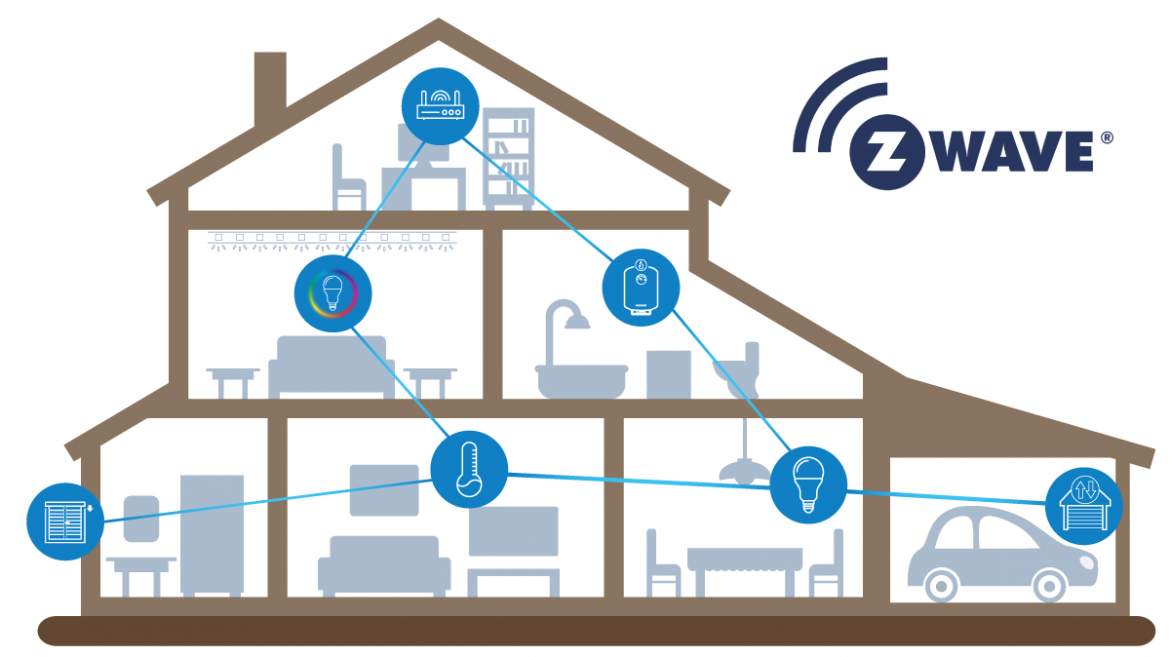
Controller
To get started with Z-Wave, you’ll need a Z-Wave controller. I have the Zooz ZST10 700 Series Z-Wave S2 USB Stick, and the Zooz ZST39 800 Series Z-Wave Long Range S2 USB Stick. These are little USB sticks that you plug into the computer — such as a mini PC or Raspberry Pi —running your home automation server, which in my case is Home Assistant. For the best results, you’ll want to use a USB extension cord to keep the controller away from your other networking equipment.
The 800 series is the newer version of the two, and has a long range radio for communicating with devices up to one mile away in an open space. However, the Z-Wave long range on this device is only supported in the US since the frequency varies by country.

How to Setup
Adding a device to your Z-Wave network is easy.
- Put the controller into inclusion mode, which tells it to search for devices trying to join the network.
- Put the device you want to add into pairing mode, for example, by pressing a button on the device three times.
- The controller will then find the device, and ask you for a pin code printed on the device. This ensures a random device cannot join your Z-Wave network.
- After you enter the pin code, the controller will interview the device, and display a confirmation message that it was added successfully.
If you encounter an error, or if it says the device was not added securely, try excluding the device, and then re-adding it. To exclude a device, choose remove device from the controller software, and then put the device into exclusion mode, perhaps by triple pressing the same button when pairing.
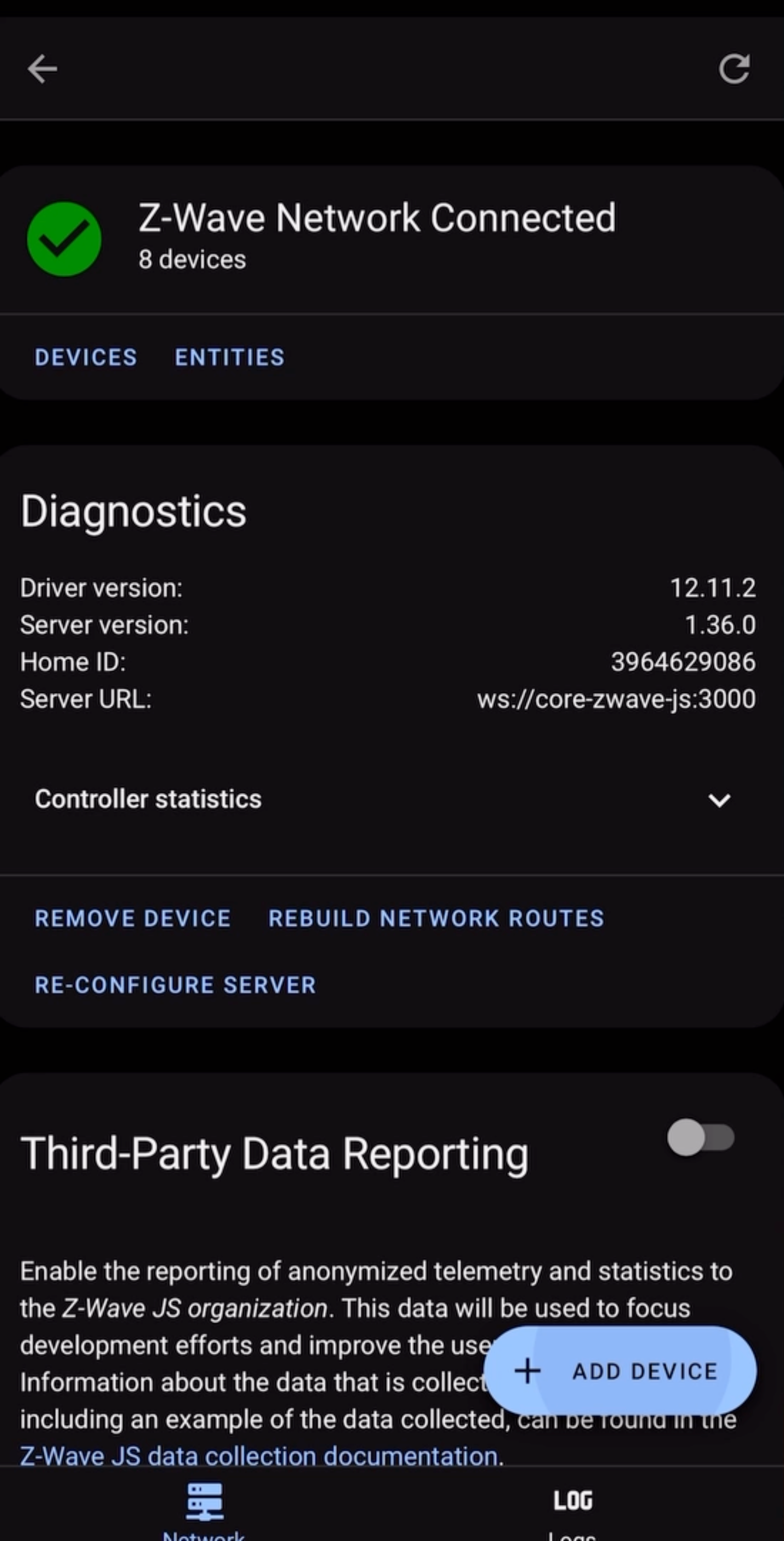
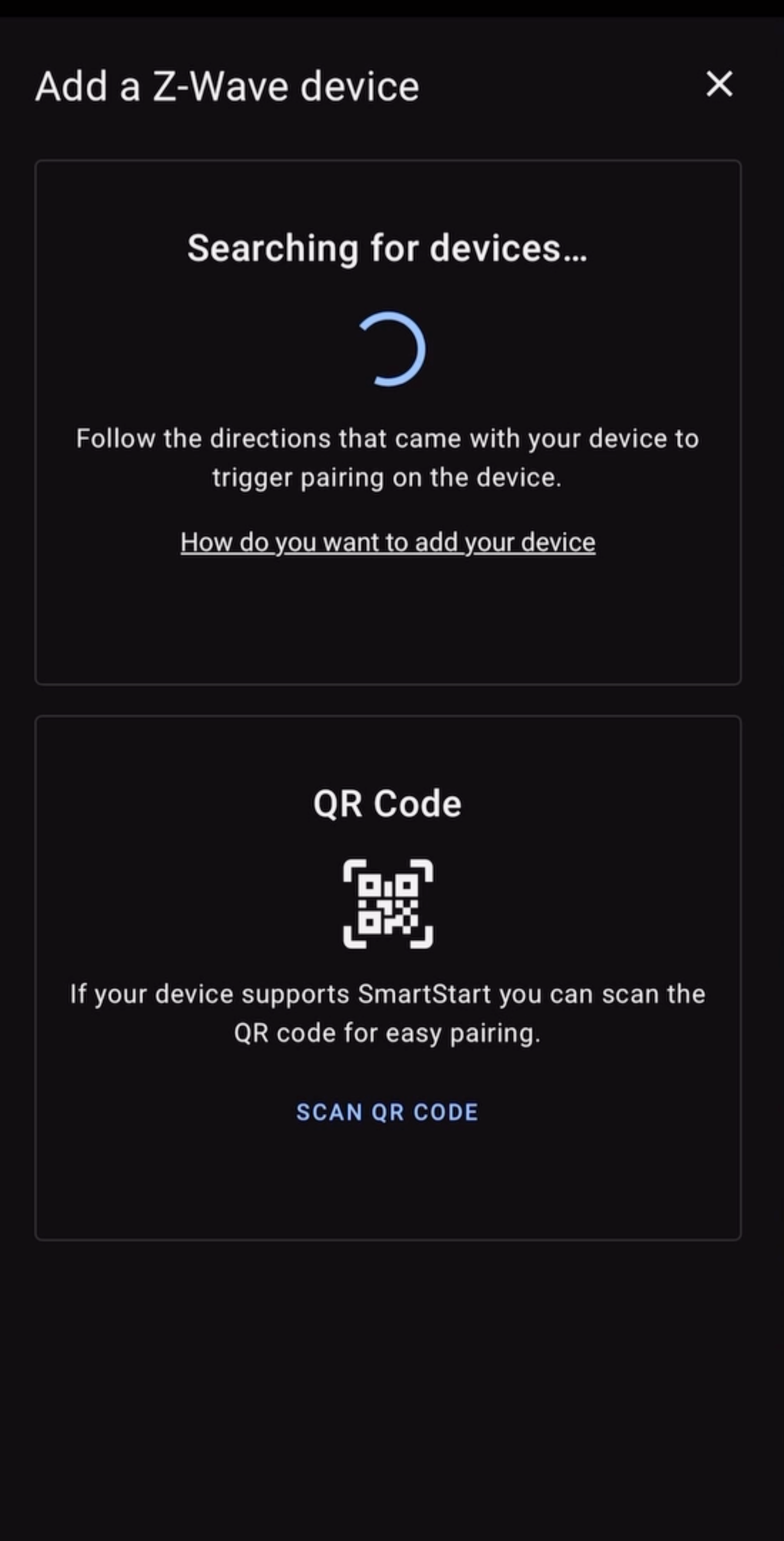
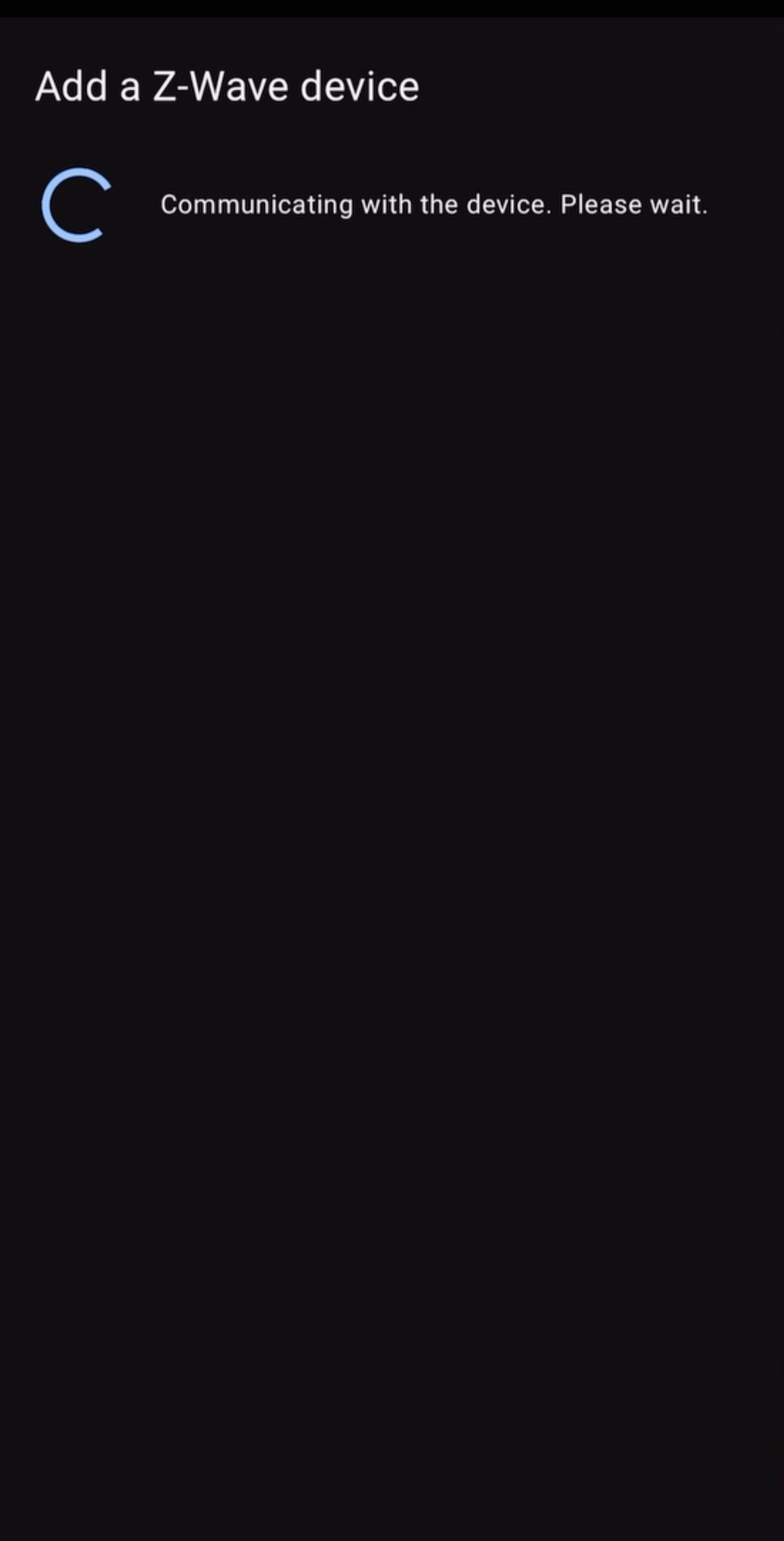
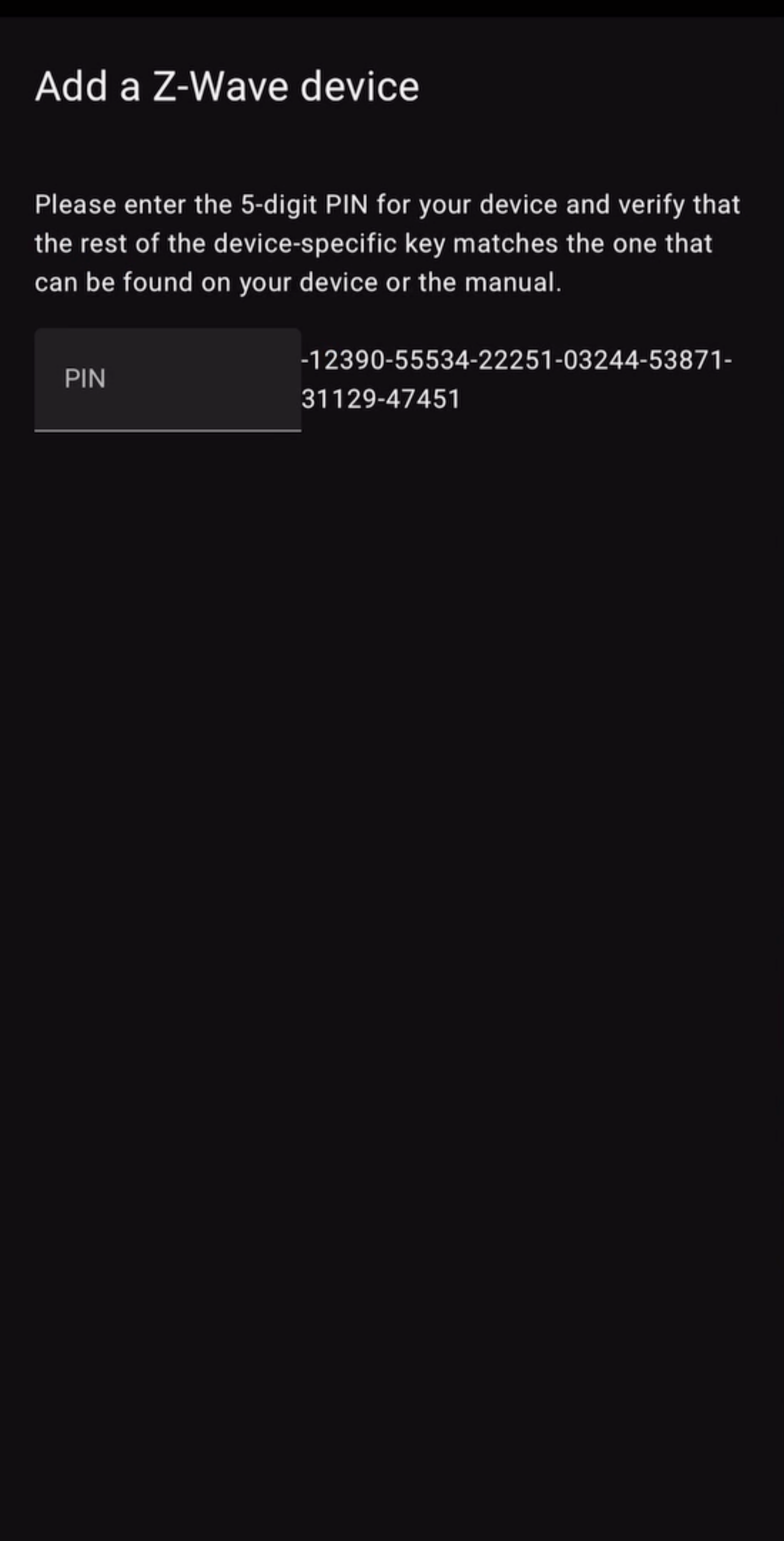
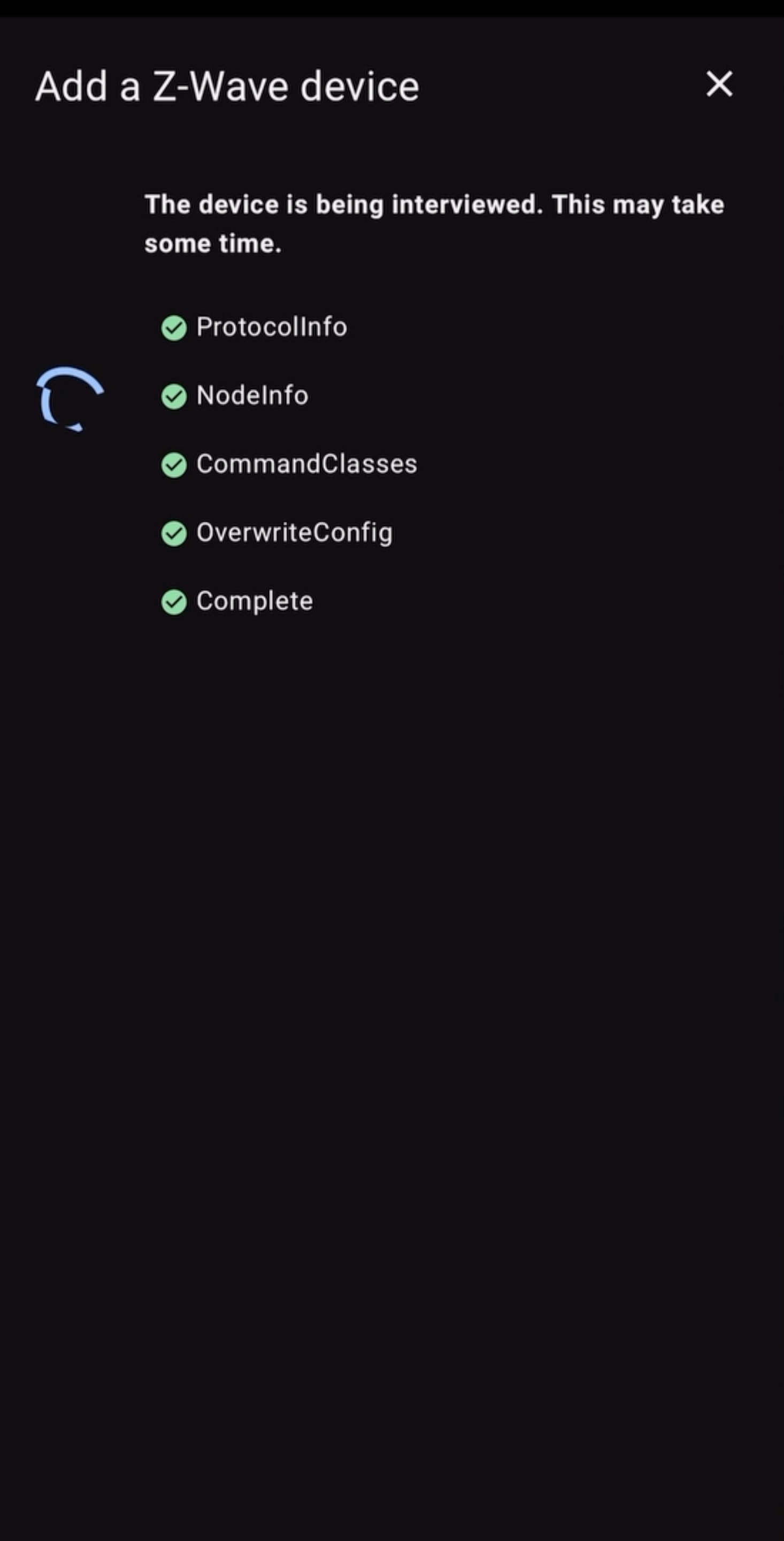
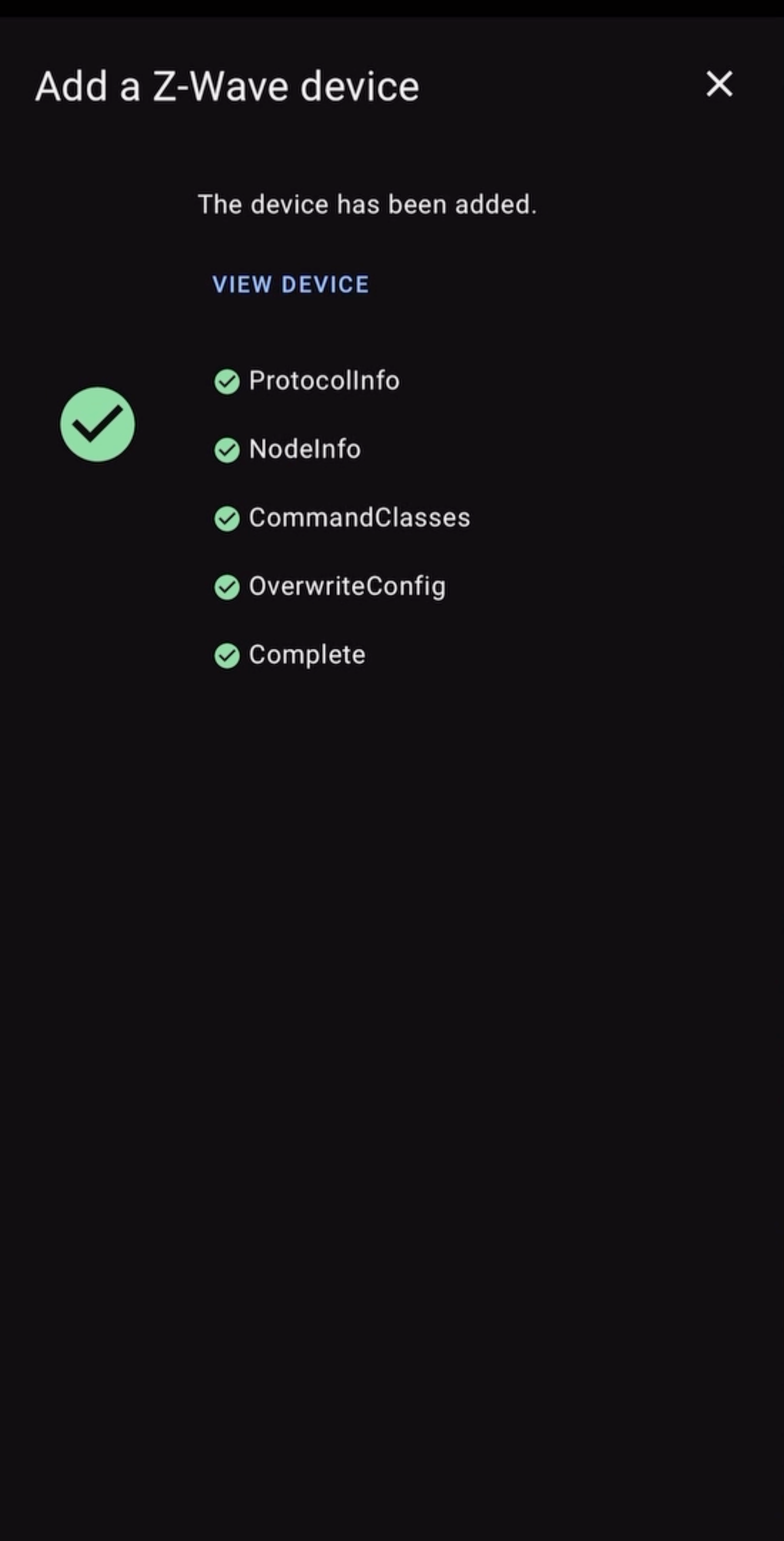
How to add a Z-Wave device using Z-Wave JS in Home Assistant
Let’s take a look at several Z-Wave devices that I’m using in my smart home.
Zooz ZEN32 Scene Controller
First up is a device that my family relies on every day: the Zooz ZEN32 Scene Controller. This is one of the most versatile smart home devices that I have ever used.
The ZEN32 is a smart wall switch with five buttons: a large one at the top for controlling a resistive load up to 15A, a small fan under 3A, or up to 150W of LED lights. Beneath this large button are four, smaller buttons. Each button can be programmed to trigger seven different actions. These buttons have remote control functionality, and are not connected directly to a load. You could also leave the load terminal empty and use the main button on top for remote control only. Combined, these five buttons allow you to control up to 35 different automations or devices, which is wild! Each button has a programmable LED indicator, meaning they could be used to indicate something like a garage door being left open. You can wire the scene controller as a single pole or as a 3-way switch.
I bought five of these switches for our home. The top button on each controls the ceiling fan in that room. We can press once to toggle the fan on and off, double tap to reduce the fan speed, or long press until the LED flashes to increase the fan speed. In each room, I use the top left button to toggle the ceiling fan light on and off, and the top right button to toggle the main lights in the room on and off.
The action of the bottom two buttons varies by room. In my kids room, we can triple press the bottom left button to activate a “get ready for sleep” scene, which sets a lamp to a soft purple and plays a sleep sounds playlist, to help my kids calm down and relax. A single press of this button puts the room into sleep mode, turning off all the lights, and turning on a white noise machine and baby monitor. A double press turns off sleep mode. For fun, a single press on the bottom right button starts a dance party automation, and a double tap turns it off.
The possibilities are endless, and you’re only problem will be remembering what all the button combinations can do!

Zooz ZEN20 Power Strip
You may have several electronics in your home that you wish you could control wirelessly, but they’re technically not smart devices. Or, you might be curious how much electricity they are using. If so, the Zooz ZEN20 Power Strip might be a good fit for you.
It has five outlets and two USB ports. You can turn power on and off for all seven independently, and track the energy used by each connected device. The Power Strip also acts as a Z-Wave range extender, giving your Z-Wave mesh network a boost. In the event of a power outage, each outlet will remember and restore the on/off status of each connected device.
The Power Strip is helpful for controlling the on/off function, or FOR monitoring the power consumption of devices like lamps, TVs, game consoles, printers, etc. Just know that the total amperage on load for the entire strip should not exceed 15A, so don’t use it with things like washers, refrigerators, or electric heaters. The Power Strip does have overload protection, and will shut off if the total power draw exceeds 1800 watts.
This device could be helpful for a home office to control and track the energy of a computer, monitor, printer, docking station, and lights. Or, you could use it an entertainment setup with a TV, gaming console, speakers, receiver, and more. Just remember that this power strip is for indoor use only.

Zooz ZEN05 Outdoor Plug
If you’re looking for an outdoor solution, there is also the Zooz ZEN05 Outdoor Plug. It features an IP65 rated weatherproof housing and an outlet cover when not in use. The plug is angled, allowing you to fit two plugs in a single receptacle. Its cable is intentionally short to keep it off the ground away from any pooling water.
Like the Power Strip, the Outdoor Plug adds wireless control to devices and lights. You could use this to create automations for turning outdoor string lights on and off at sunset and sunrise, respectively, or when motion is detected or not. Likewise, this is a great solution for automating outdoor holiday lights, like at Christmas time. Another way I’m using this is to monitor the electricity consumption of the huge batteries for my electric lawn mower, string trimmer, and other power tools.

Zooz ZSE44 Temperature Humidity XS Sensor
If you’re interested in tracking the indoor or outdoor temperature and humidity, you can use the Zooz ZSE44 Temperature Humidity XS Sensor. The sensor has a small, lightweight, and discrete design. You can put it on a shelf, or install it outdoors with a dedicated bracket. There are tons of ways to use a sensor like this.
You can create an automation to adjust the thermostat based on the temperature in a certain room, or to turn on a ceiling fan when the room’s temperature exceeds a certain level. You could also start or stop a connected humidifier based on a room’s humidity level. This may be especially helpful during colder months when humidity levels tend to drop, which can lead to dry skin. Or, you can just use it to get insight into the comfort of your home.
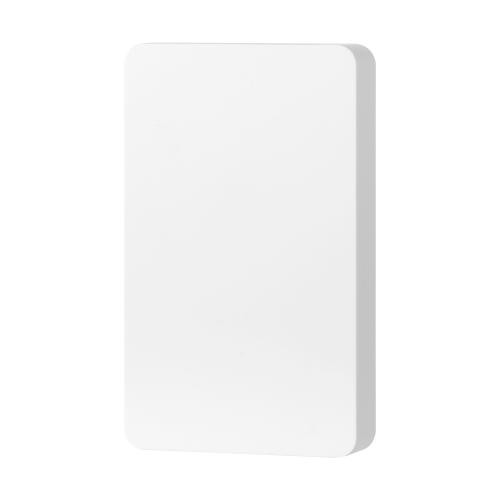
Zooz ZEN55 DC Signal Sensor
If you’re looking for greater peace of mind about your home’s safety, you might consider the Zooz ZEN55 DC Signal Sensor. This device converts your existing analog smoke and carbon monoxide detectors into smart alert devices. For it to work, you must have interconnected mains powered detectors. This is not for battery-powered detectors. No matter how many detectors are in your interconnected system, you only need one ZEN55 device.
It can send you an alert if you are away from home and a smoke or CO alarm goes off, and it’s able to distinguish between the two types of alerts. This is such a cool device. I actually have a whole separate video on the ZEN55 DC Signal Sensor if you want to learn more, including how to install and configure it with your smart home.
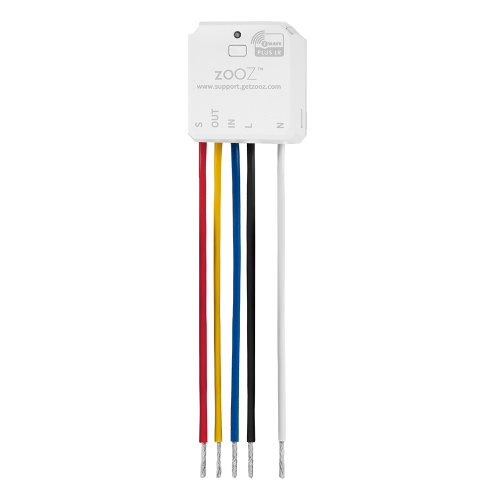
Final Thoughts
That’s a look at Z-Wave technology, including how to use it in Home Assistant, and five types of Z-Wave devices plus a controller that you might want to consider for a smart home that prioritizes local control. You can also check out my favorite smart lock with Z-Wave.
Watch on YouTube
Featured Tech
Zooz ZST39 800 Series Z-Wave Long Range S2 USB Stick
Amazon: https://amzn.to/3TVLL1x
The Smartest House: https://go.michaelsleen.com/zooz-zst39-usb
Zooz ZST10 700 Series Z-Wave S2 USB Stick
Amazon: https://amzn.to/3TsI8zt
The Smartest House: https://go.michaelsleen.com/zooz-usb-zst10-700
USB-A 3.0 Extension Cable (3 meters)
Amazon: https://amzn.to/47uDZRc
Zooz ZEN32 Scene Controller
Amazon: https://amzn.to/3WFRpGF
The Smartest House: https://go.michaelsleen.com/zooz-zen32-scene-controller
Zooz ZEN20 Indoor Power Strip
Amazon: https://amzn.to/478wnnx
The Smartest House: https://go.michaelsleen.com/zooz-zen20-strip
Zooz ZEN05 Outdoor Smart Plug
Amazon: https://amzn.to/4cL3Ghp
The Smartest House: https://go.michaelsleen.com/zooz-zen05-plug
Zooz ZSE44 Temperature Humidity XS Sensor
Amazon: https://amzn.to/4cTFLN6
The Smartest House: https://go.michaelsleen.com/zooz-zse44-sensor
Zooz ZEN55 DC Signal Sensor
Amazon: https://amzn.to/3yOAQz1
The Smartest House: https://go.michaelsleen.com/zooz-sensor-zen55