SmartWave Review: Motorized Shades with Matter-over-Thread
Review of the SmartWave motorized cellular blackout shades with Matter-over-Thread, including installation, smart home setup in Apple HomeKit and Home Assistant, home automations, buying guide, and more.
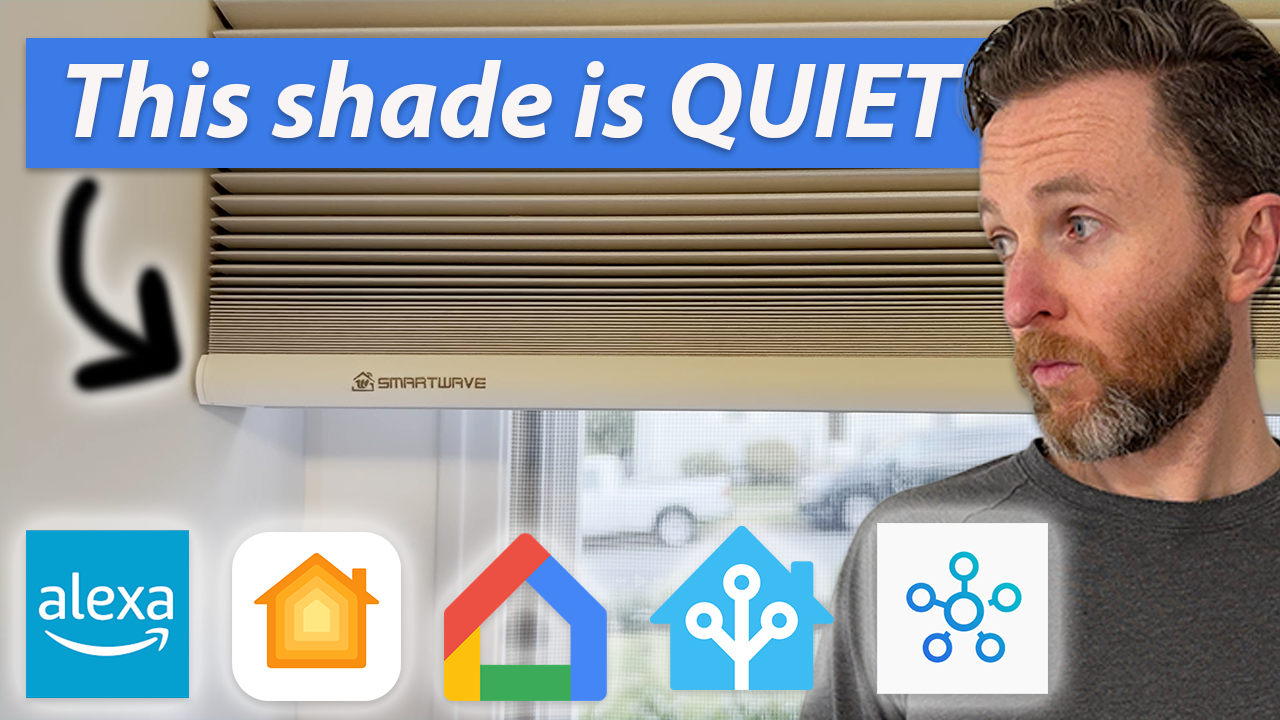
Introduction
I tested out the SmartWave Motorized Cellular Shade. It uses Matter-over-Thread to connect directly to your smart home, whether you use Amazon, Apple, Google, Home Assistant, or SmartThings. The shade is controlled locally and without the need for a third-party app. You can install it yourself in minutes, pair it with your preferred smart home platform, and it’s ready to use. These are among the more affordable motorized shades that you can get.
I’m using the 100% blackout shades, but you can get them in a light filtering option so that some sunlight comes in when the shades are closed. You can even power the shade’s battery using solar, but more on that later.
Installation
These are extremely easy to install. Even if you don’t consider yourself very handy, installing motorized shades is easier than you think. I also have motorized shades from SmartWings and Zemismart that I installed myself. The hardest and most important part is just getting the measurements right. Watch the SmartWave installation process here.


Installing SmartWave motorized shades
Buying Guide
Let’s talk about SmartWave design and buying options. You can choose from a variety of shade styles for indoor and outdoor use. I chose the cellular shade because that’s what we already have throughout our home.
With cellular shades, you can choose between light filtering, or blackout. I went with blackout since I installed mine in a bedroom. You can choose among six different fabric colors, and in my case I’m using the white.
You then must decide between inside or outside mount. SmartWave provides some helpful guidance on the product page to help you determine and measure depending on the mount type that you select. I have an outside mount setup on all the shades in my home. You’ll then enter the dimensions based on your selection of inside or outside mount.
Measurement really is the most important part of the process, so take the time to measure several times.
I selected the Matter-over-Thread motor, though it would be nice if there was an option for Zigbee or Z-Wave motors. For transparency, the original Matter-over-Thread control box that came with my shade was buggy. It had a hard time staying connected to Apple HomeKit and Home Assistant, and would often show the incorrect state of the shade in those apps, which was annoying.
However, SmartWave did send me a replacement control box that now includes an external antenna to improve the Matter-over-Thread signal, and everything has worked well since then. SmartWave did say that all new shades are shipping with this new control box, so by the time you’re watching this video, you hopefully should not have this issue.
You can also select the type of remote control you want to use with your shade. Even if you plan to exclusively use your smart shade in home automations, you must have a remote control for initial operation. I have the 15-channel remote which includes a bracket that you can attach magnetically or with included double-sided tape. The remote is a pretty sleek design and feels well-built. You also have the option for a wireless wall switch. I have the 6-channel version, and this can be wall-mounted using included screws or double-sided tape.
Finally, you can decide if you only want to charge via the included USB-C cable, or if you’d like to add a solar charger. The rechargeable motor should last you six months on a full charge with normal use. I went ahead and installed the indoor solar charger so I never have to worry about manually charging.


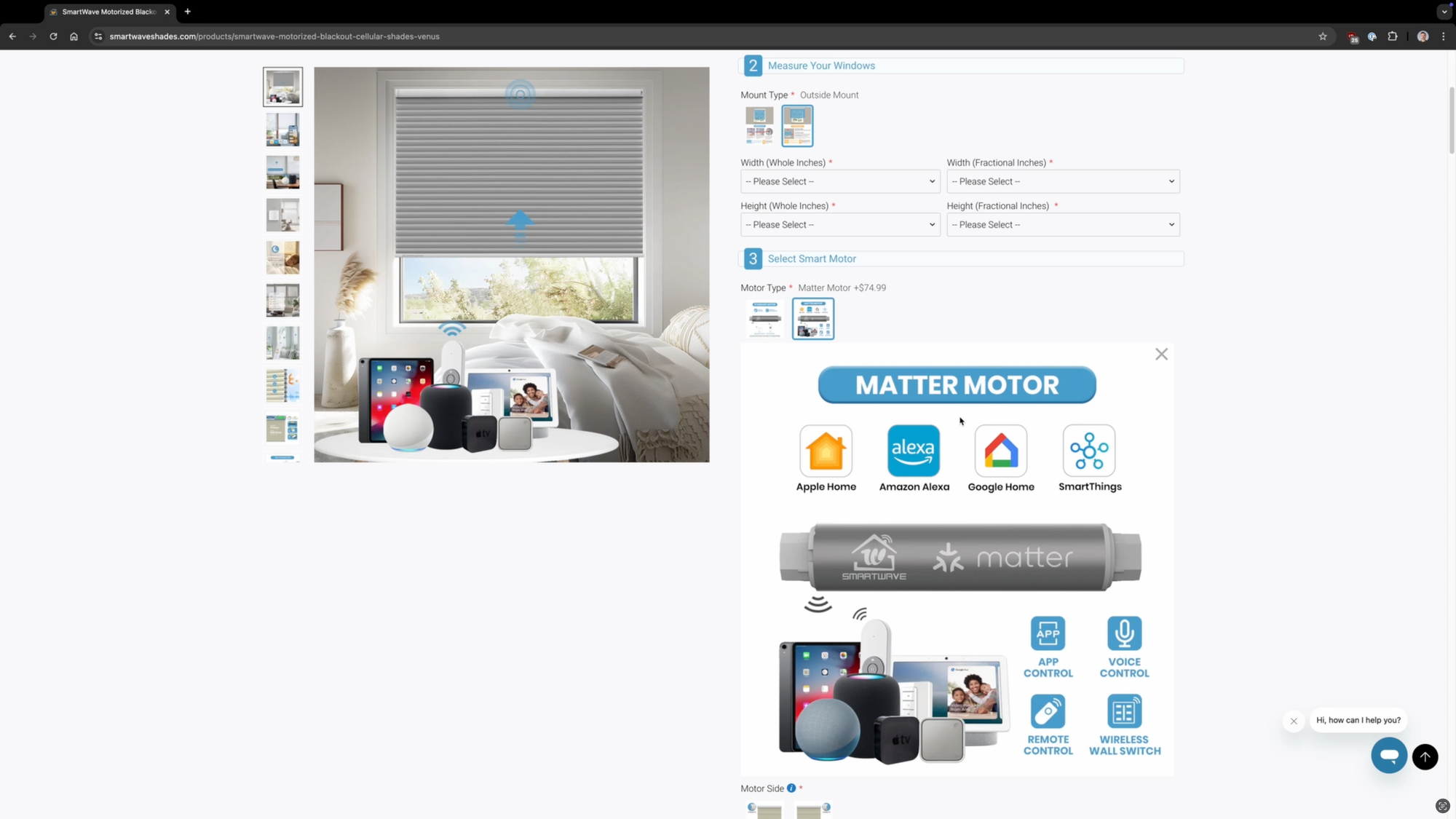


SmartWave Motorized Blackout Cellular Shades Venus with the Matter-over-Thread motor, 15-channel remote control, and 6-channel wireless wall switch
Apple HomeKit Setup
Adding SmartWave to Apple HomeKit was quick and easy. Open the Apple Home app, click Add Accessory, and scan the Matter QR code that is attached to the shade or in the packaging. After a moment it should connect to Apple Home, and you can assign it to a room and give it a name.
Pro Tip: If you plan on using Siri voice control to operate your shades, give the shade a name that will be easy to remember. I went with “Basement Bedroom Shades.”
The shade is now viewable in the Apple Home app and ready for use. I like that you can see the shade’s battery percentage in the app. Just tap to close or open the shades. You can even open or close partially by dragging your finger along the slider. Or, as mentioned, you can use voice control with Siri to operate the shade.
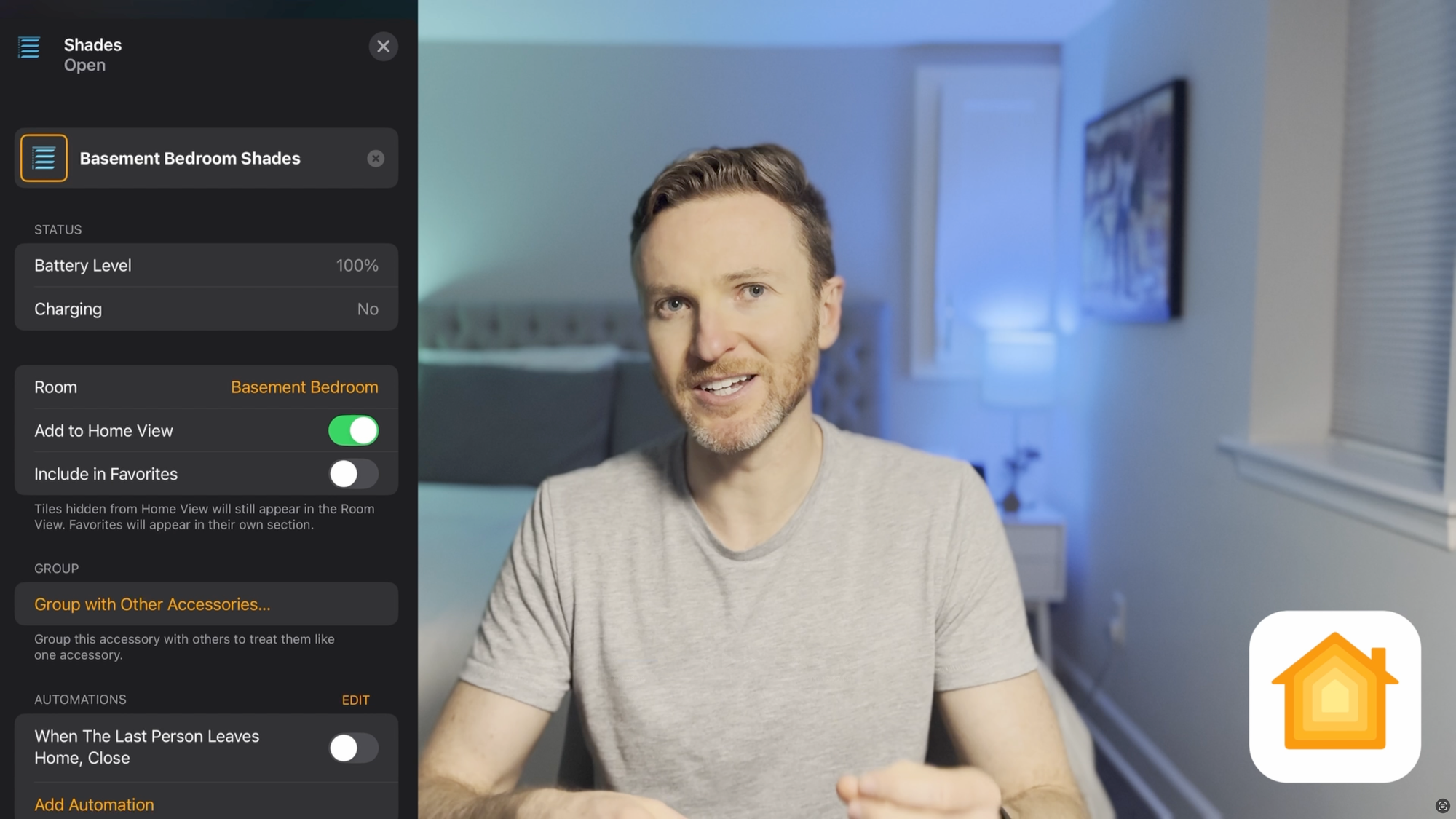
Home Assistant Setup
I also added the SmartWave shade to Home Assistant, which is my smart home platform of choice. To do this, go to the shade’s settings in the Apple Home app > click Turn on Pairing Mode > and copy the setup code.
Then, open Home Assistant, and go to Settings > Devices & services > open the Matter integration > click Devices > Add device > Select “Yes, it’s already in use” > Click Apple Home > and paste the setup code that you copied earlier.
Each time I’ve added a smart shade to Home Assistant it defaults to showing it as an Awning, but you can easily change this to a Shade. This effects the device icon and how the controls look.
You can also give the device a name and assign it to a room, and view the battery percentage in Home Assistant. Once again, you can tap to close or open the shade, or slide your finger to close or open partially.
You can go back and forth among Apple Home, Home Assistant, and the physical remote control, and the device state should remain in sync.
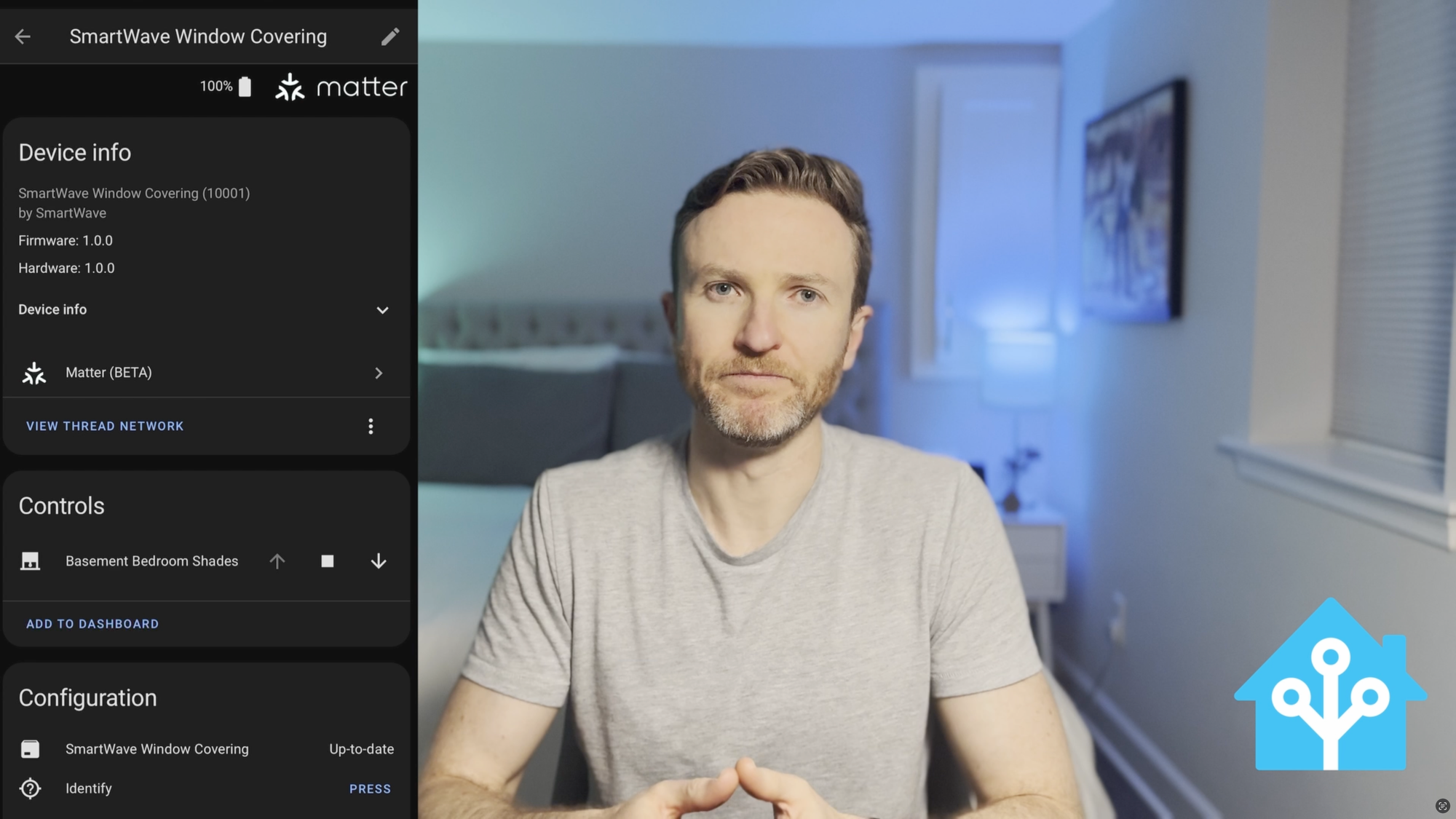
Home Automation
I created a simple automation in Home Assistant to open the shade at sunrise, and to close it at sunset. Nothing super complex, but it’s pretty cool to have this just do exactly what I would otherwise do manually.
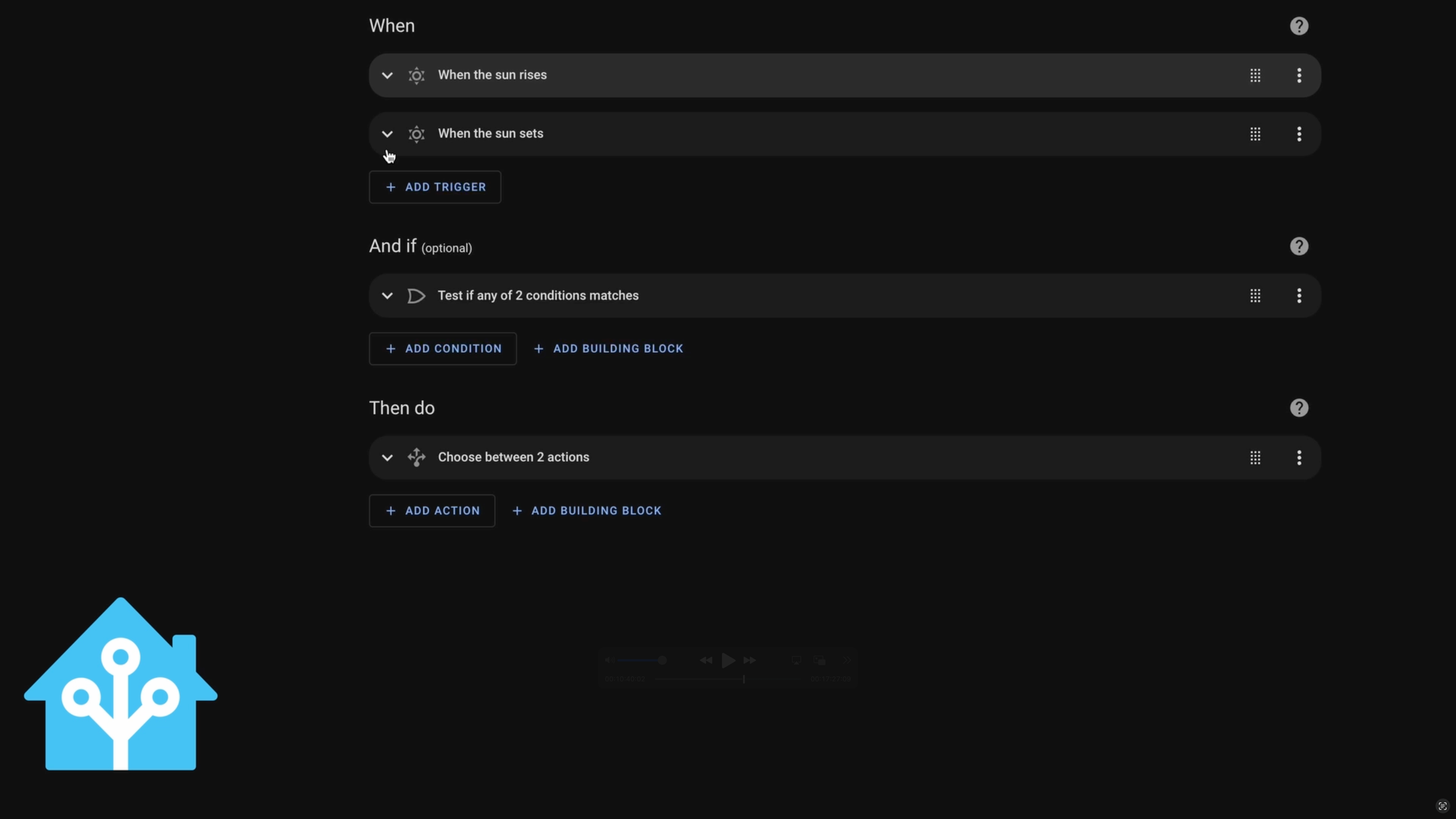
Motor Noise
Motorized shades make a noise when opening or closing. I measured the decibel rating on both the SmartWave and SmartWings cellular shades since their design is extremely similar. SmarWave is noticeably quieter at around 40 decibels, compared with over 50 decibels for SmartWings.
I don’t find the sound particularly bothersome since they only open and close once per day and it’s rather brief, but I can hear the SmartWings shade open and close even when I’m on the floor above.
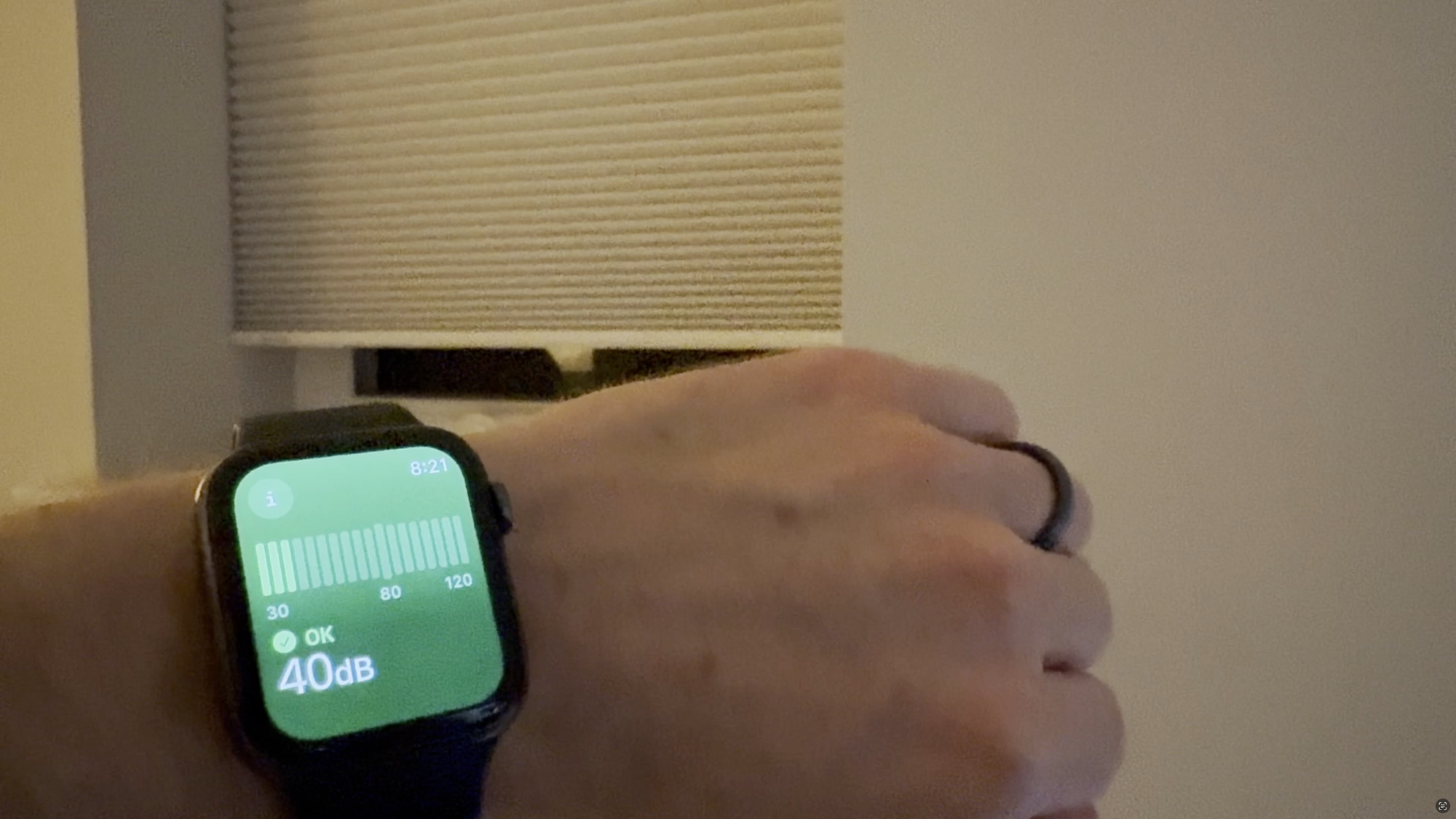
Power and Charging
I mentioned that you can charge the shade via an included USB-C cable either into a wall outlet or to a power bank. Or, you can purchase a solar panel accessory so that the shade always remains charged, which is what I did.
However, I noticed that when charging on solar it produced a coil whine sound. We have other devices in the house that produce a faint coil whine, and usually I’m the only family member who can hear it, but it can be irritating. The coil whine went away when I disconnect the solar charger, and was not an issue when charging with USB-C.
Since the rechargeable motor should last six months depending on your usage, charging via a cable should be an infrequent occurrence.


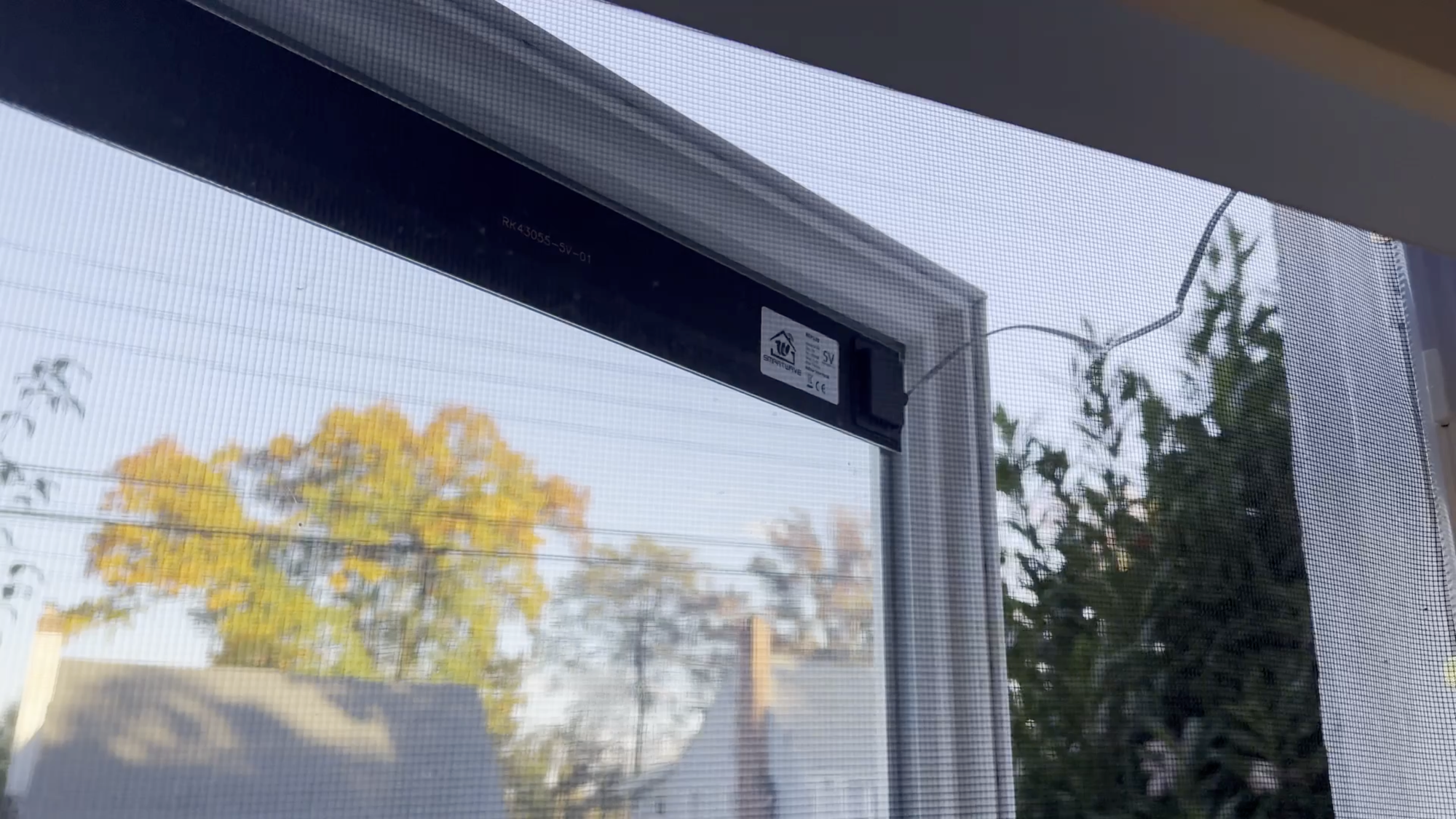
SmartWave has a re-chargeable motor that you can charge using an included USB-C cable or an optional solar panel
Cost
As I said at the beginning, this is one of the more affordable options if you’re looking at motorized shades with smart home control.
The SmartWave shade that I am using cost just under $400. For comparison, the identical shade from SmartWings was $4 cheaper, so basically the same price, whereas the equivalent Lutron Serena shade was about $500.
Of course, your cost will vary depending on the style, size, smart motor, and accessories that you choose.
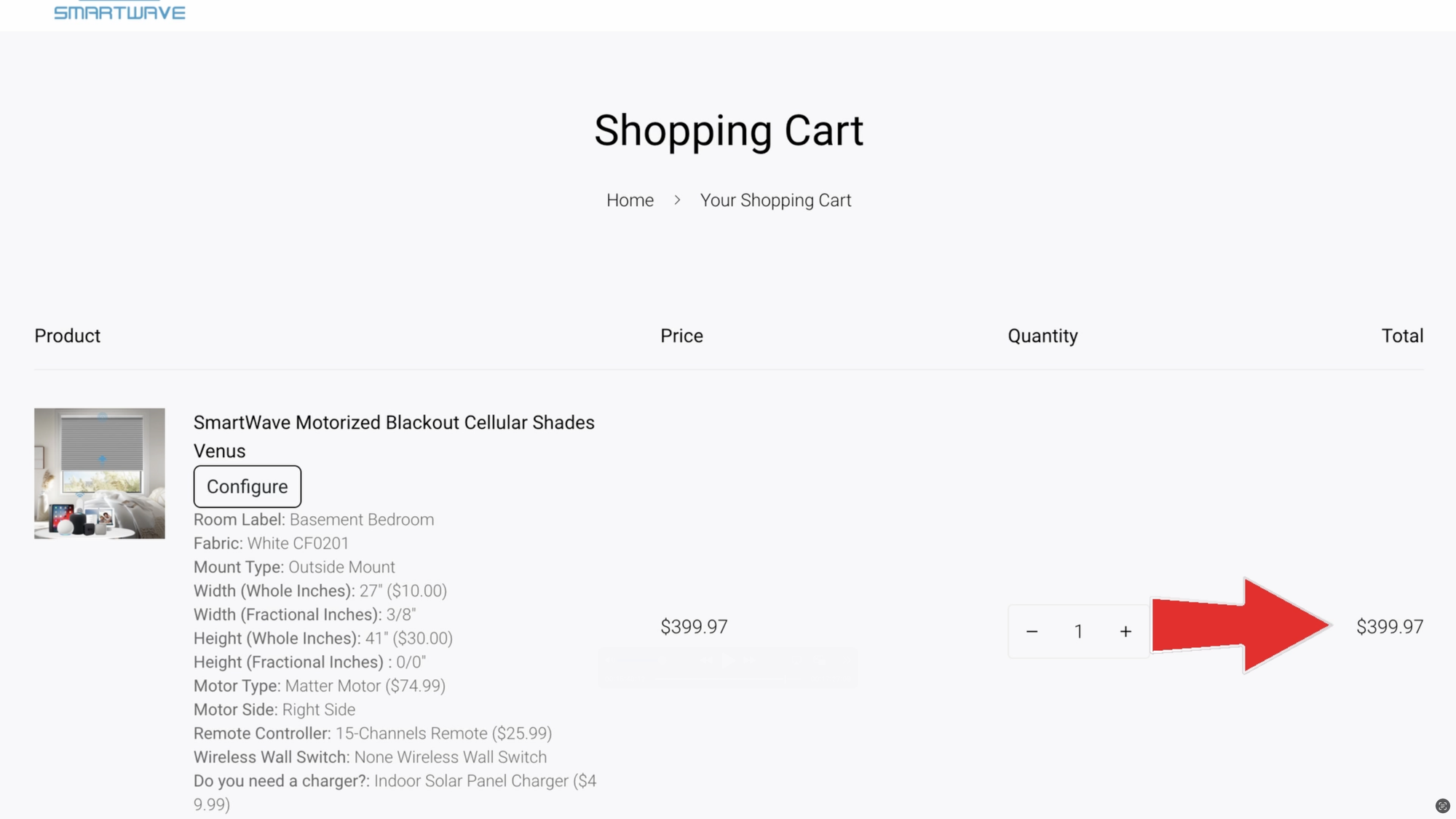
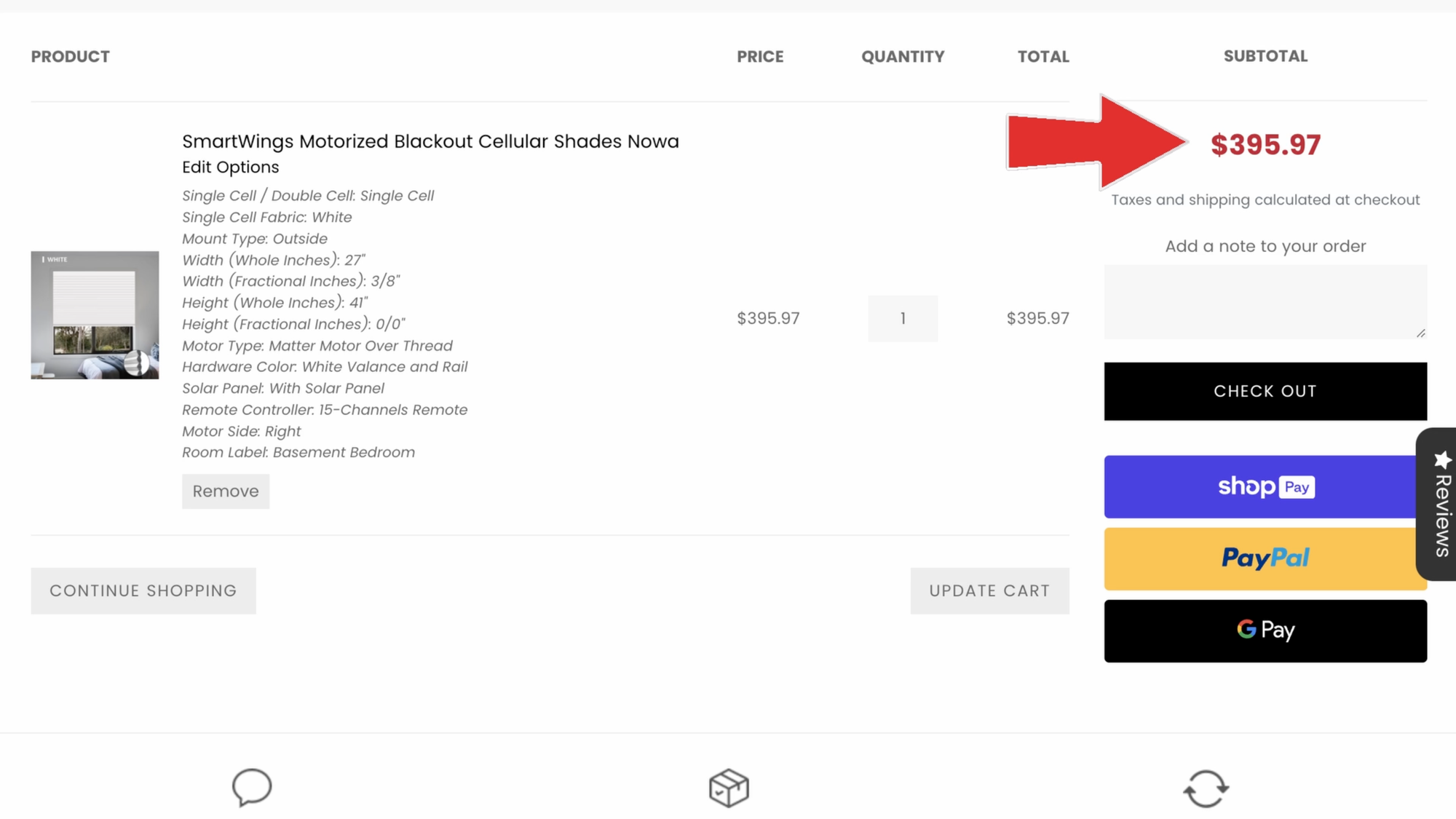
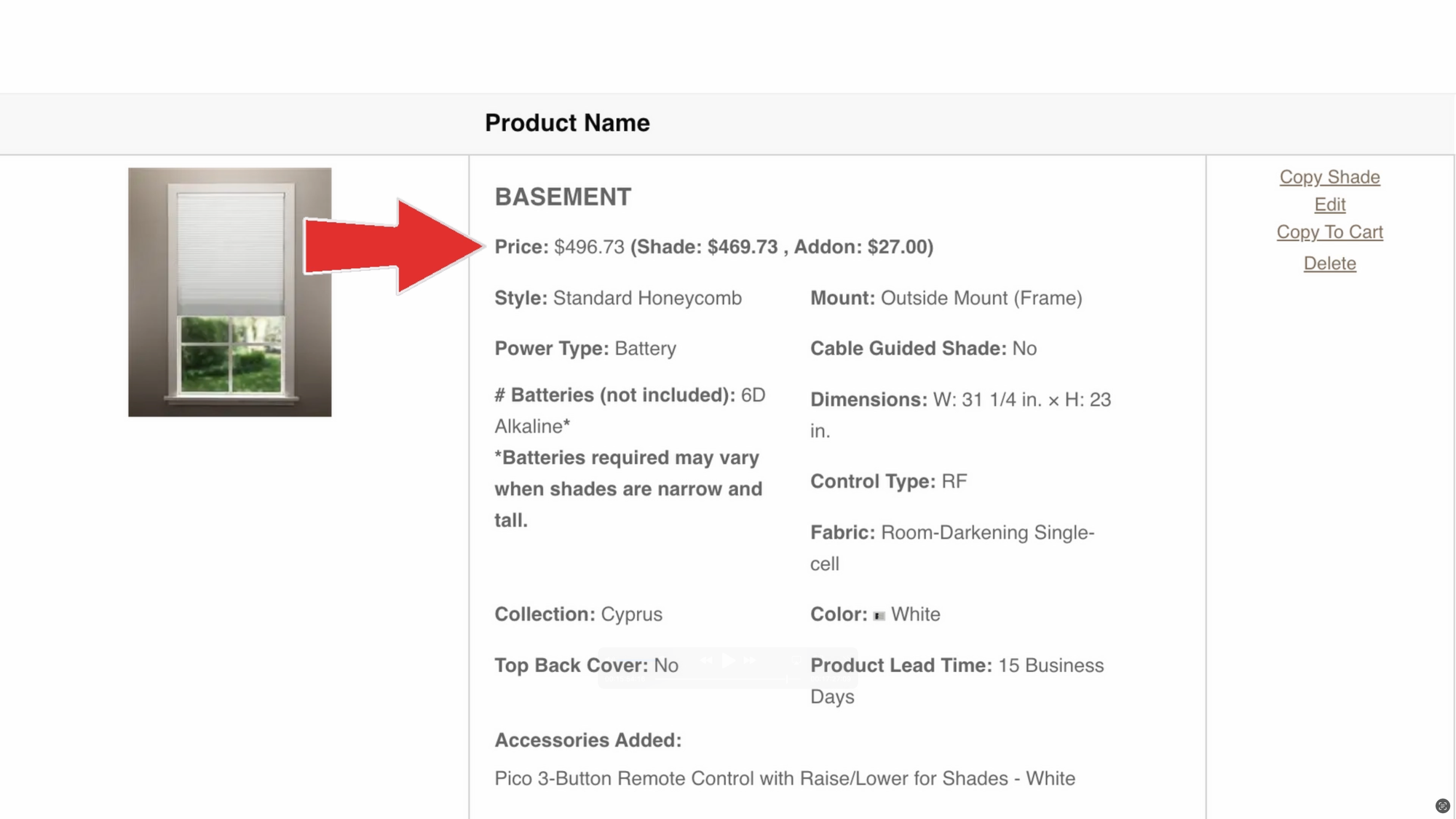
Comparing the cost for smart shades among SmartWave, SmartWings, and Lutron Serena
Final Thoughts
Overall, I love having smart shades, and I am really impressed with the look and build quality of the SmartWave shade. It looks nearly identical to my SmartWings shade, and to the traditional cellular shade that it replaced.
Unlike SmartWings, the SmartWave shade has less blinking LED activity by default, which I appreciate, but both shades have a brand logo, albeit in different locations, which I could do without. Personally, I’d like the ability to give the shade a slight tug up or down to initiate the movement.
If you’re interested in some of my other smart shade reviews, you can check out my videos on SmartWings and Zemismart.
Watch on YouTube
Featured Tech
Black Friday Sale: 10% off all SmartWave Shades; 15% off orders over $2,000!
Shop the collection: https://go.michaelsleen.com/smartwave-shades
SmartWave Motorized Blackout Cellular Shades Venus: https://go.michaelsleen.com/smartwave-venus