Get Started with NFC Tags in Smart Home Automations
How to use NFC tags to trigger smart home automations, including how to set them up, when it makes sense to use them, their limitations, and how to manage notifications.

Introduction
I’m going to show you how to use NFC tags to trigger smart home automations, including how to set them up, when it makes sense to use them, their limitations, and how to manage notifications.
So, what is an NFC tag? It’s basically a little chip that allows communication between two devices in close proximity. If you’ve ever paid for something using Apple Pay, then you’ve experienced the magic of NFC.
But we’re talking about NFC for home automation. For example, holding your phone over an NFC tag to trigger an automation, like unlocking the door and disarming your alarm system when you come home…the only limit is your imagination. Thankfully, unlike some smart home devices, NFC tags are super affordable.
Main Points
I’m using NFC tags with iPhone using the Shortcuts app in iOS, and also Home Assistant.
How to create an NFC automation
For this example, we setup an NFC tag to open and close the garage door when the NFC tag is scanned.

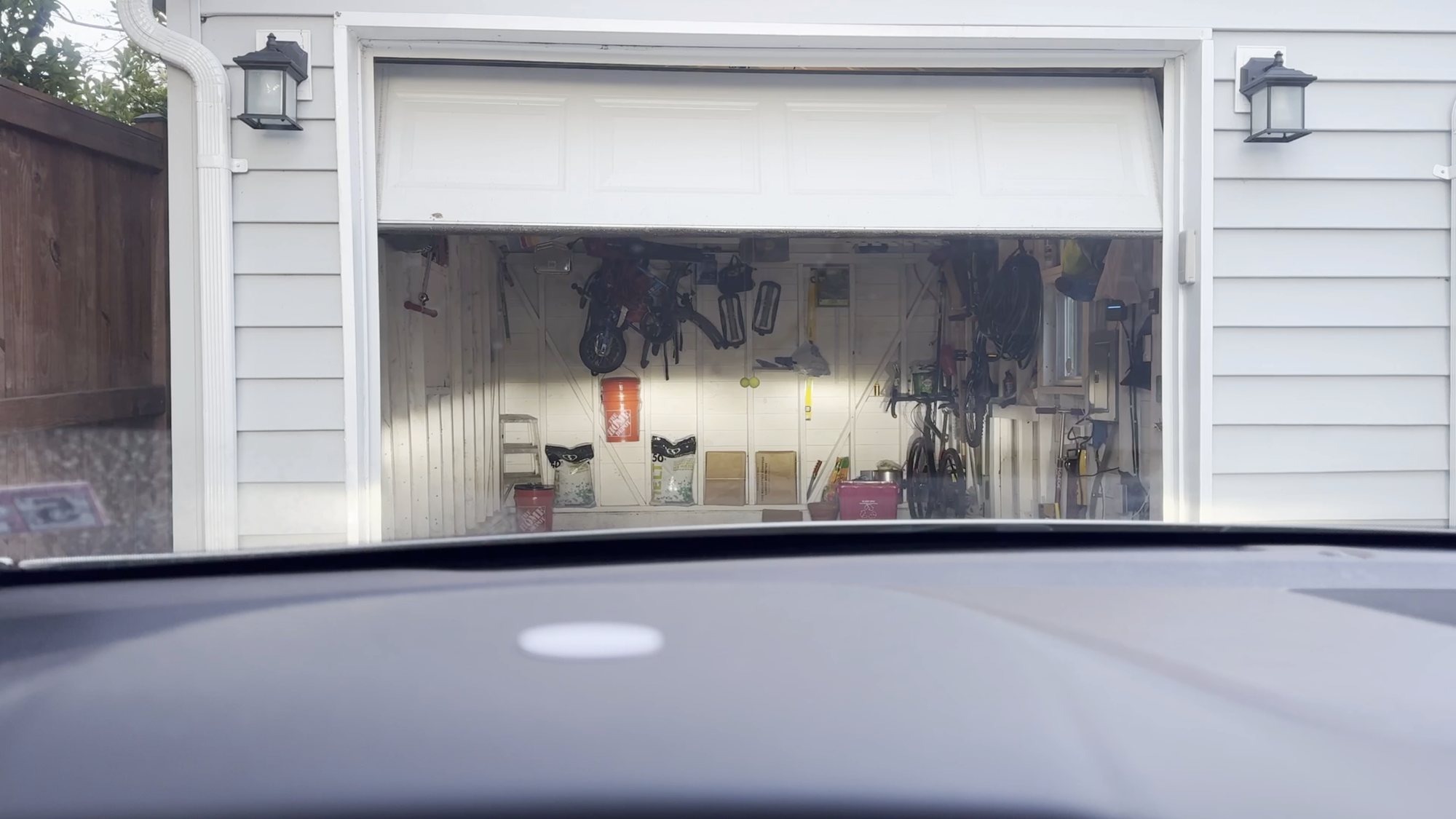
You can scan an NFC tag to open a garage door
iPhone > Shortcuts > + > Search “NFC” > Run immediately > Scan tag > Add Action > Home Assistant > Fire event > Rename with underscore (example: nfc_garage_door) > Search > Vibrate
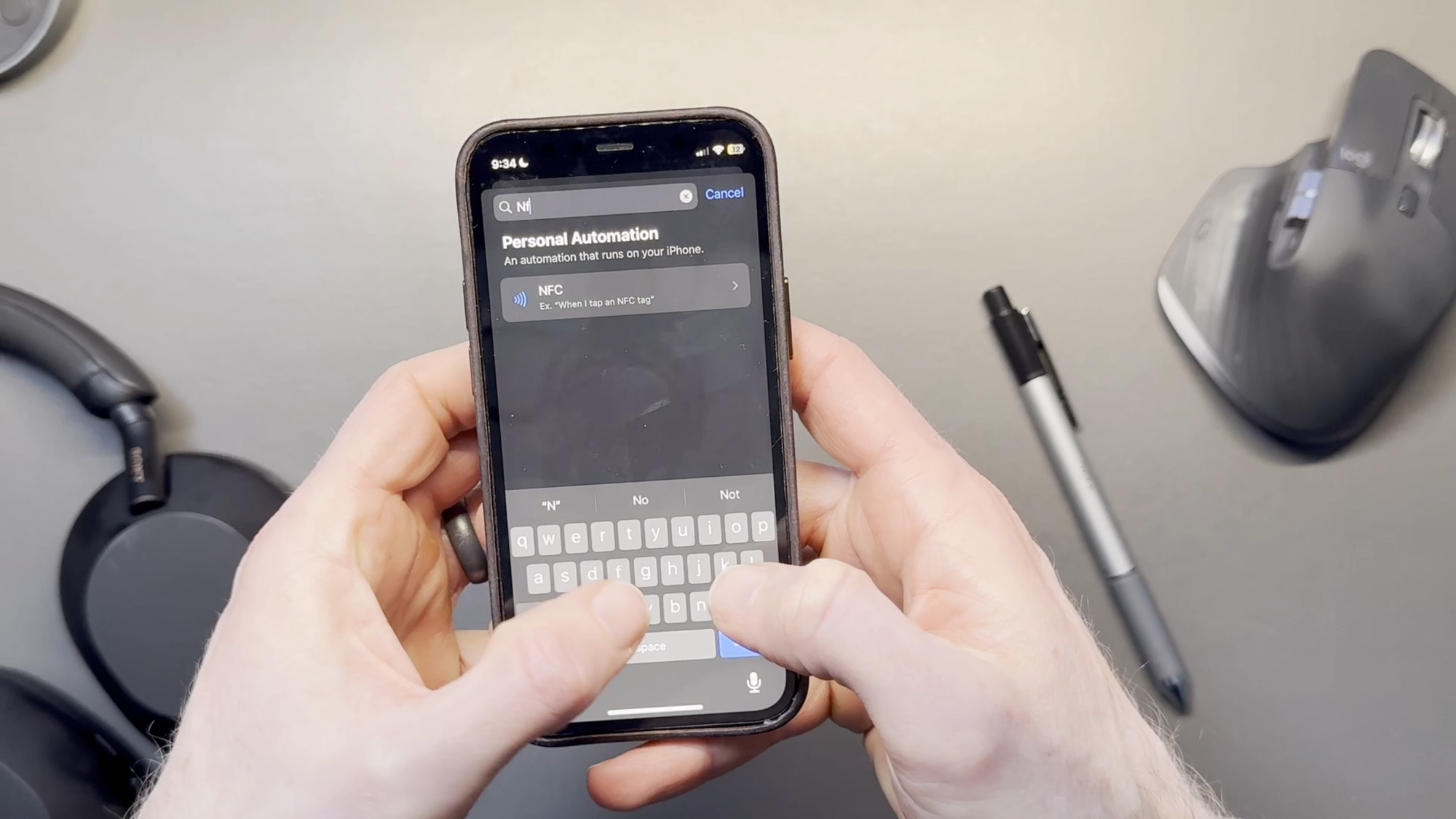
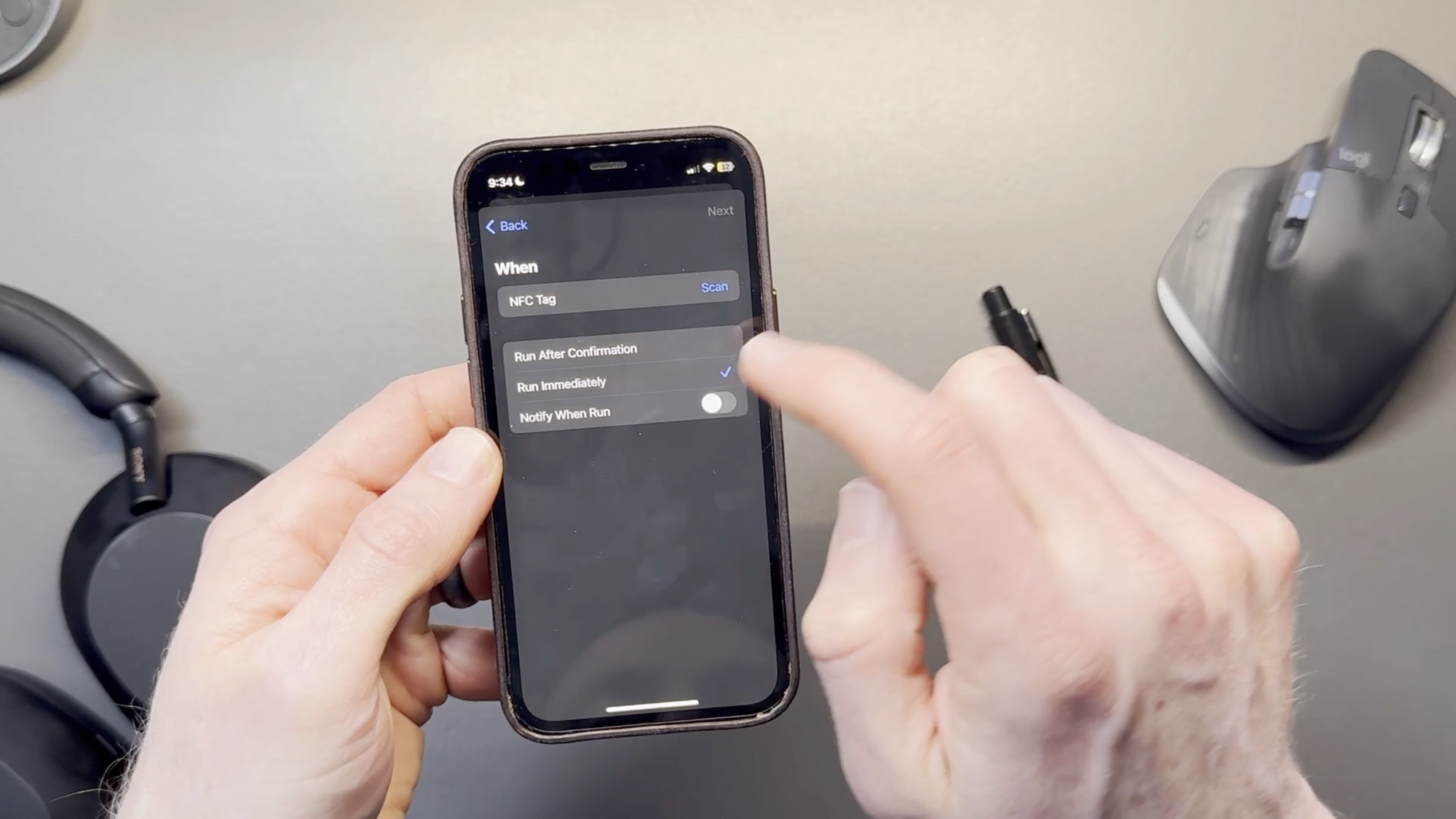
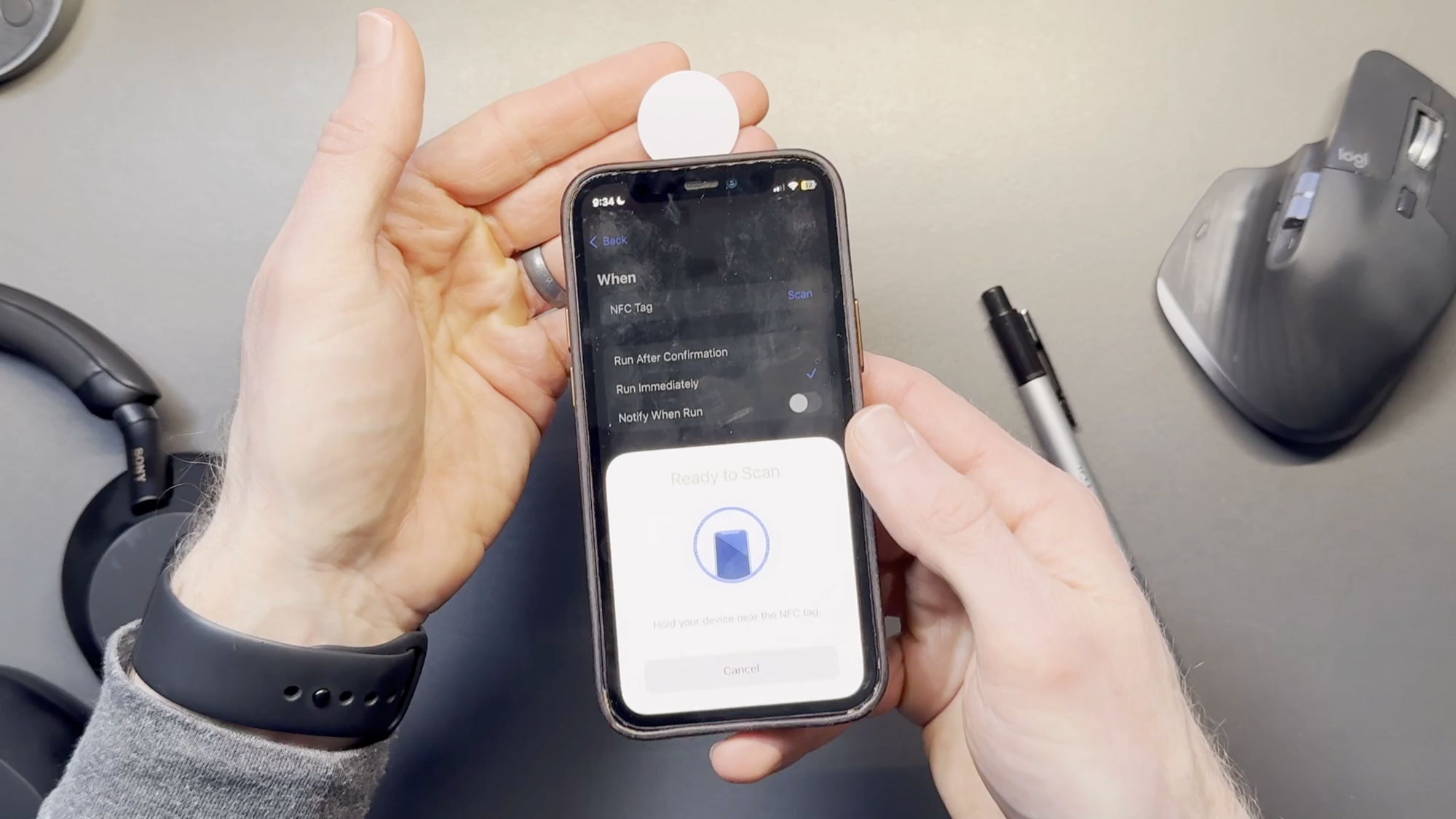
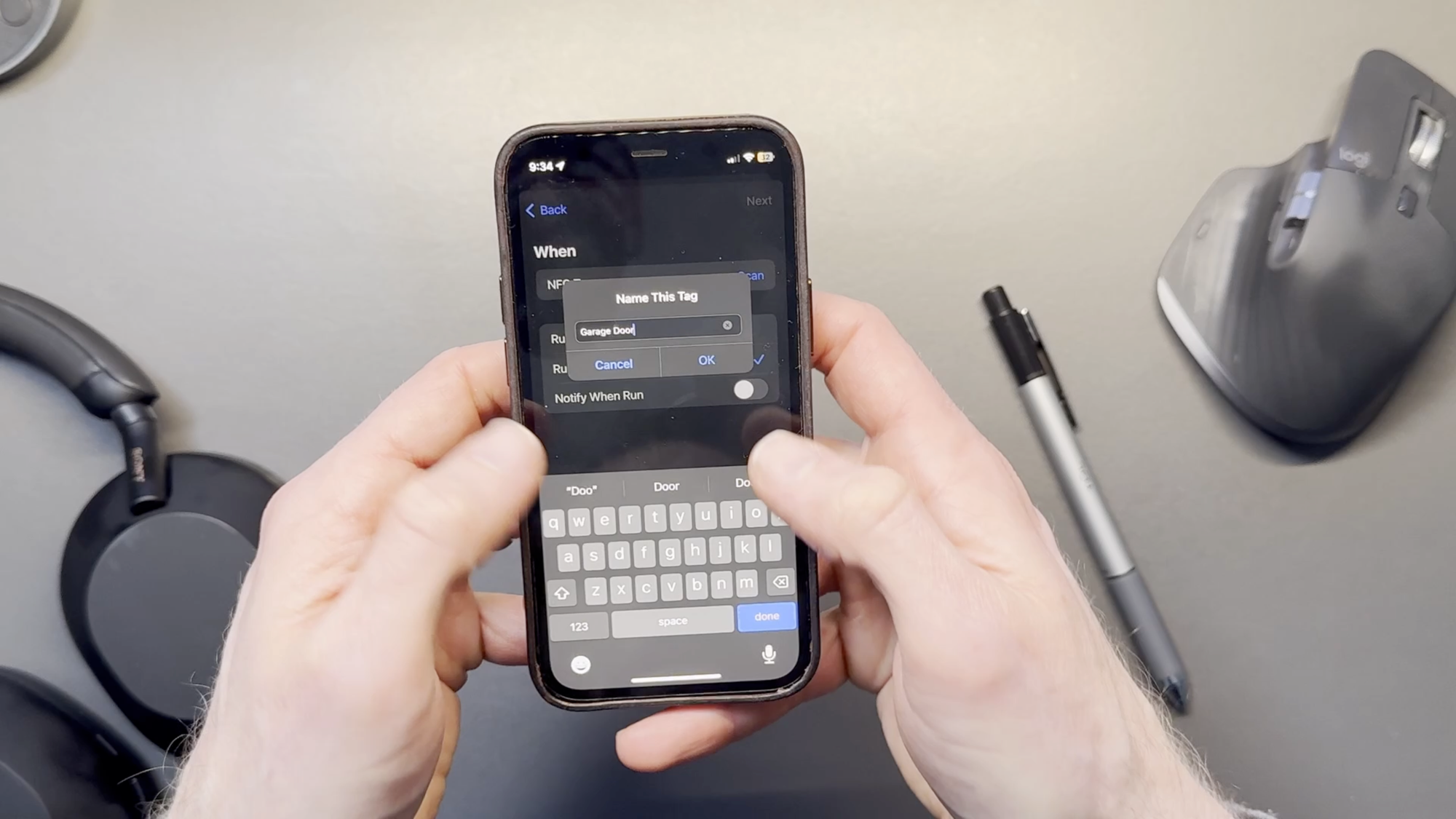
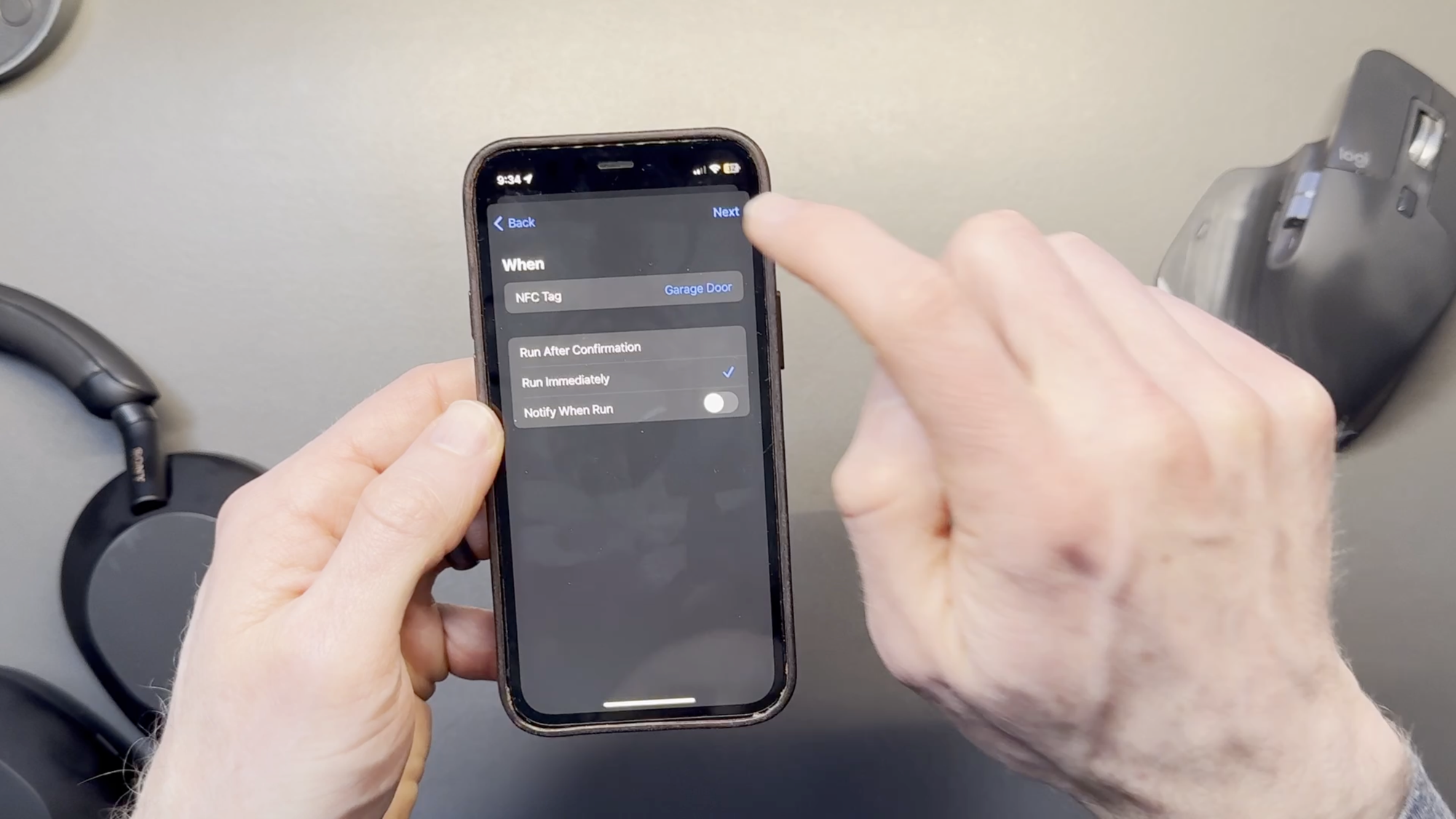
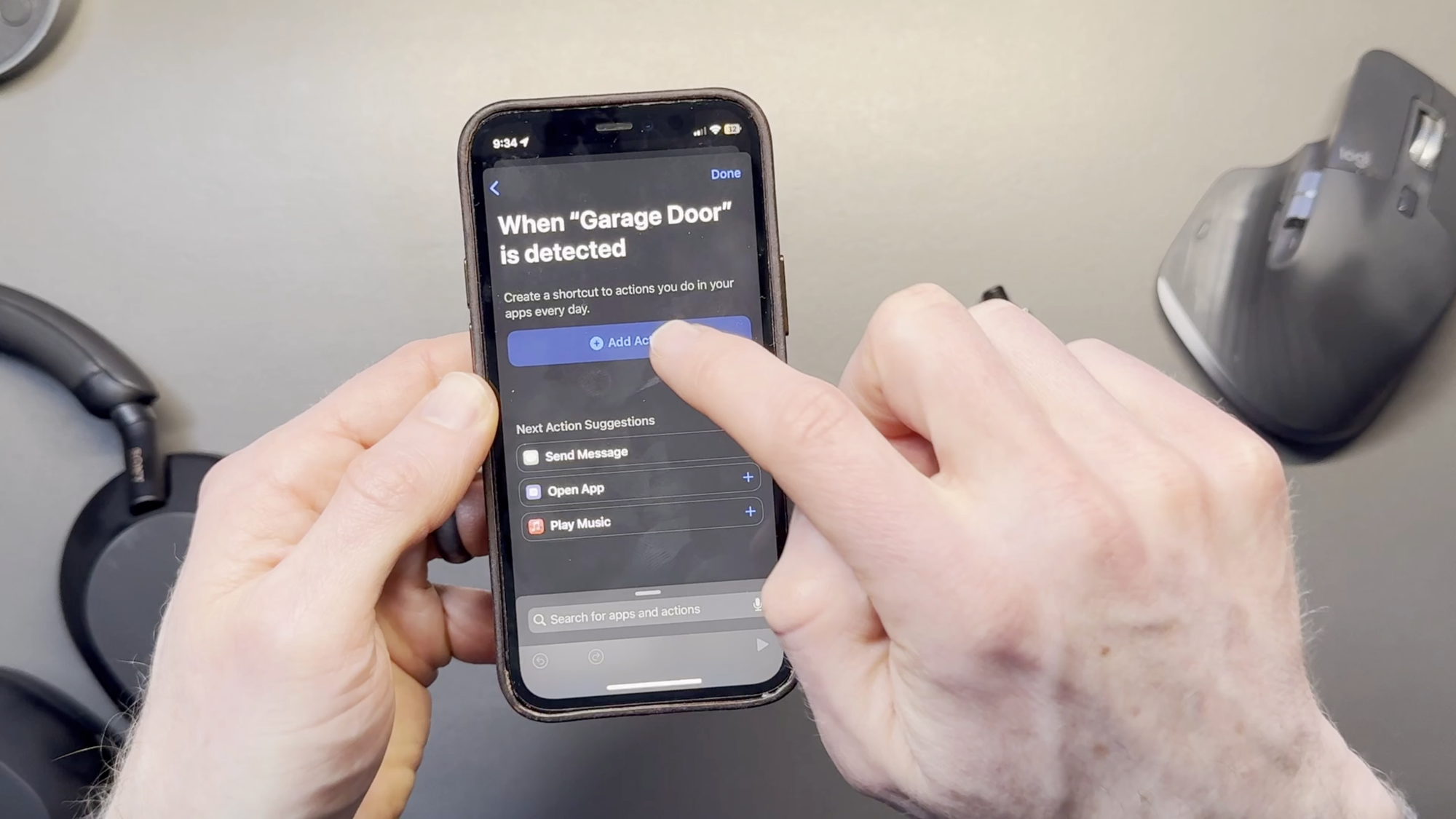
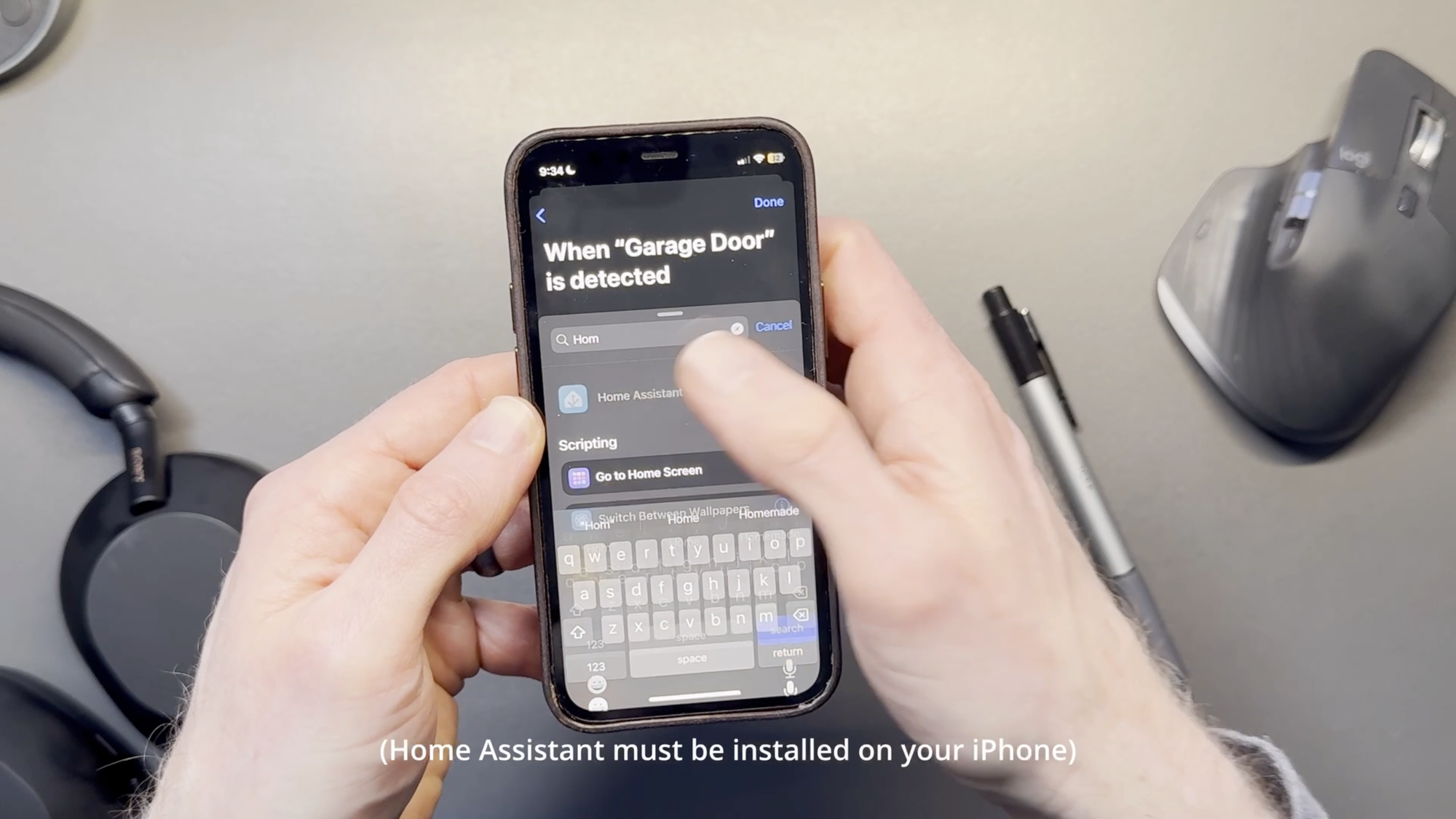
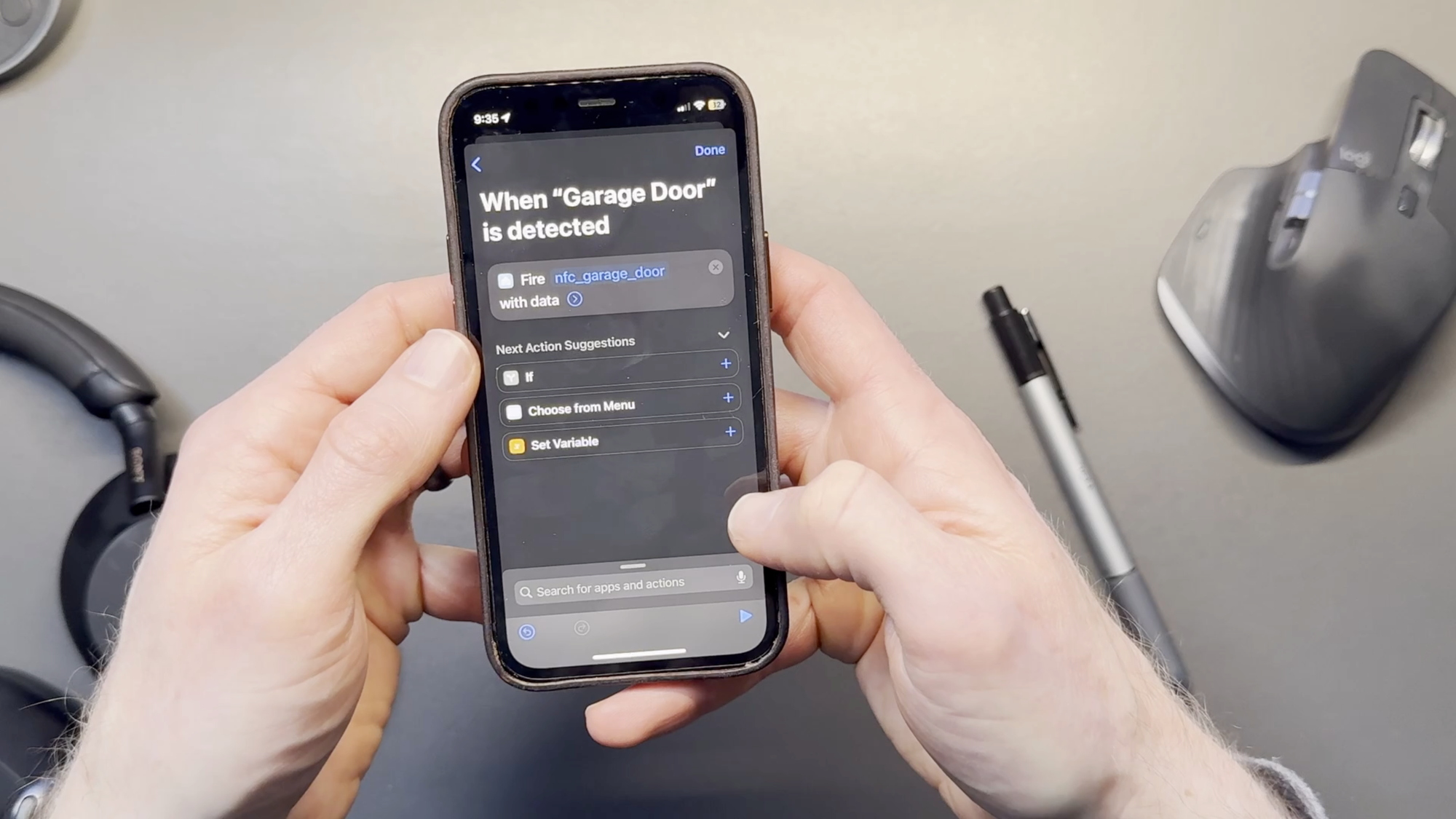
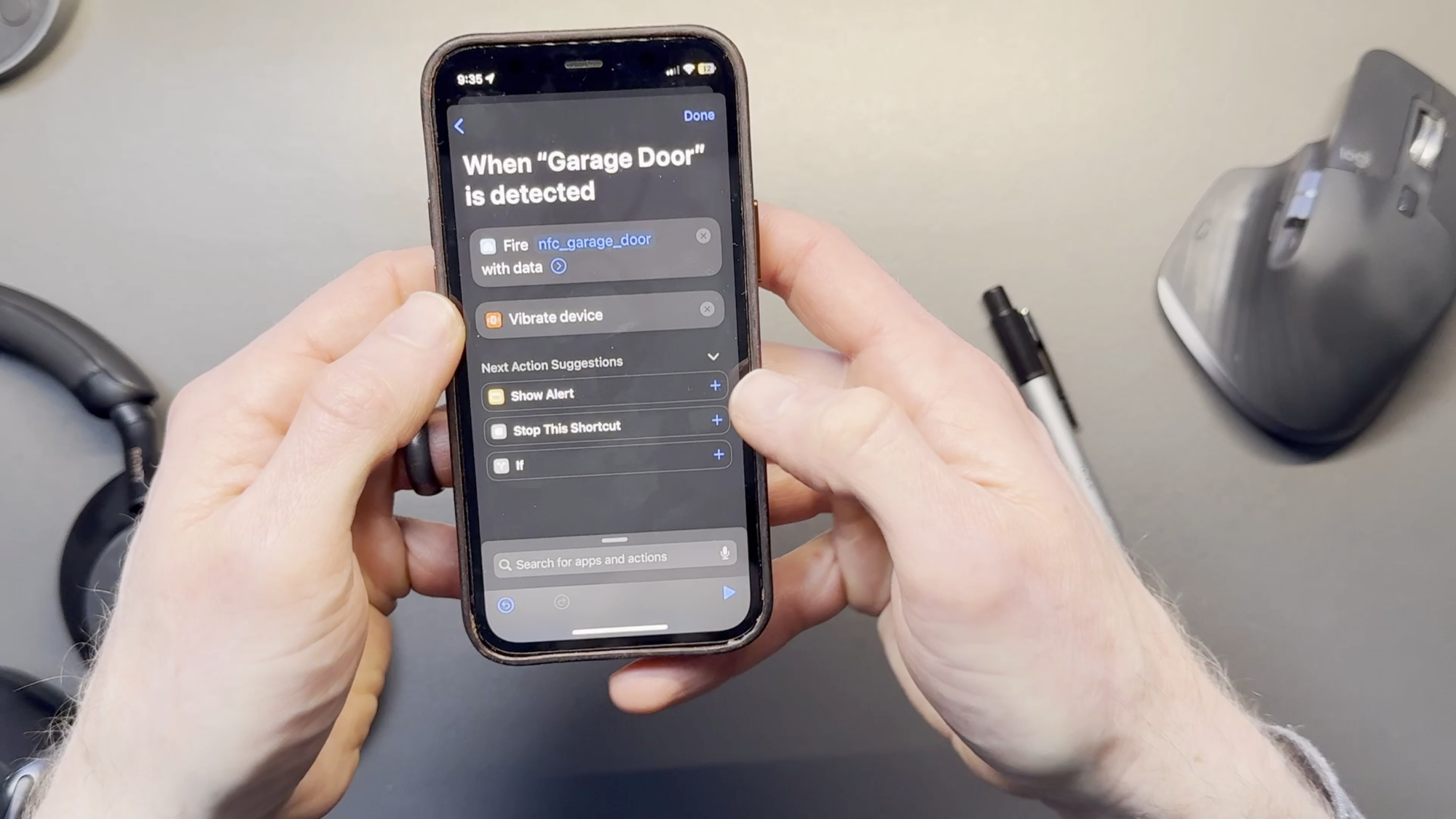
How to setup NFC in iOS Shortcuts
Now I’ll finish the automation in Home Assistant, which is my smart home hub.
Settings > Automations > + > Trigger = manual event > Action = Cover: Toggle > Entity selection > Save
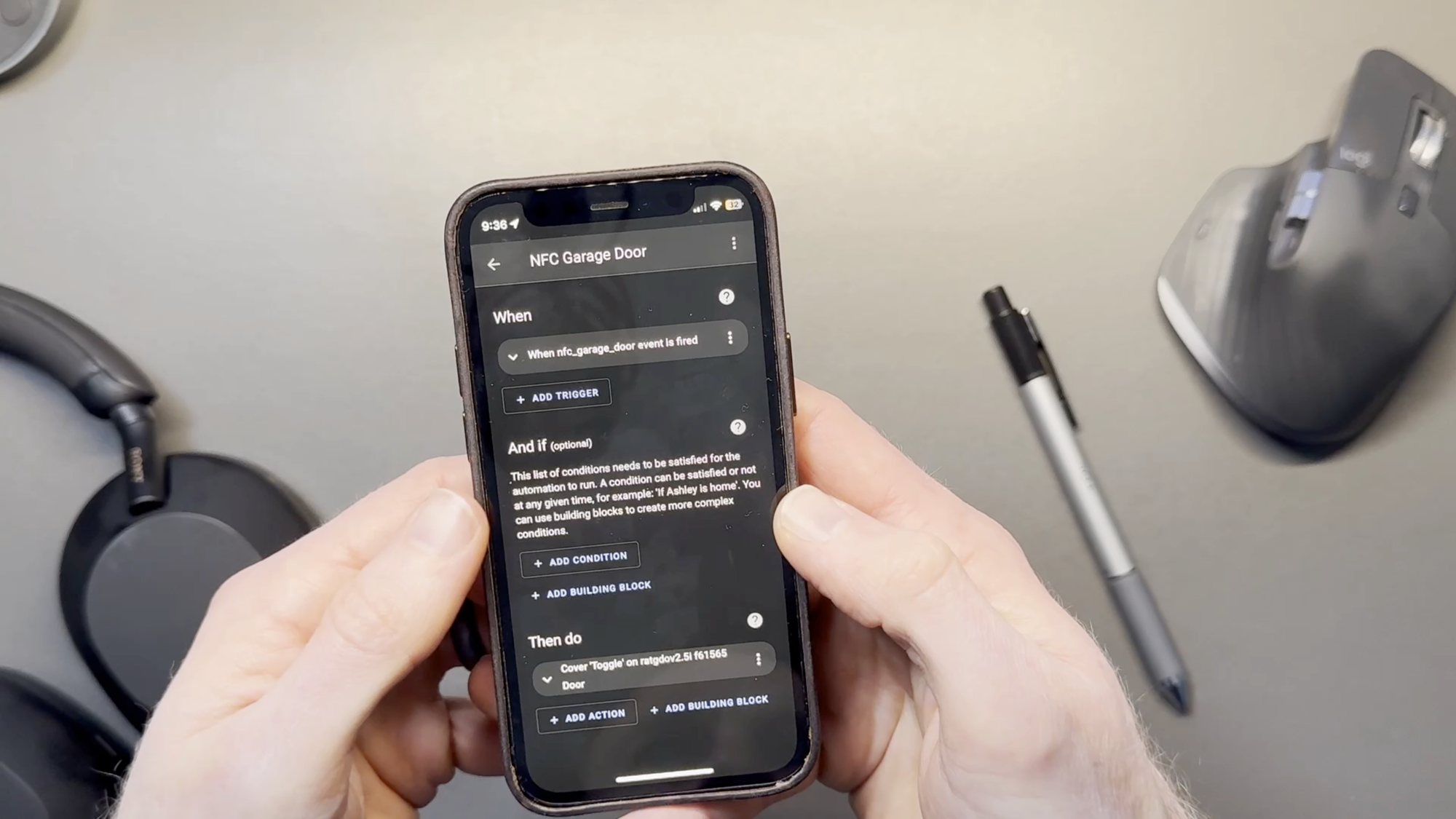
Use cases
After all isn’t the point of smart home automation to…automate your home?
Well, there may be certain use cases when an NFC tag is a more practical trigger for an automation.
- Something you don’t want to happen every time, and it’s variable when you do. Arriving home and you want to unlock a door or disarm the alarm. Maybe you are just dropping in for a moment, and then leaving.
- Silence a reminder. If you have an automation that reminds you to take the trash out, you can scan an NFC tag to confirm the task was completed so you don’t get further reminders.

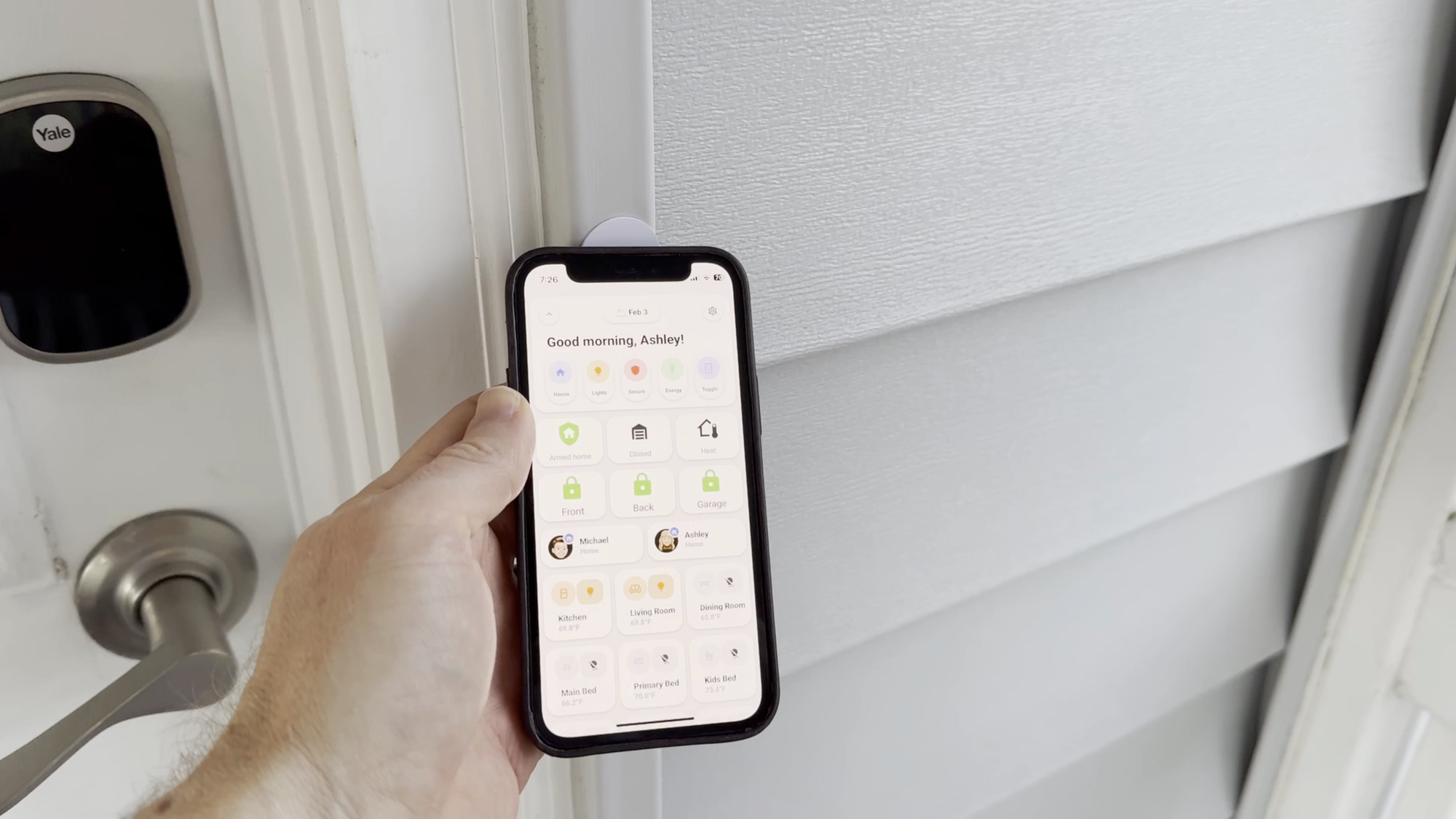
You can scan an NFC tag to trigger a variety of home automations
NFC tag limitations
There are a few limitations of NFC tags in home automations:
- Must be using iPhone XS or later
- iPhone screen must be awake
- iPhone must be within 4 cm of the NFC tag
- The NFC tag should not be on a metal surface
- NFC tags are personal, meaning each NFC automation must be set up on each device
- Remember to scan the NFC tag from the top of iPhone
Managing NFC tag notifications
- Shortcuts: Recommended that you do not toggle “Notify when run”
- Home Assistant: If you added your NFC tag to Home Assistant and you’re getting a notification each time you trigger an NFC automation and you don’t want that, then you need to erase the NFC tag. You can use a free app like NFC Tools — see the link in the description — and, with the app open, select “Other” and then “Erase tag.” Scan the tag, and now your iOS Shortcut will run without sending you that notification.

Watch on YouTube
Featured Tech
NFC Tags - 50 Pieces, White with Stickers - https://amzn.to/3SIJLZP