How to Setup Music Assistant in Home Assistant (2025 Guide)
Complete guide to Music Assistant in Home Assistant, including what Music Assistant is, why you might want to use, how to set it up, play music, and include in your home automations.
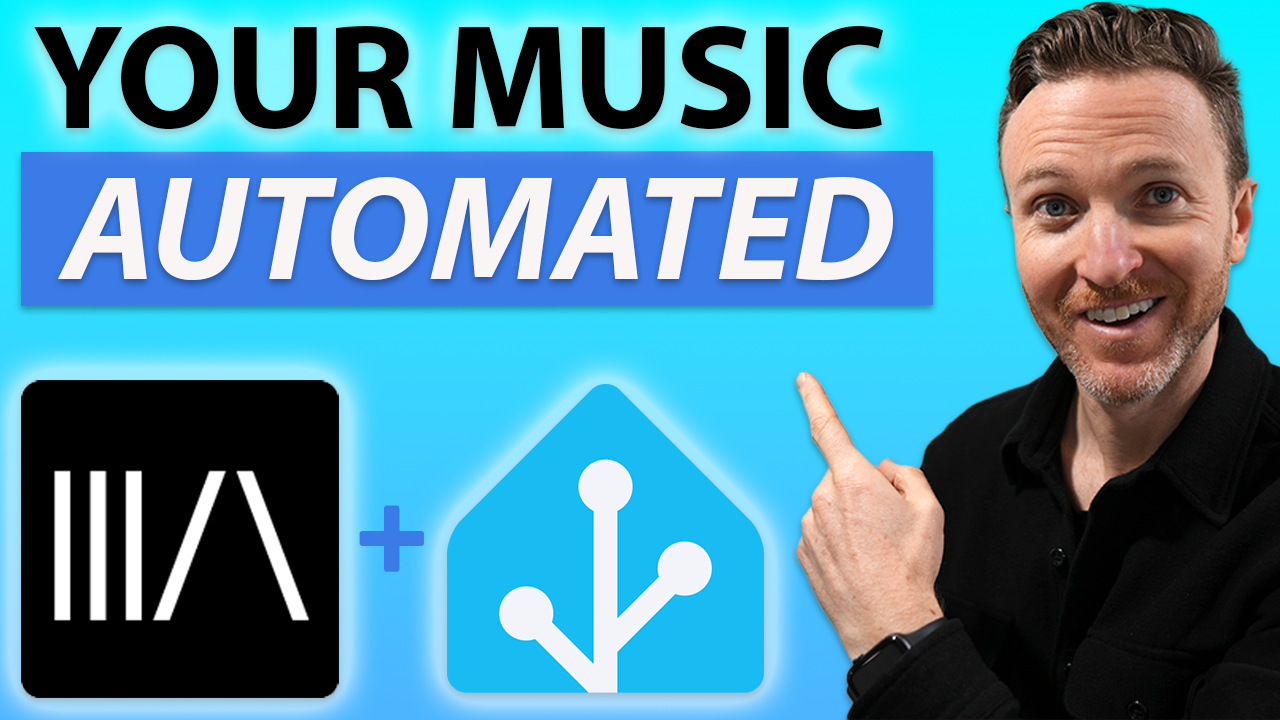
Introduction
Do you listen to a combination of offline and online music? Maybe you go back-and-forth between streaming music on Apple Music or Spotify, and playing music that you downloaded years ago from Napster or burned from a CD.
If you know, you know.
Or, maybe you have a combination of media players in your house, such as Sonos, HomePods, or Nest smart speakers, and you’d like the ability to play any of your music from any of those speakers.
Well, I’m going to show you exactly how I’m doing this using Music Assistant on Home Assistant. But, there is one media player that I wished worked with this, which I’ll explain in a bit.
Main Points
What is Music Assistant
Music Assistant is a music library manager for your offline and online music. You can use it to listen to your saved music files and play your favorite streaming music on a variety of speakers.
It supports a ton of music providers, including Apple Music, Spotify, YouTube Music, Tidal, SiriusXM, SoundCloud, Plex, Jellyfin, and a bunch more. In addition to those providers, Music Assistant can also access the music saved on your local disk, or in a remote share like a NAS. It can even access radio stations.
You can then play music from any of those providers to most of your favorite players. It supports AirPlay, Google Cast, Sonos, and the media players added to your Home Assistant server, among others.
Unfortunately, it does not officially work with Amazon Echo devices, which is one media player that I wish was also supported. This has to do with Amazon APIs, and not some kind of limitation of Music Assistant.
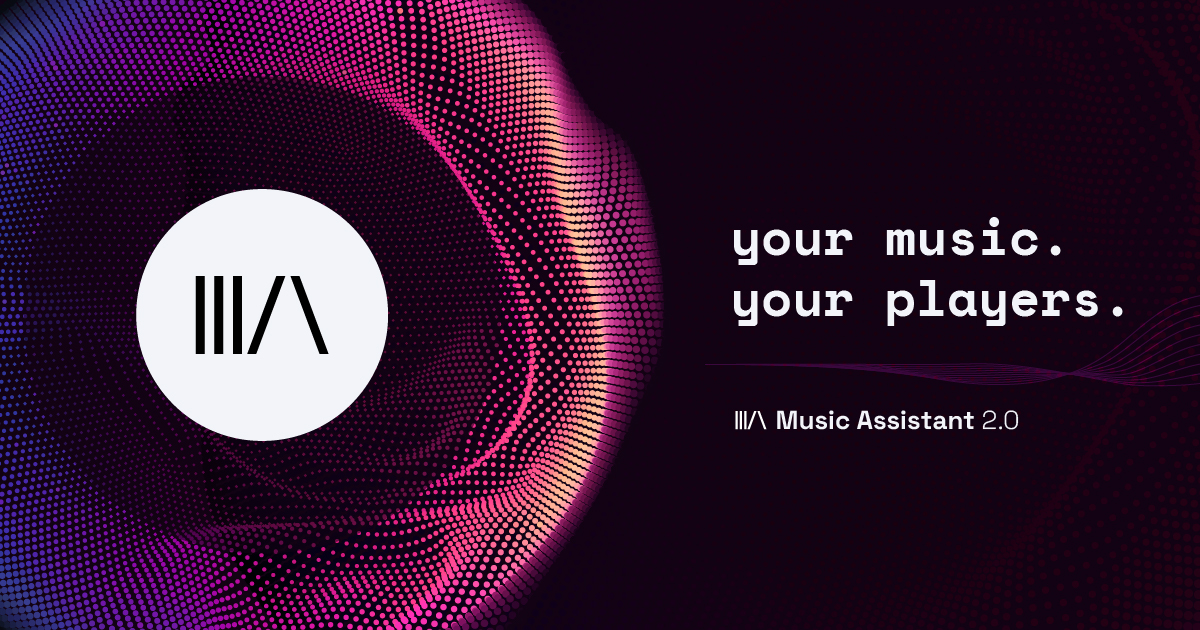
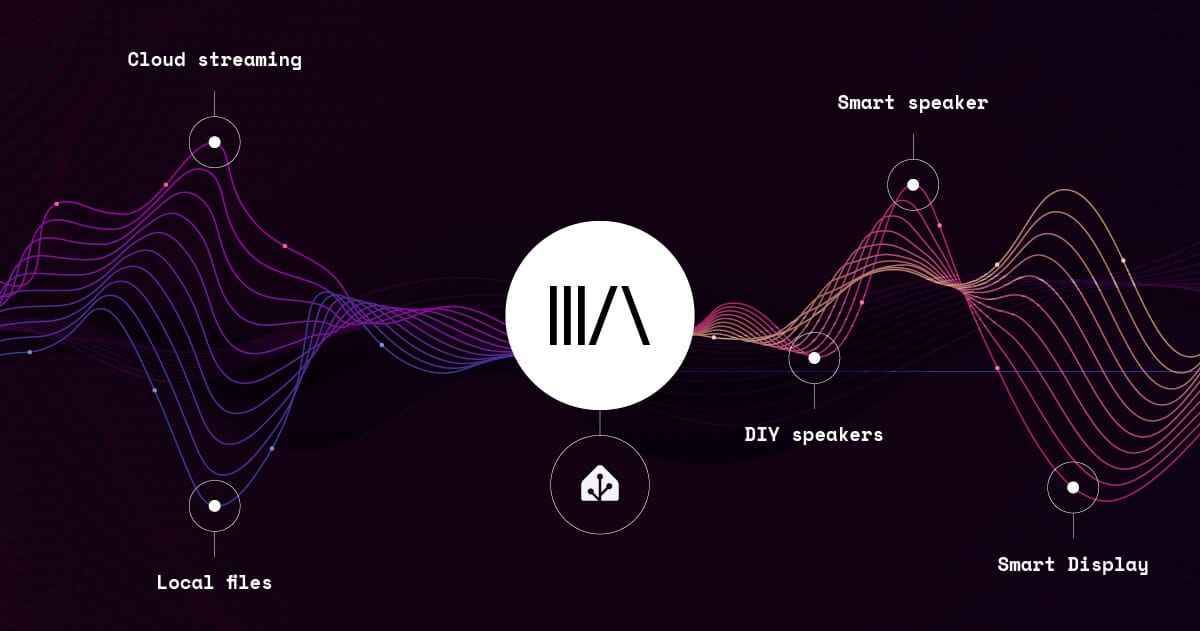
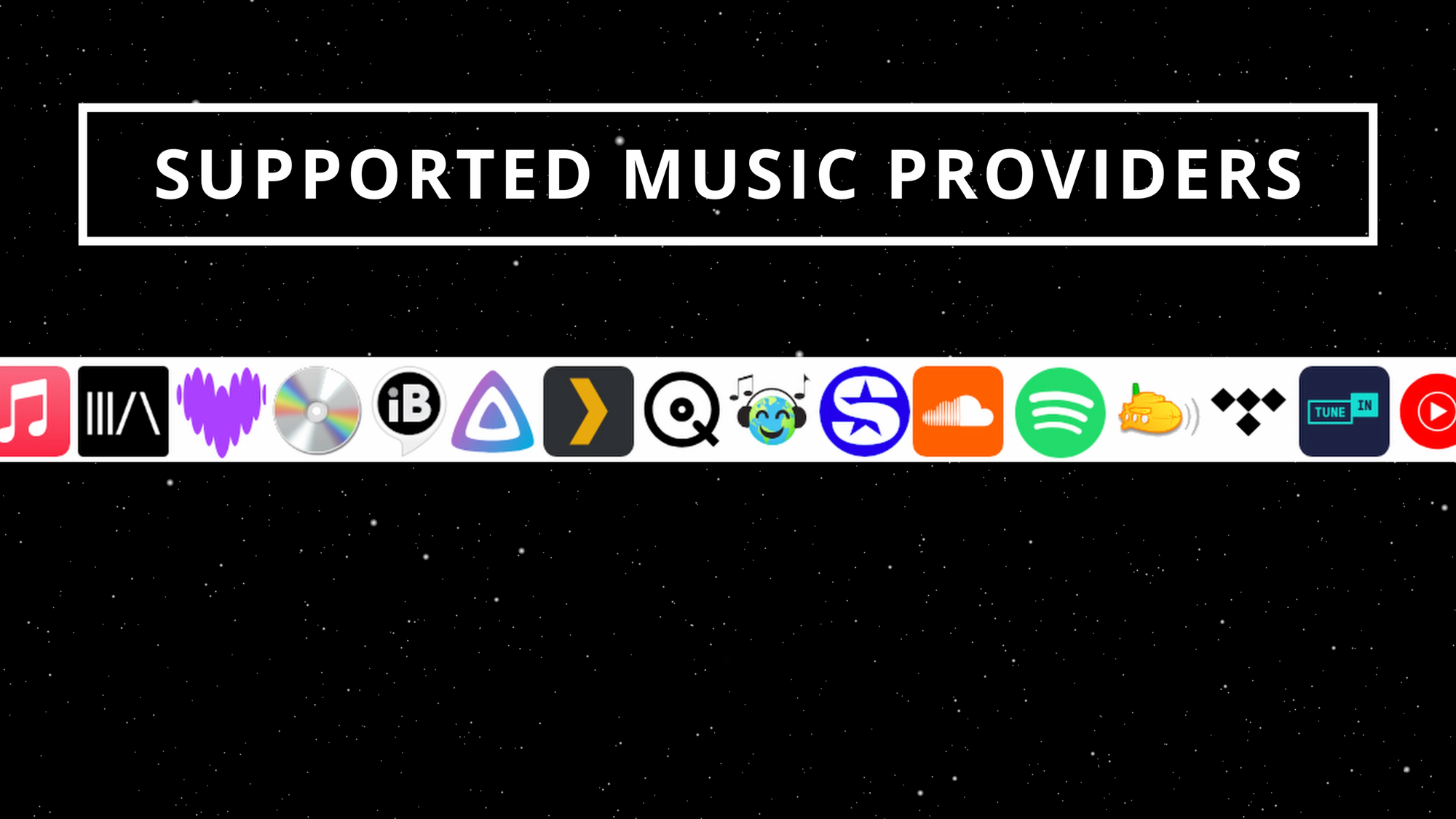
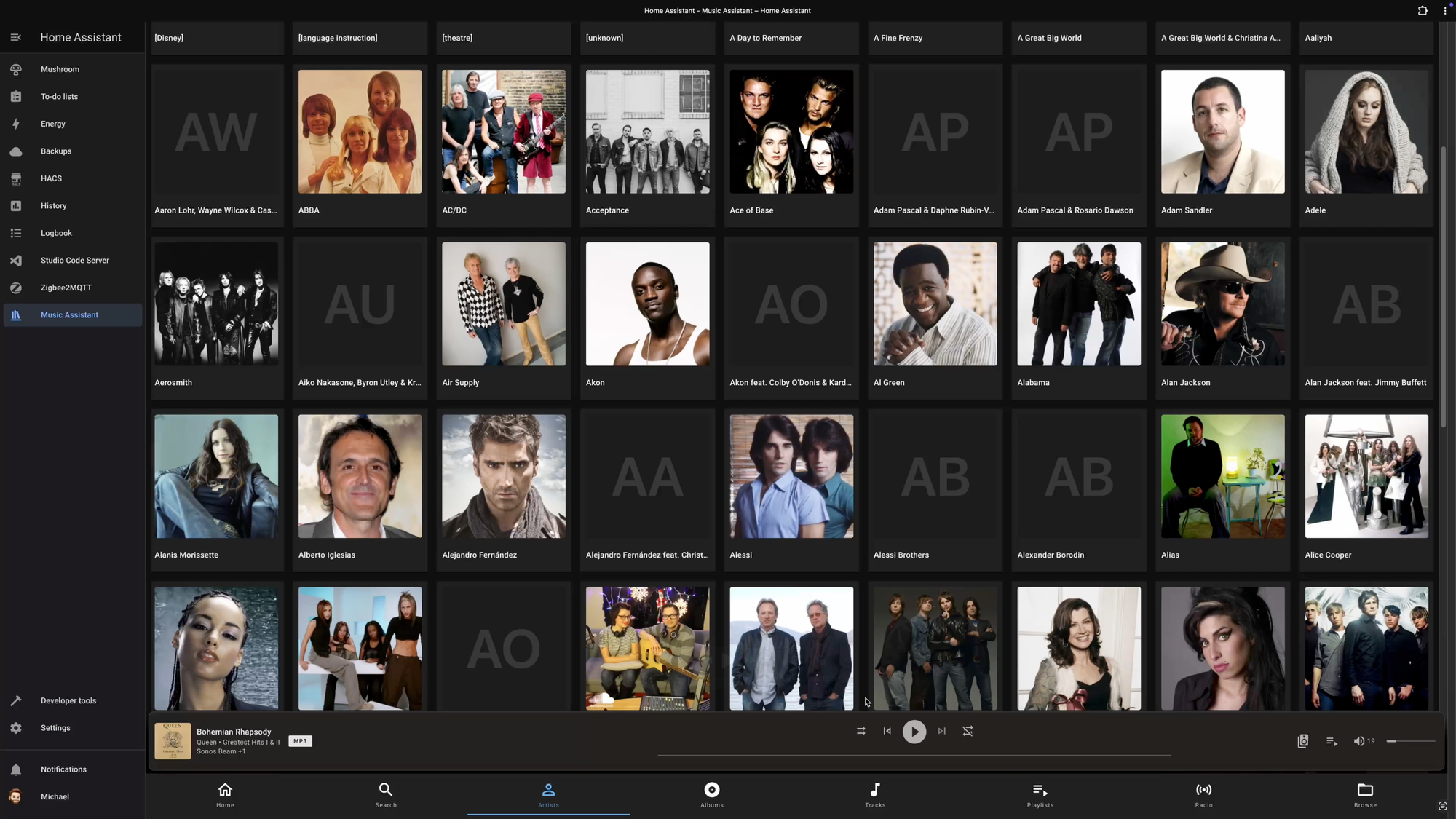
Music Assistant is a music library manager for your offline and online music.
Benefits of Music Assistant
Before I show you how to set this up, what exactly are the benefits of using Music Assistant over whatever you else might be using?
Well, I think there are several things that make Music Assistant worth considering:
- Music choice: It supports multiple music sources: streaming from Apple Music or Spotify, playing locally saved music on a computer.
- Player choice: You can cast this music across a variety of speakers, including those that use AirPlay, Google Cast, and more. This allows you to create your own multi-speaker or multi-room audio setup they way you want it.
- Feature-rich: It supports all the stuff you’d want from robust music manager, including artist and track metadata for beautiful album artwork, playback synchronization across supported speakers, and even announcements during music playback, among other things.
- Home automations: Because it’s a Home Assistant integration, you get the benefits of a powerful home automation platform. This means you can do things like trigger music playback based on all kinds of scenarios, like when you enter a certain room, return home, take a shower, based on time of day, based on who is home and who is not home, and so much more. It also means you can control music playback from a custom smart home dashboard on a mobile phone, wall-mounted tablet, or computer.
Initial setup
Alright, let’s take a look at how to set this up, and then how to use it.
Music Assistant is available as a Home Assistant add-on. Just visit the Music Assistant installation page (link in the description) > click Show Add-On on Home Assistant > click Install on the Music Assistant Server add-on. Once installed, I recommend checking “Show in Sidebar” for easy access. Then, click Start to run the add-on.
At this point, you should see a notification appear in the lower left saying “New devices discovered.” Click “Check it out” which brings you to the Devices & services page, and from there you can click “Add” under Music Assistant, followed by “Submit” and then “Finish.”
Now, Music Assistant is installed, and ready for you to configure your preferred music and player providers.
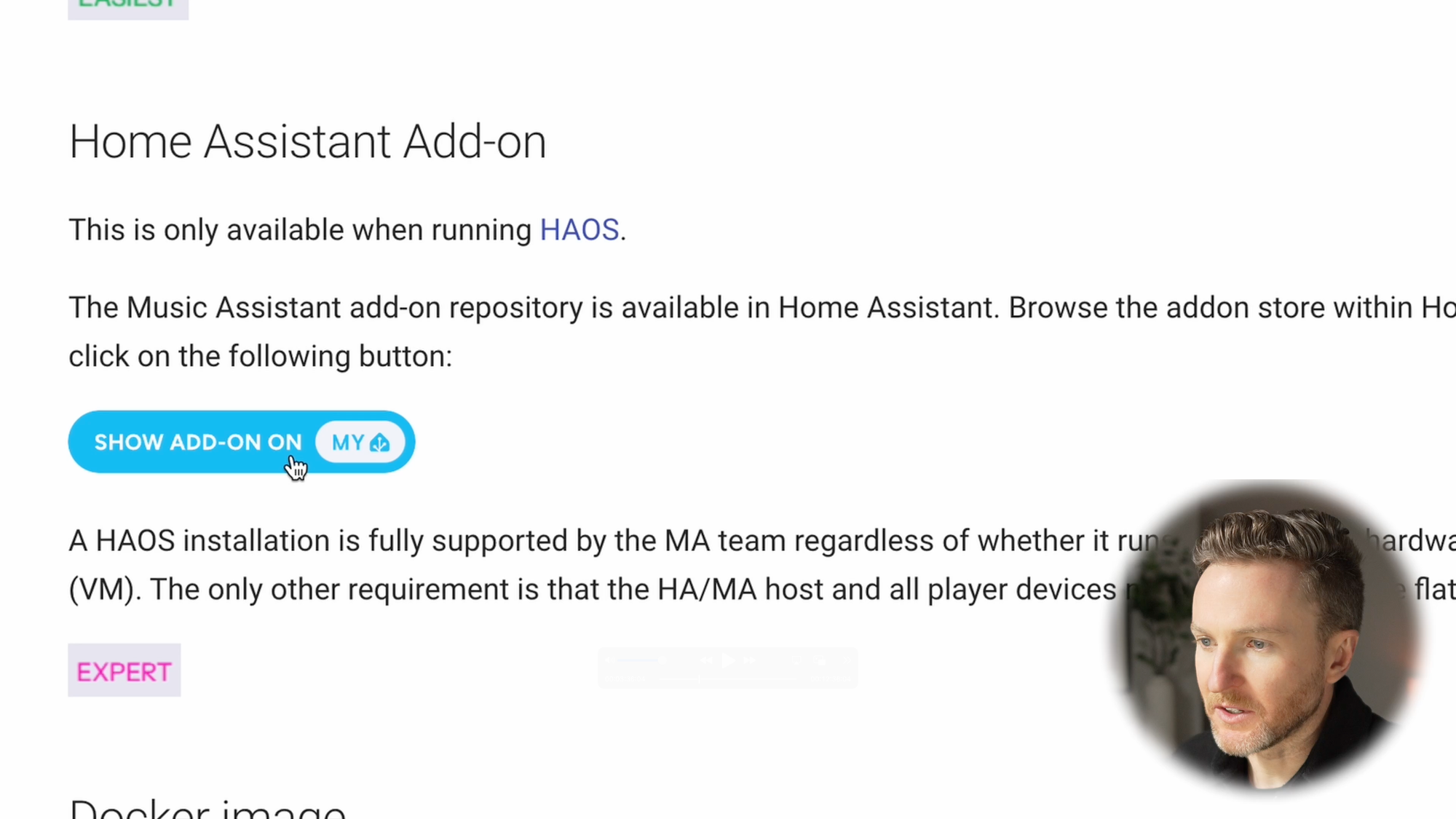
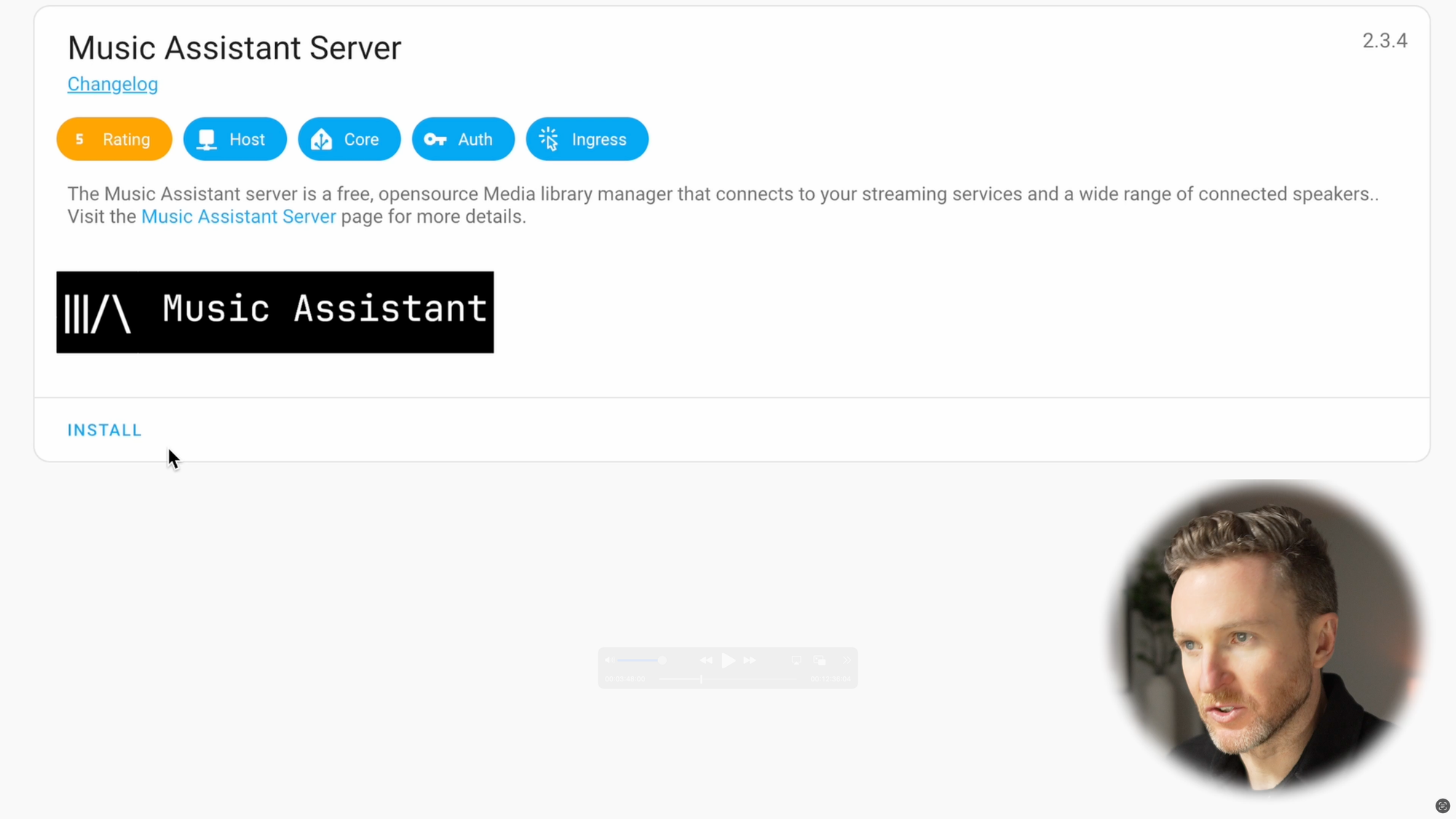
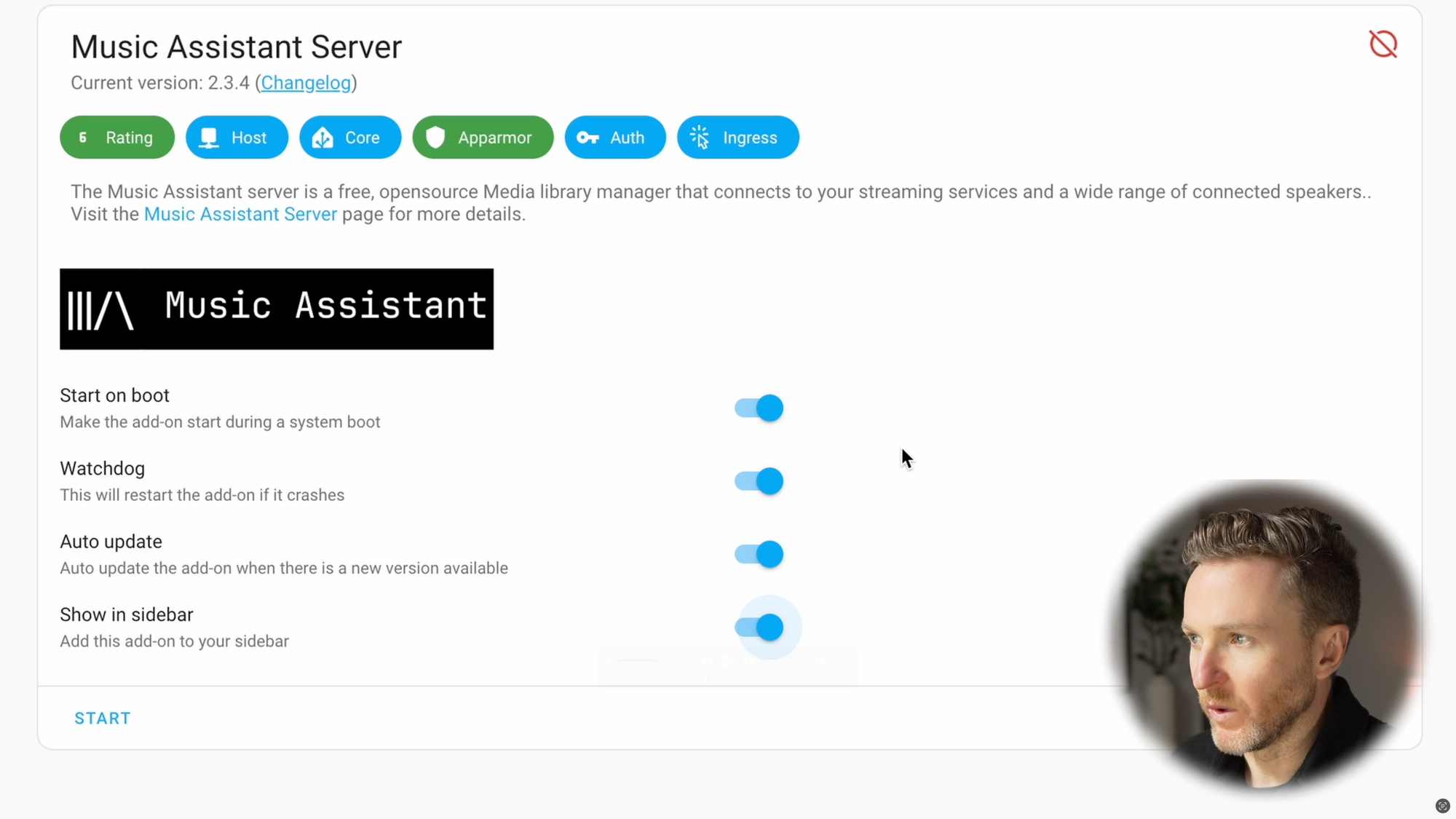
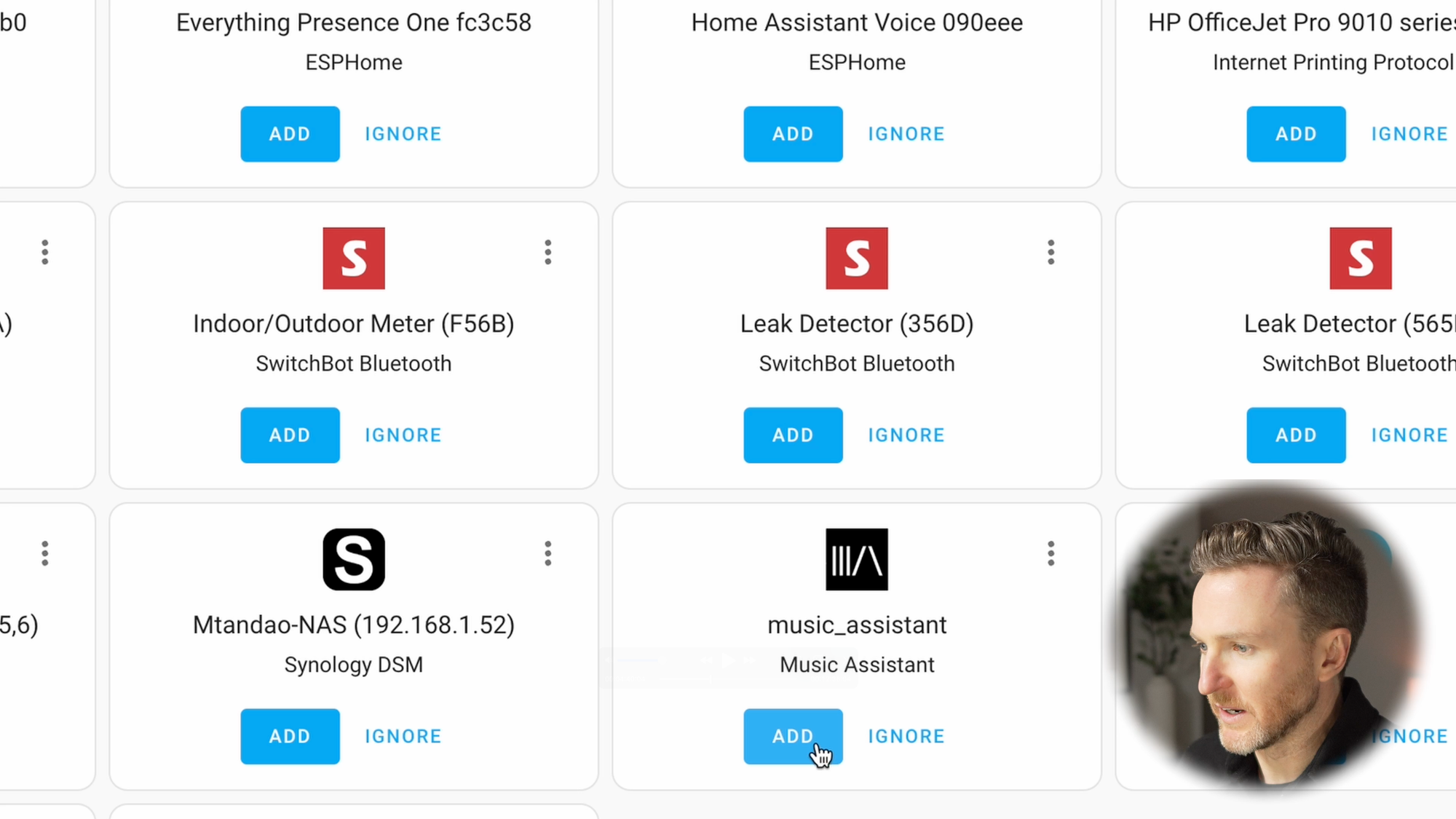
Music Assistant is an official add-on for Home Assistant.
Configure online music providers
Let’s start by configuring music providers. I’ll first show how to add Apple Music as a streaming provider, since the steps are a little strange. You can always refer to Music Assistant documentation for instructions to add you preferred music provider.
Open Music Assistant > click the Settings icon in the upper right > click Add Music Provider > select Apple Music. You’ll see that it asks for a music user token. This is where it gets a little strange.
To get this token, navigate to https://music.apple.com/ on a Chrome browser. Go to View > Developer > Developer Tools. A new side window will open. Click the Application tab. You might need to expand your window or click the double-arrow button to see it. Under Storage > Cookies, click “https://music.apple.com” and find the entry called “media-user-token.” Click it > copy the cookie value > paste it in Music Assistant as the ‘Music user token’ > click Save.
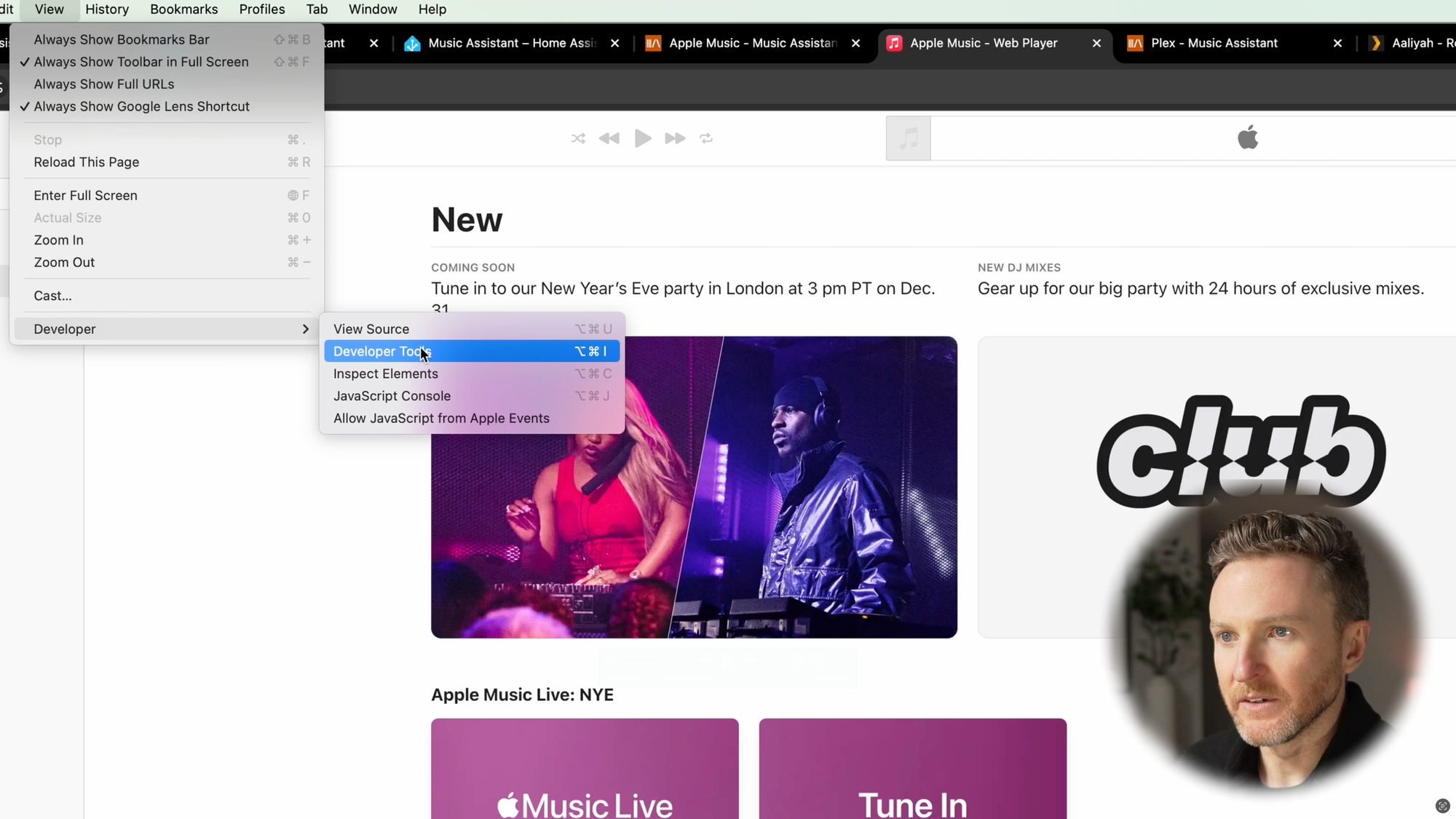
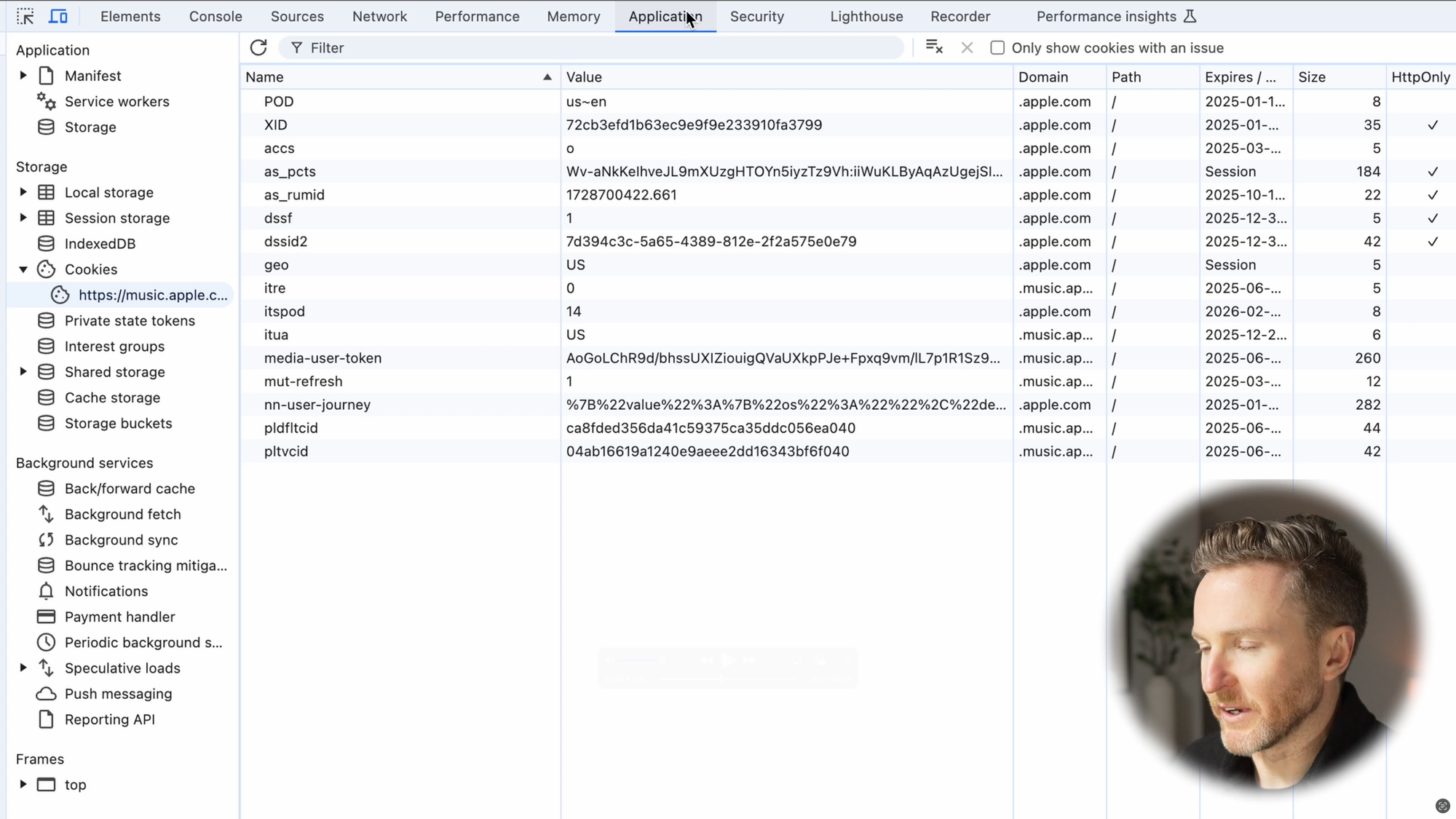
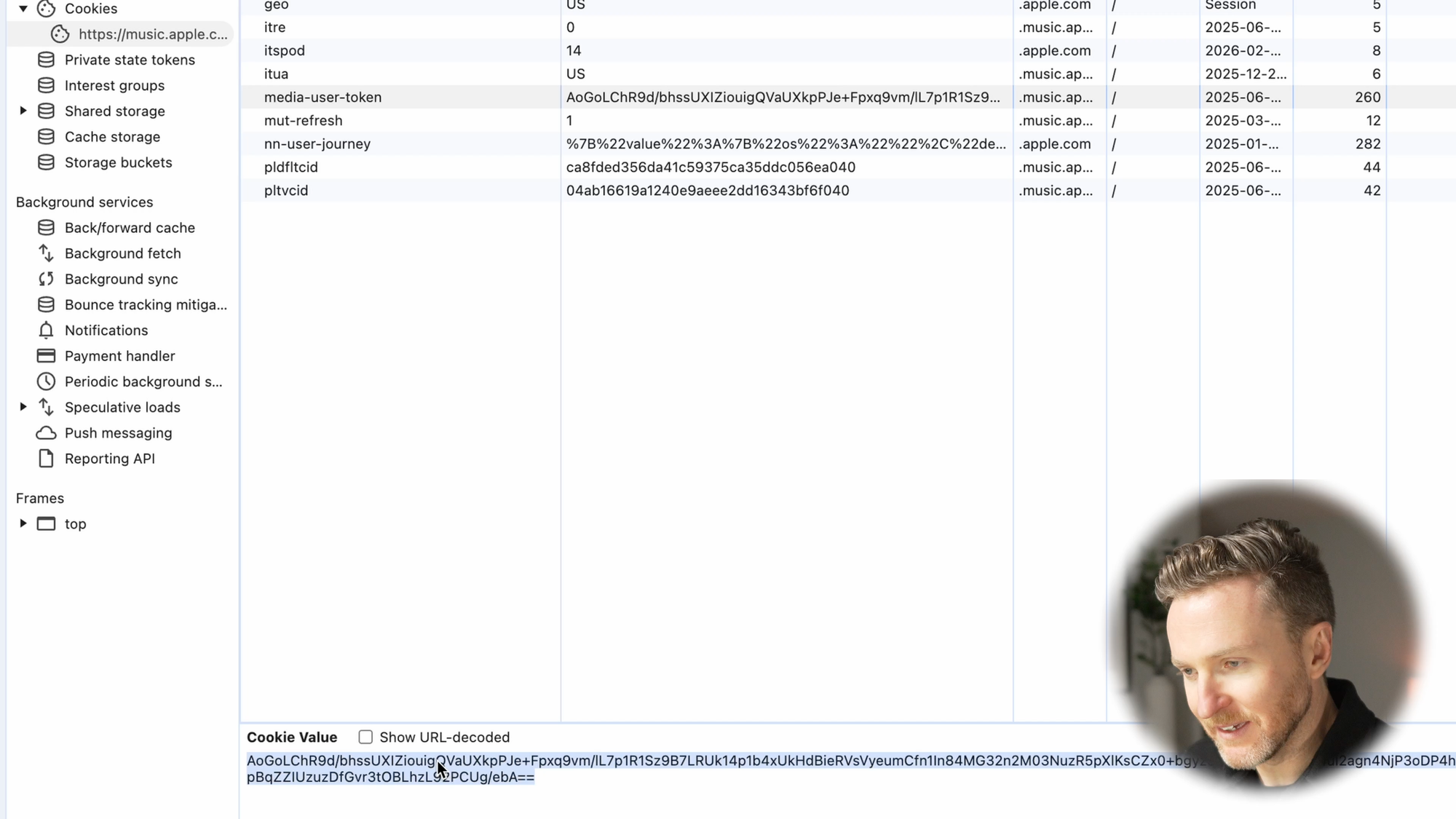
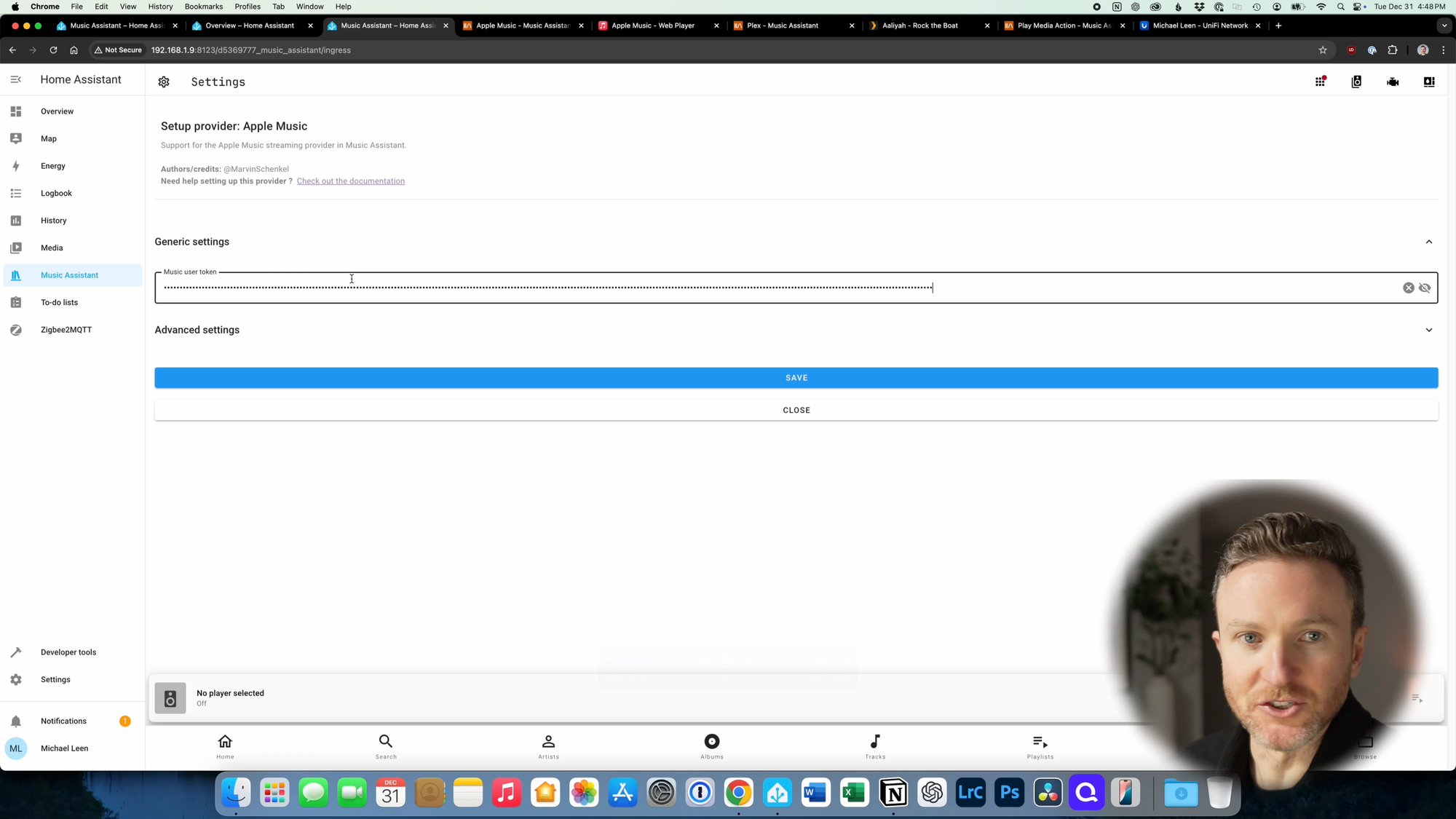
How to configure Apple Music as a music provider in Music Assistant.
Configure local music providers
Now, let’s see how you might do this for music that you’ve acquired over the years and have saved locally in a file system. There are several ways to approach this, and I’ll show you what I’m using.
I have about 7,000 songs saved locally. This includes digital tracks that I’ve purchased, songs ripped from a CD years ago, and music that I acquired in other ways during the earlier days of the internet. I have all of these songs saved in a folder called Music on my Synology NAS. I have Plex Media Server running on this NAS, which makes it really easy to play all of my locally saved music, movies, and TV shows. To bring all of this music into Music Assistant, I’m going to choose Plex Media Server Library from the list of music providers. Then, I just click “Authenticate Locally.”
For this to work, you must first log-in to your Plex configuration, and go to Settings > Network. In the field labeled ”List of IP addresses and networks that are allowed without auth,” enter the IP address of the computer running Music Assistant. In my case, that is the IP address of my Home Assistant server. You can find this by visiting the admin page for your router. After you’ve entered the IP address, click Save Changes.
Now, you can go back to Music Assistant and click “Authenticate Locally.” This should auto-populate the “Local server IP” and “Local server port fields.” Alternatively, you could authenticate on Plex by logging in with your Plex credentials.
Click Save, and Music Assistant will sync and gradually pull in all of the music from your Plex Media Server Library.
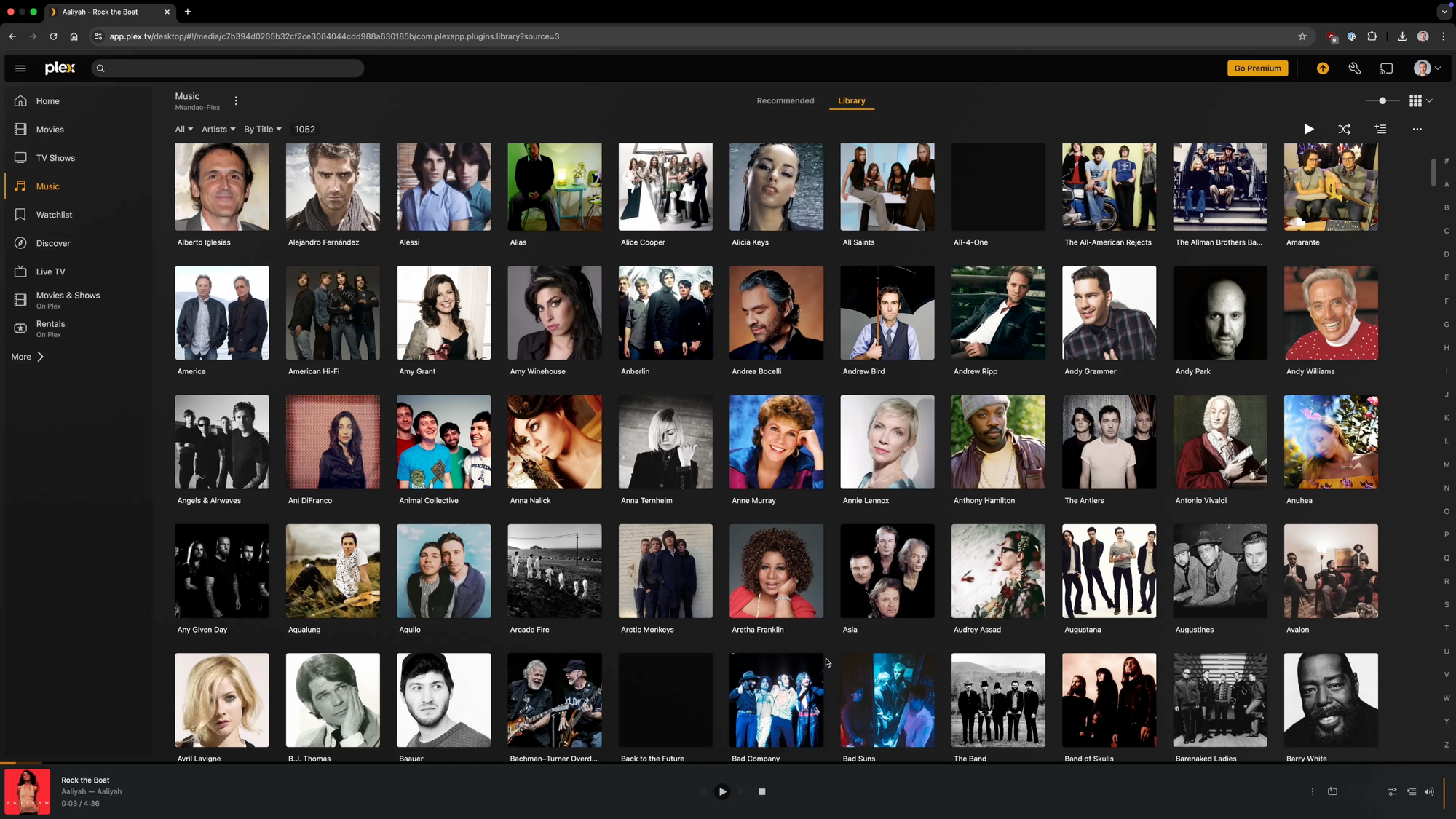
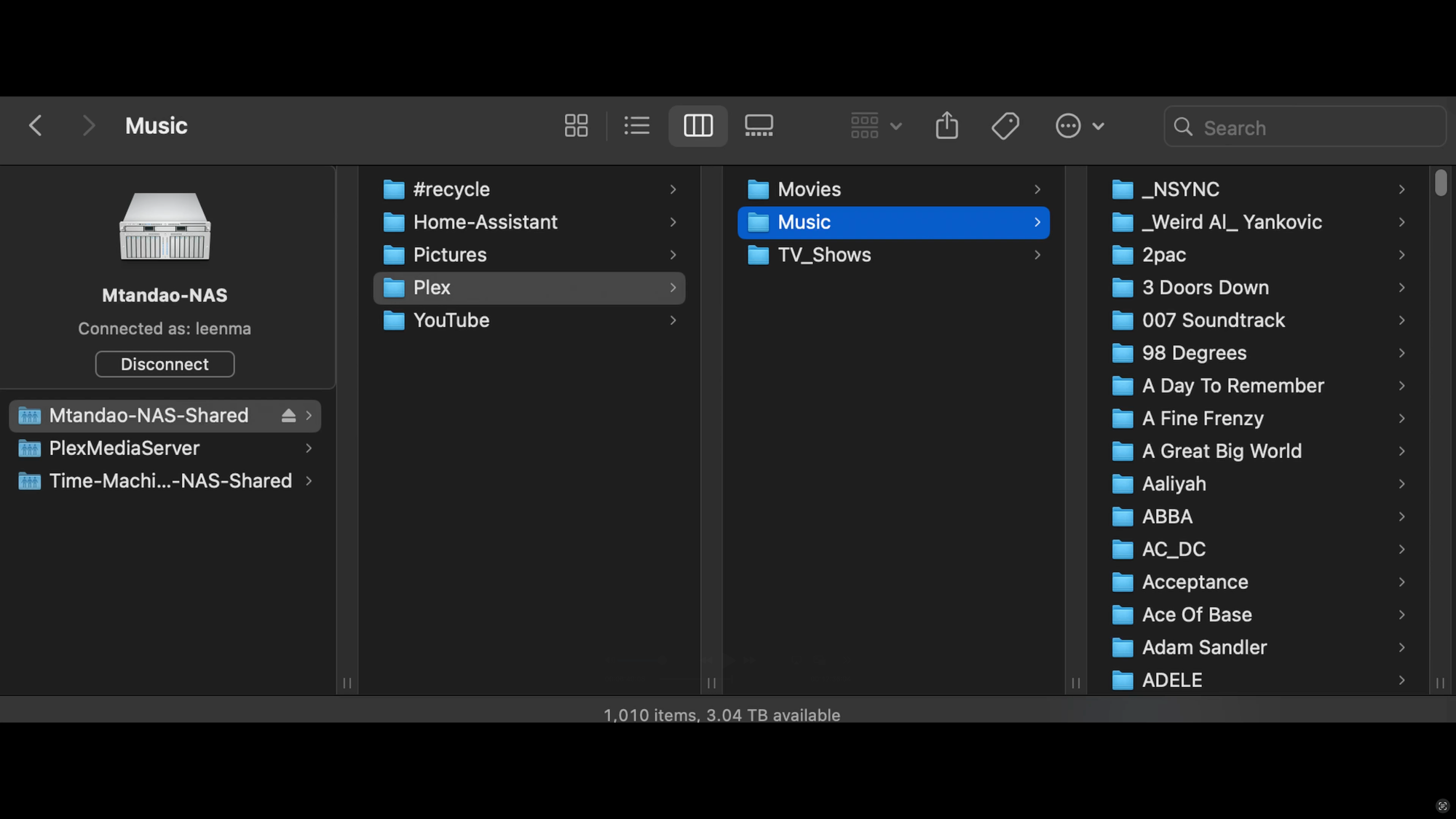
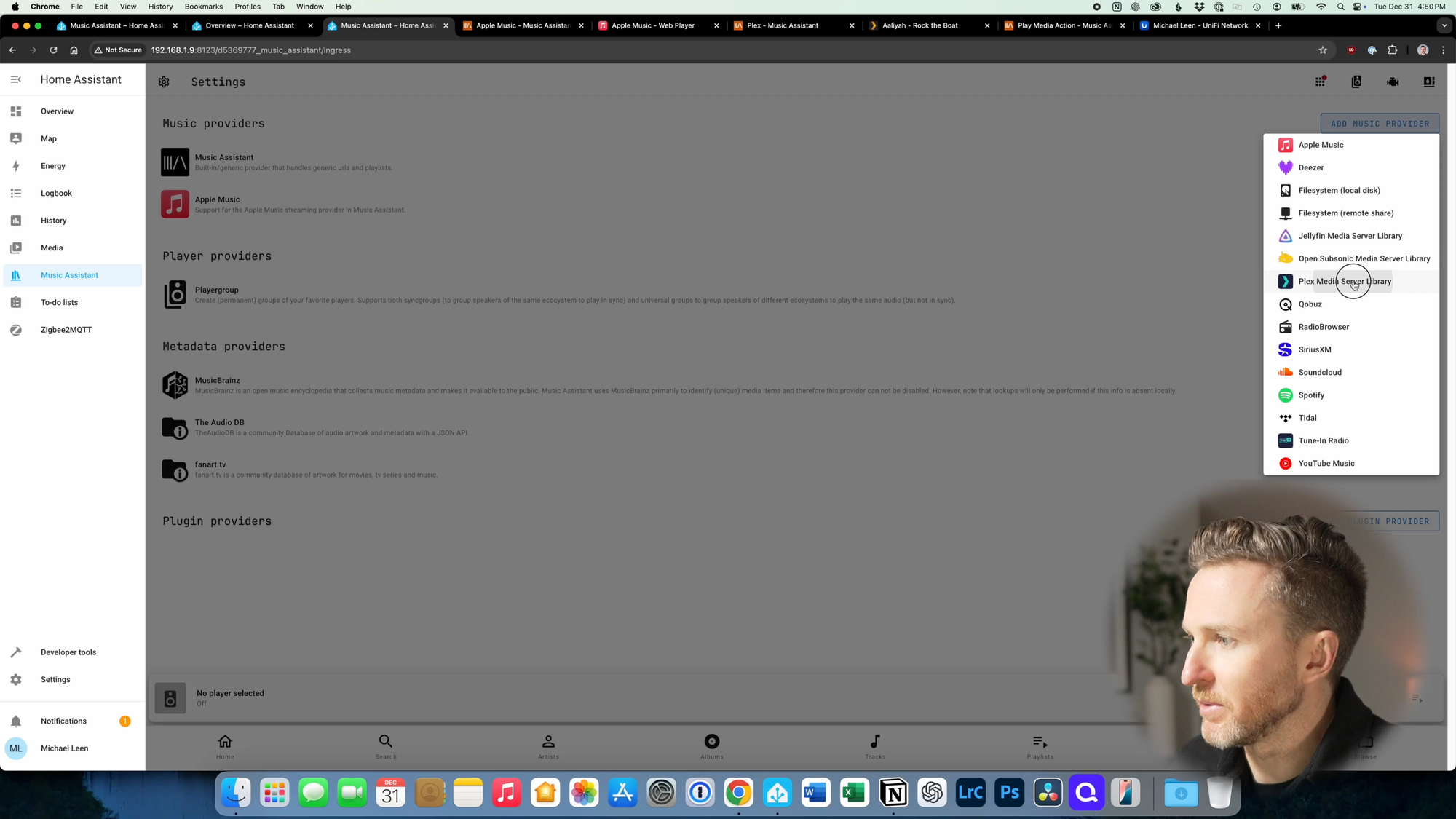
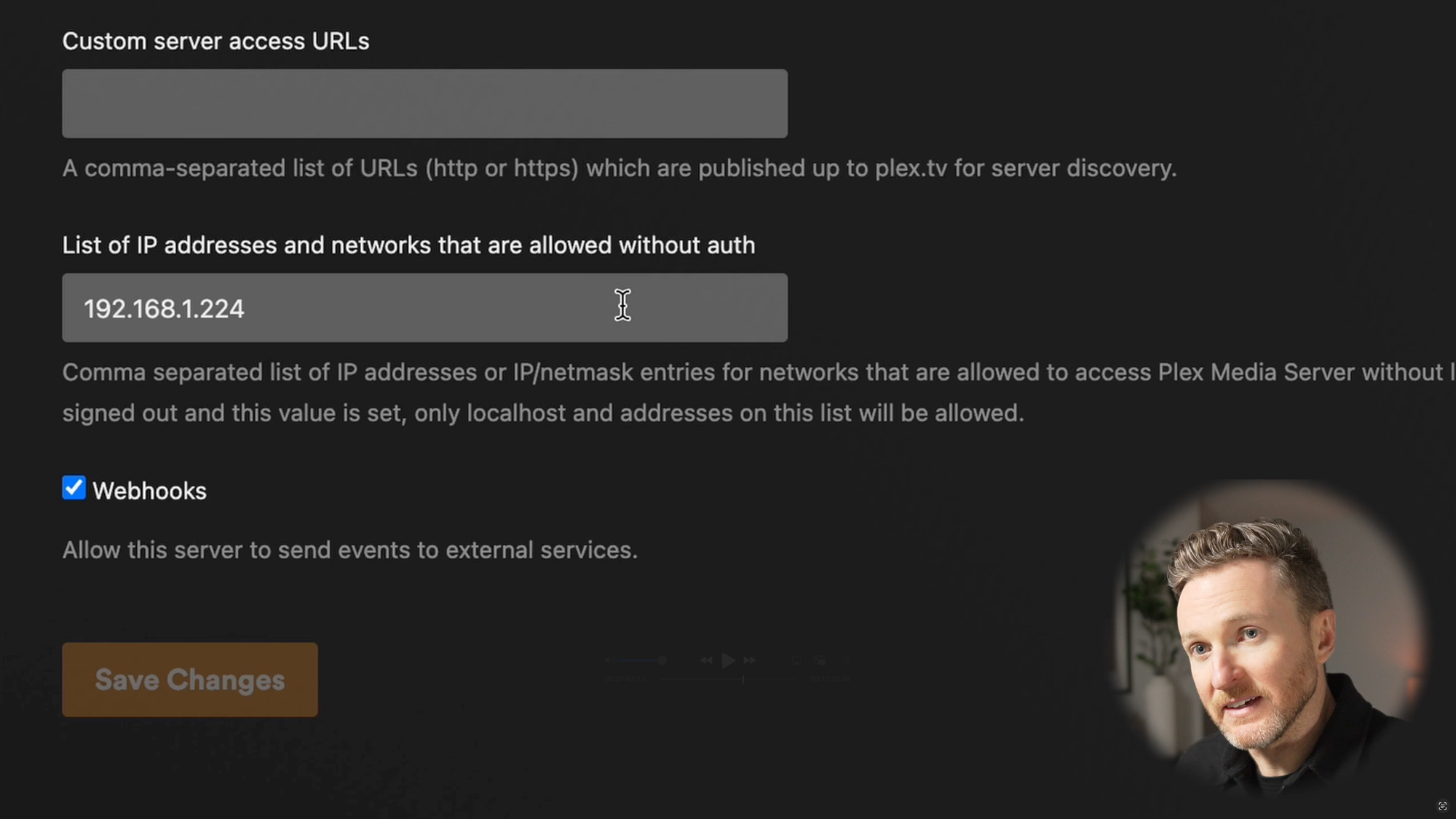
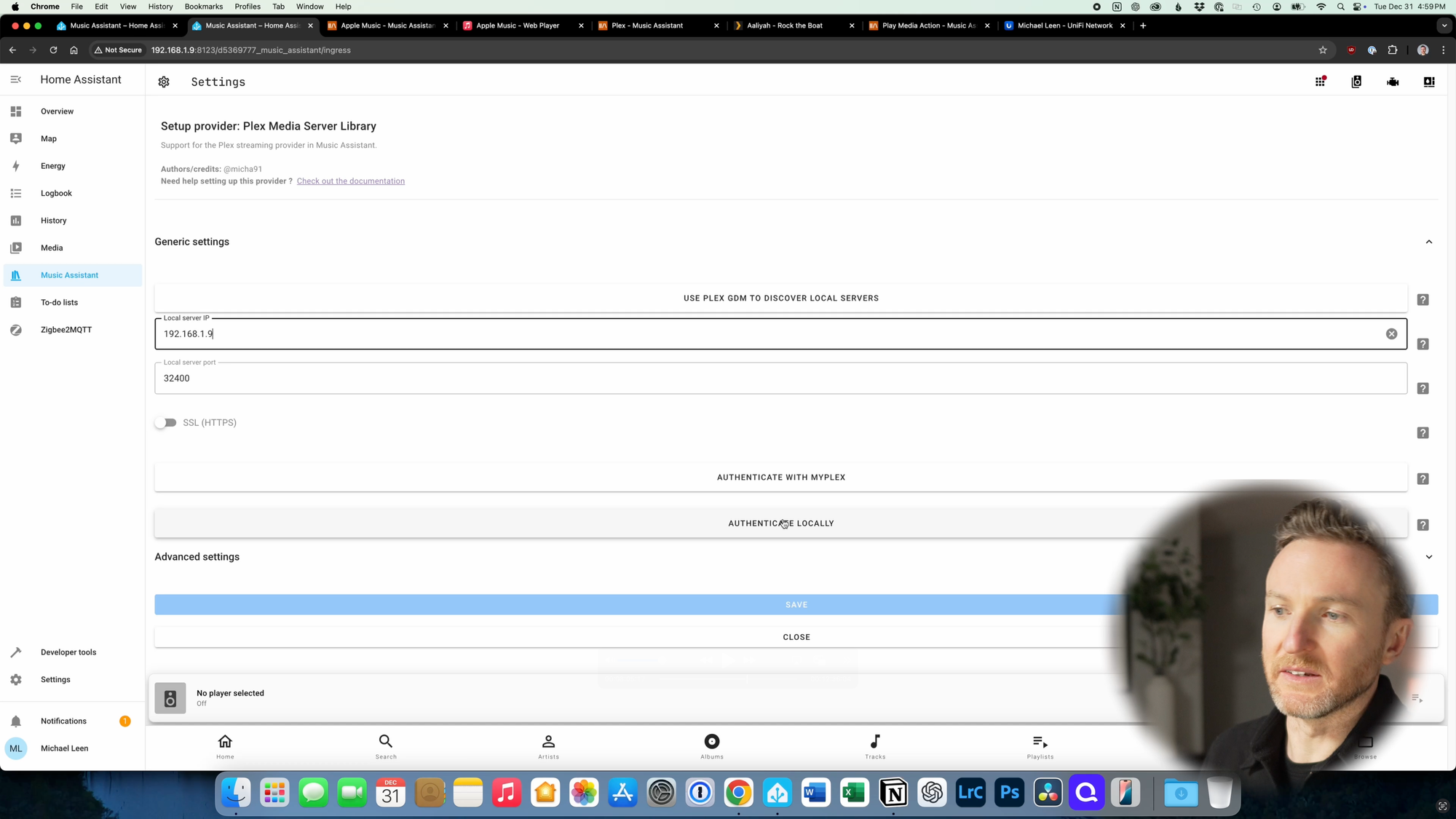
How to configure Plex Media Server Library as a music provider in Music Assistant.
Configure player providers
Once you have music providers configured, you are ready to add player providers. These are the devices or speakers that will play music in your house. I’ll show you how to do this with the media players you have added to Home Assistant.
Click Add Player Provider > choose Home Assistant Media Players. If you see a prompt that you must have the Home Assistant provider configured, click OK > Save. Go back to Add Player Provider > choose Home Assistant Media Players. You’ll see a dropdown of all the player entities in Home Assistant.
Note: Just because a player entity appears in this list does not necessarily mean you can use it with Music Assistant. For example, Amazon Echo devices appear in my list, but they are ineligible to function as Music Assistant player providers due to the API limitation I mentioned.
I’m going to select my Sonos speakers from this list, and click Save.
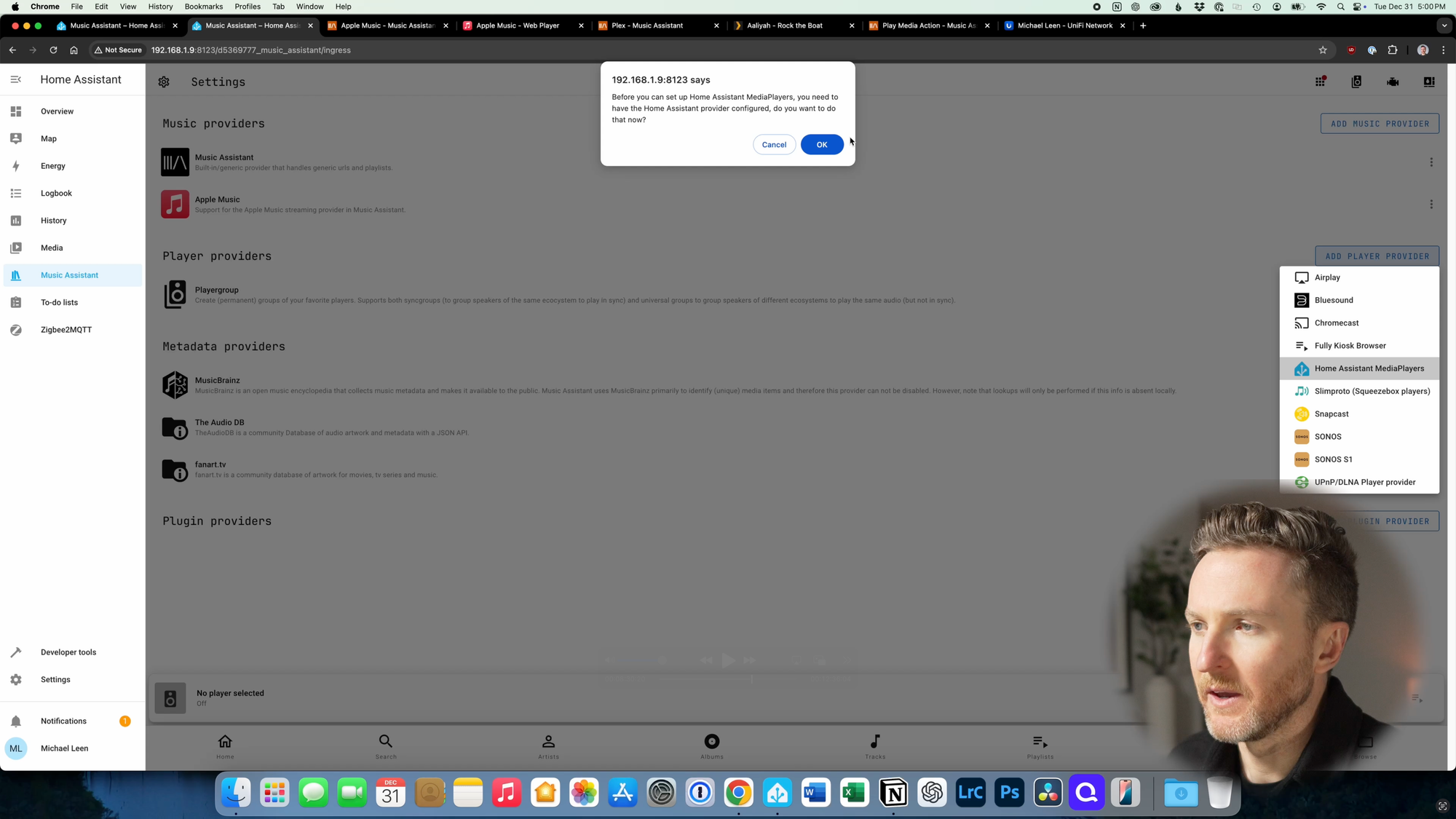
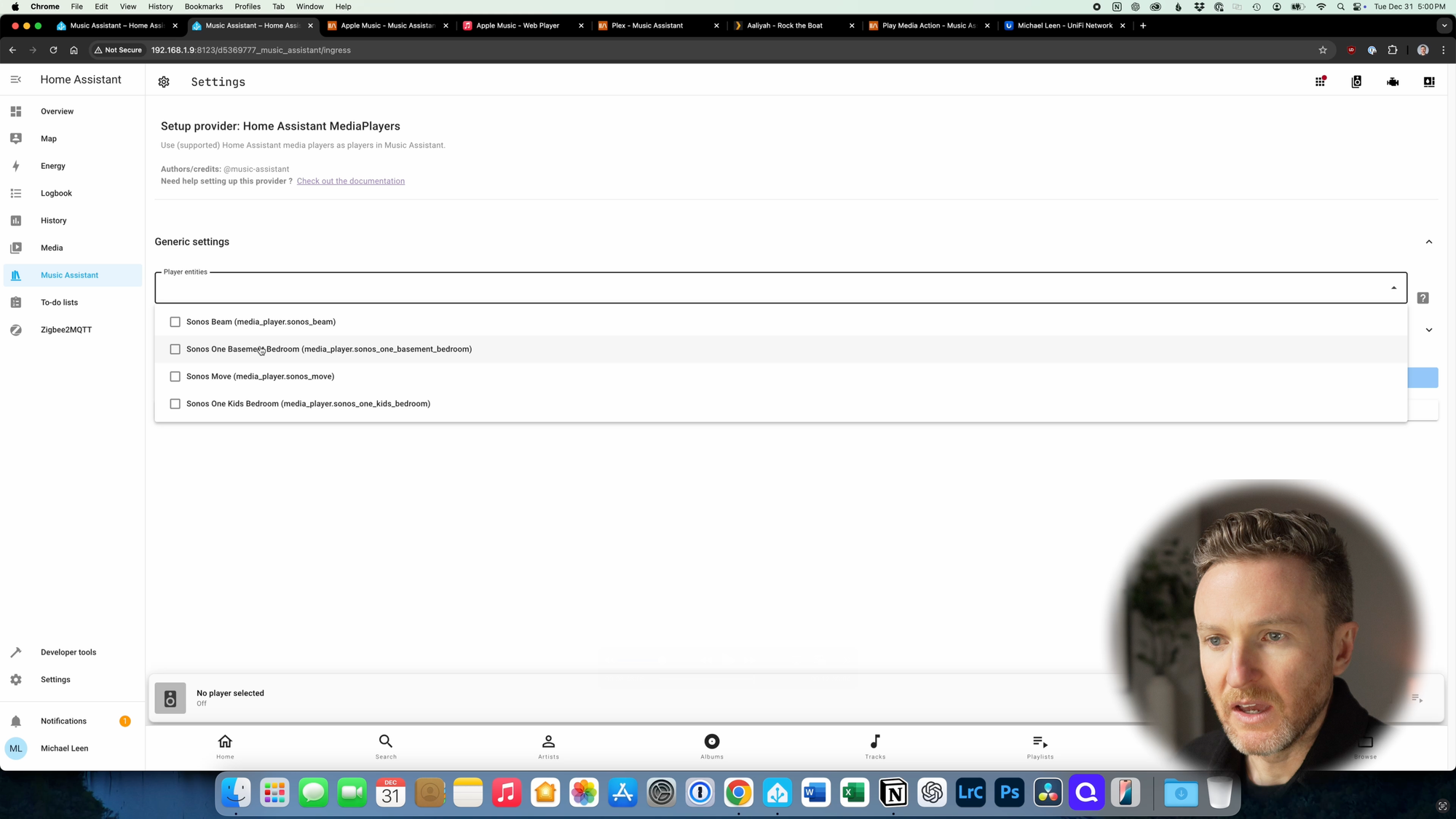
How to configure Home Assistant media players as player providers in Music Assistant.
Music playback
With both a music provider and a player provider configured, you’re ready to start listening to songs through Music Assistant.
You can use the bottom menu within Music Assistant to navigate by artist, album, tracks, playlists, and radio, or you can search. Once you found the item you want to play, you can click it or click the three dots next to it, and just hit Play.
To change the speaker that is playing the music, click the players icon and choose your desired player. To join multiple speakers together, click on one of the desired speakers to see an expanded view, and toggle the checkbox next to the other speakers listed below it where you’d like your music to play. Or, click the three dots next to one of the desired players, and choose “Synchronize with another player” and select the other players.
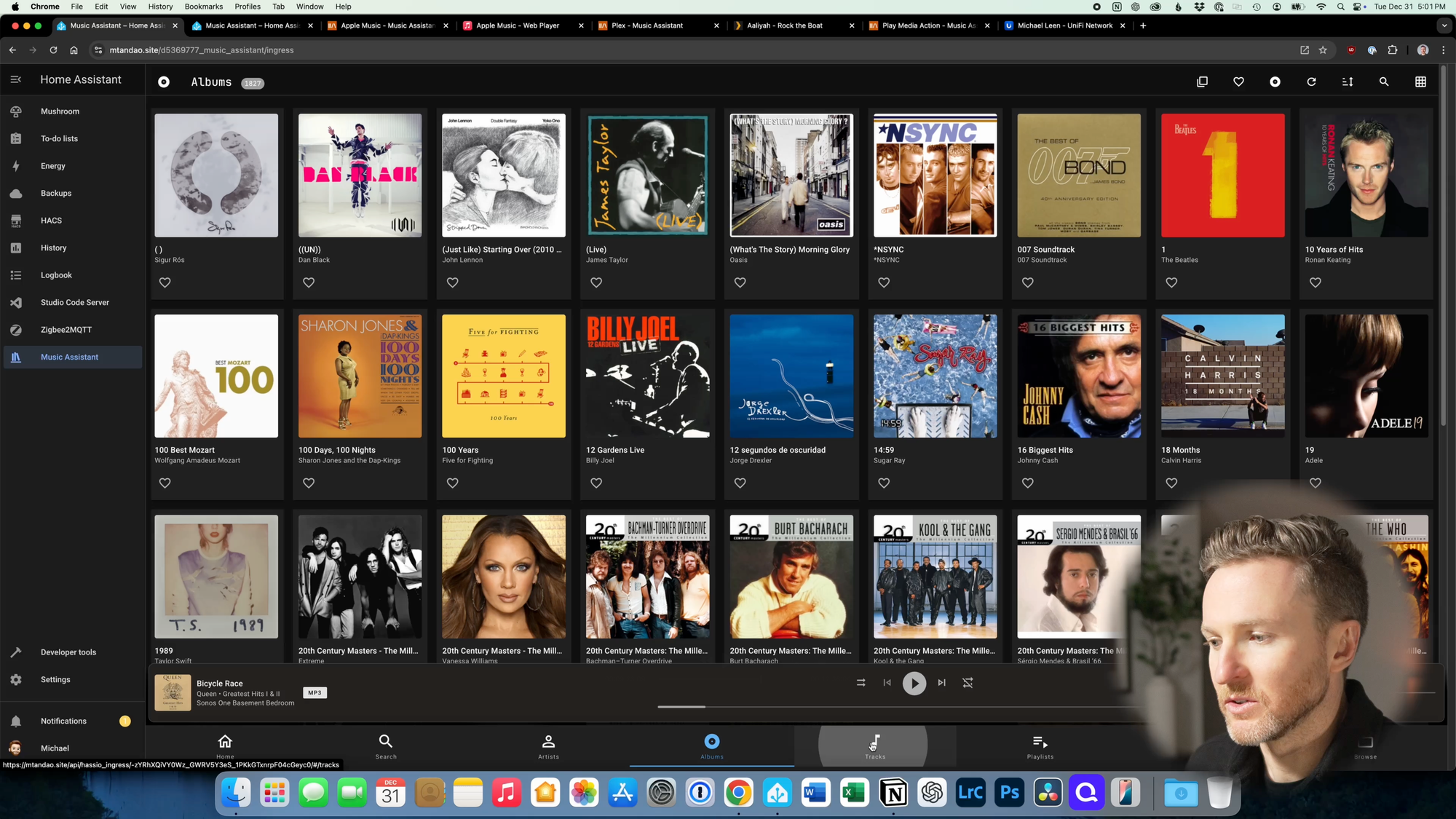
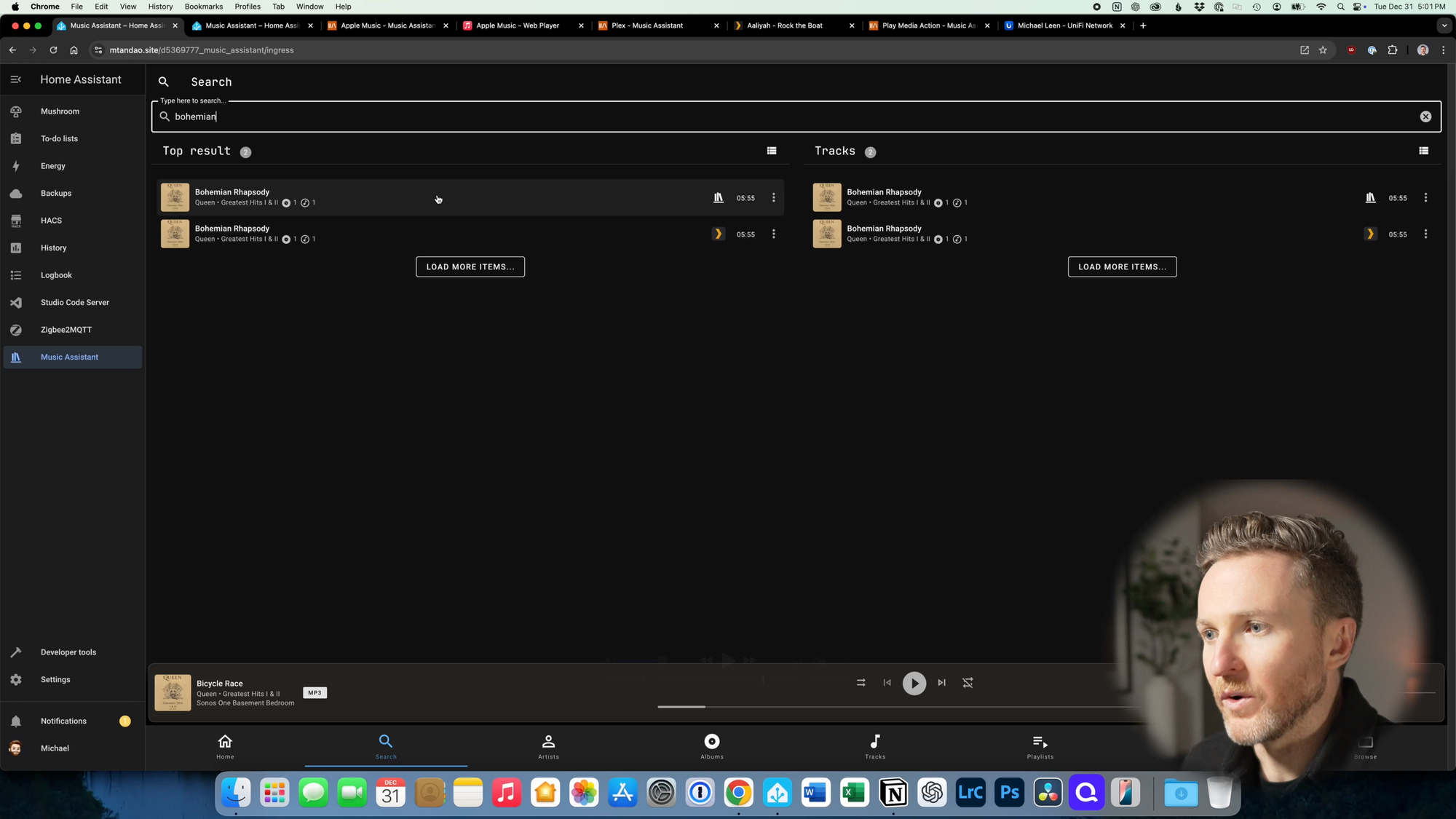
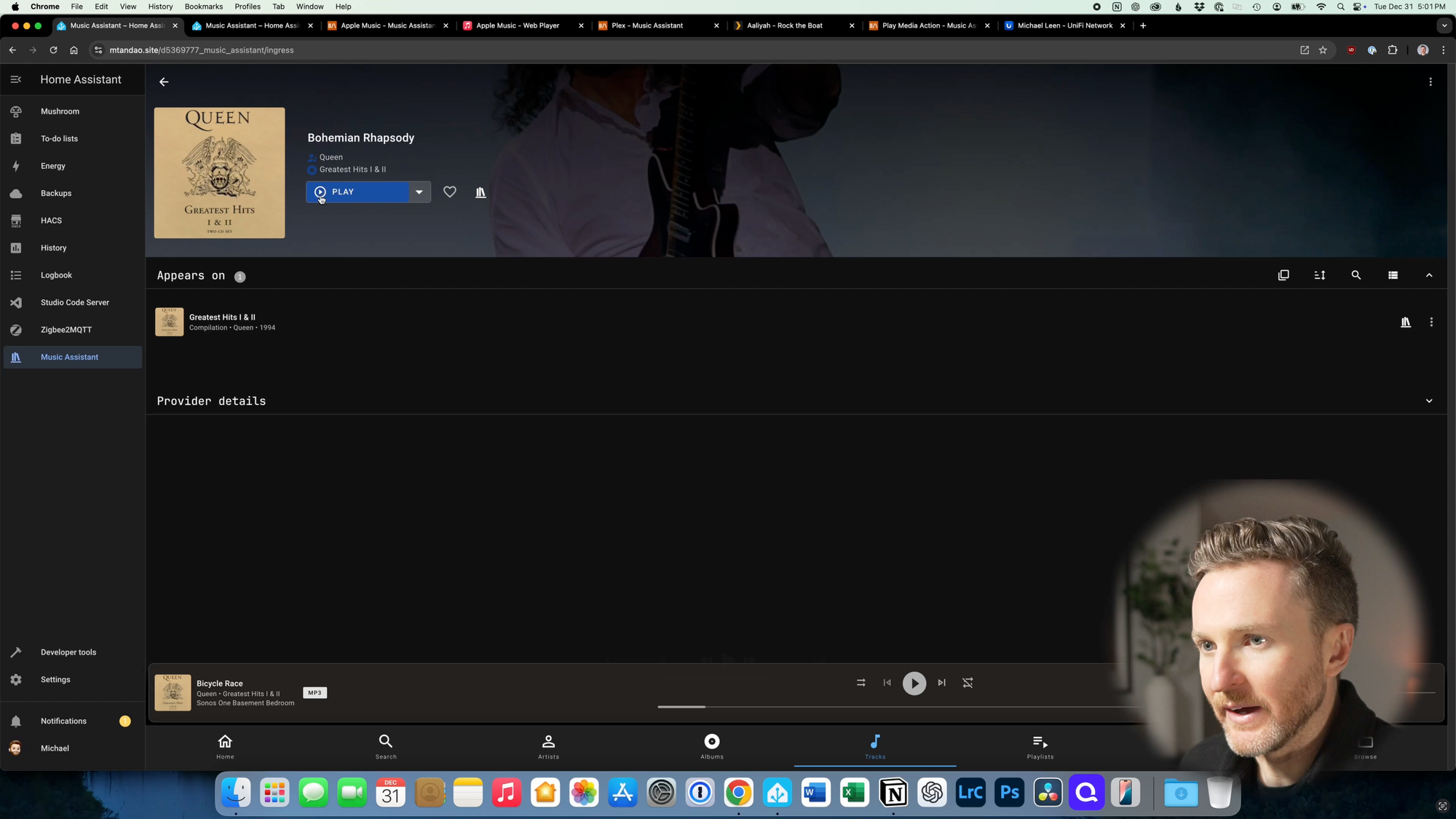
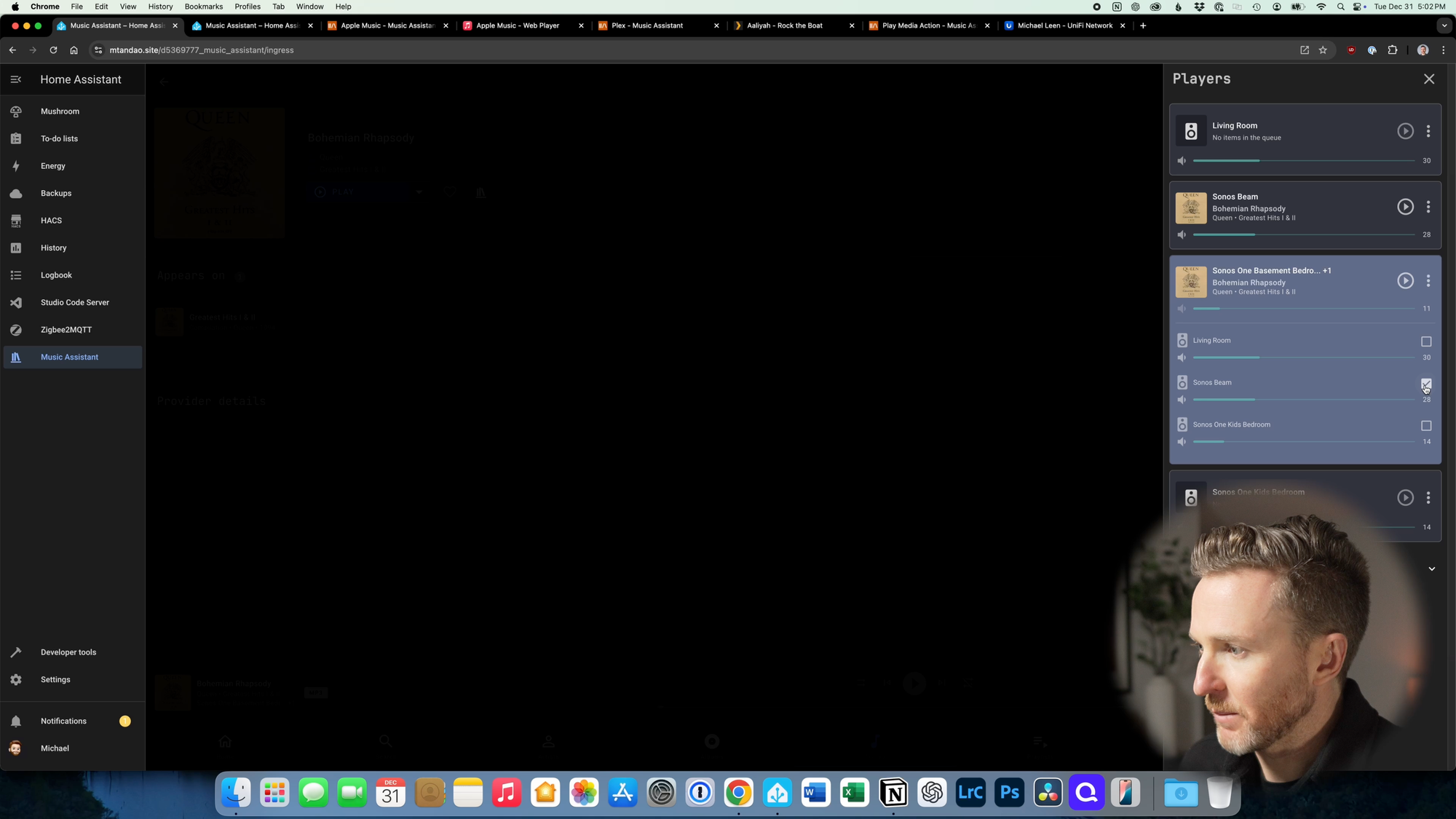
How to play music and select speakers in Music Assistant.
Home automations
But you don’t have to find and play music manually. This is Home Assistant after all, so you can incorporate it into your home automations. I’ll show one simple example of this.
Let’s say I want music to play whenever I enter a specific room. I can choose motion detected as the trigger, and then Music Assistant Play Media as the action. From there, I can specify the speakers I want it to play on, and choose a particular artist, album, playlist, track, or radio station. You can use Media ID(s) to specify your request on a streaming music provider, or to input multiple, specific songs.
These concepts apply to most home automations where you might like to trigger music playback.
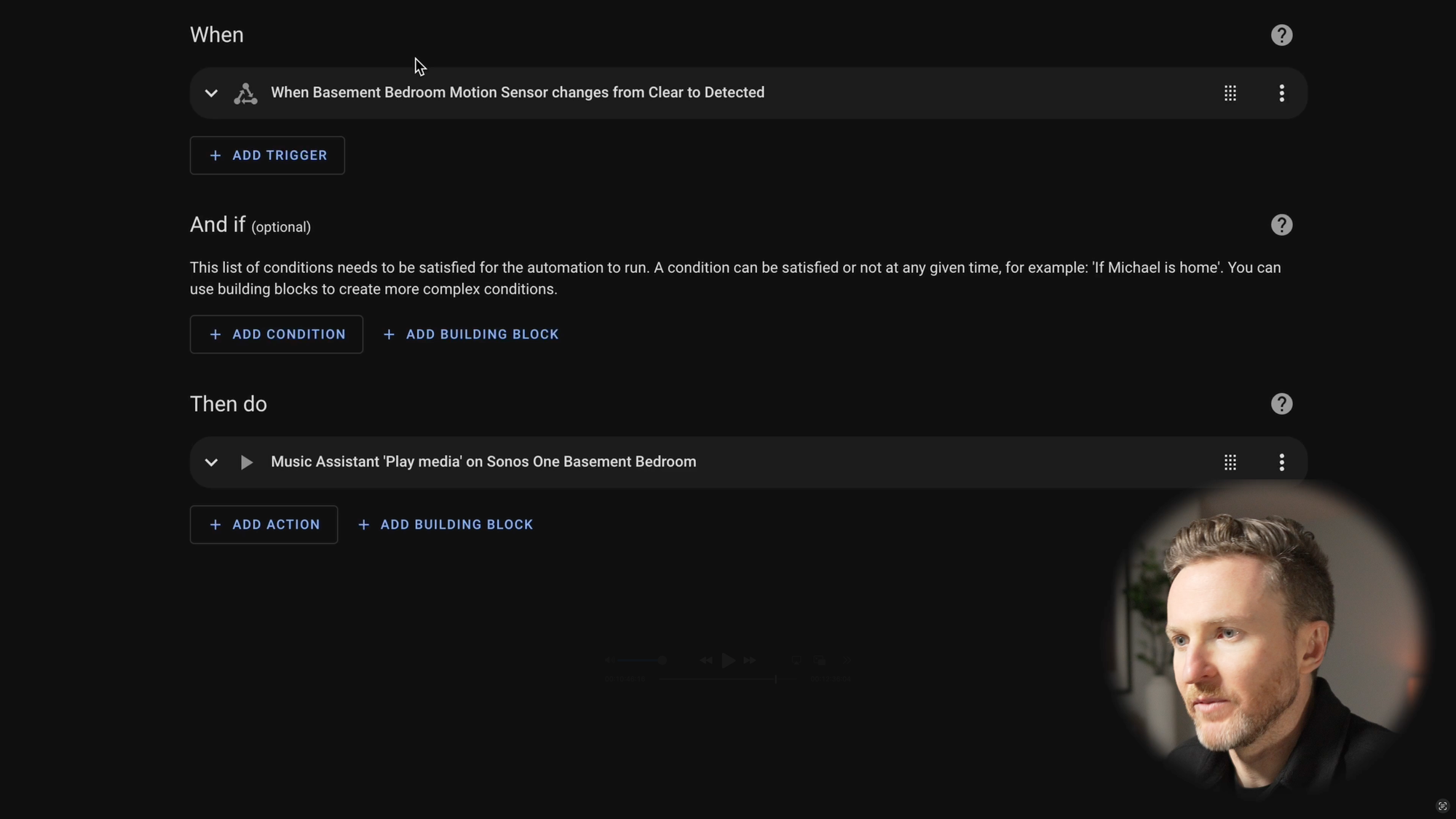
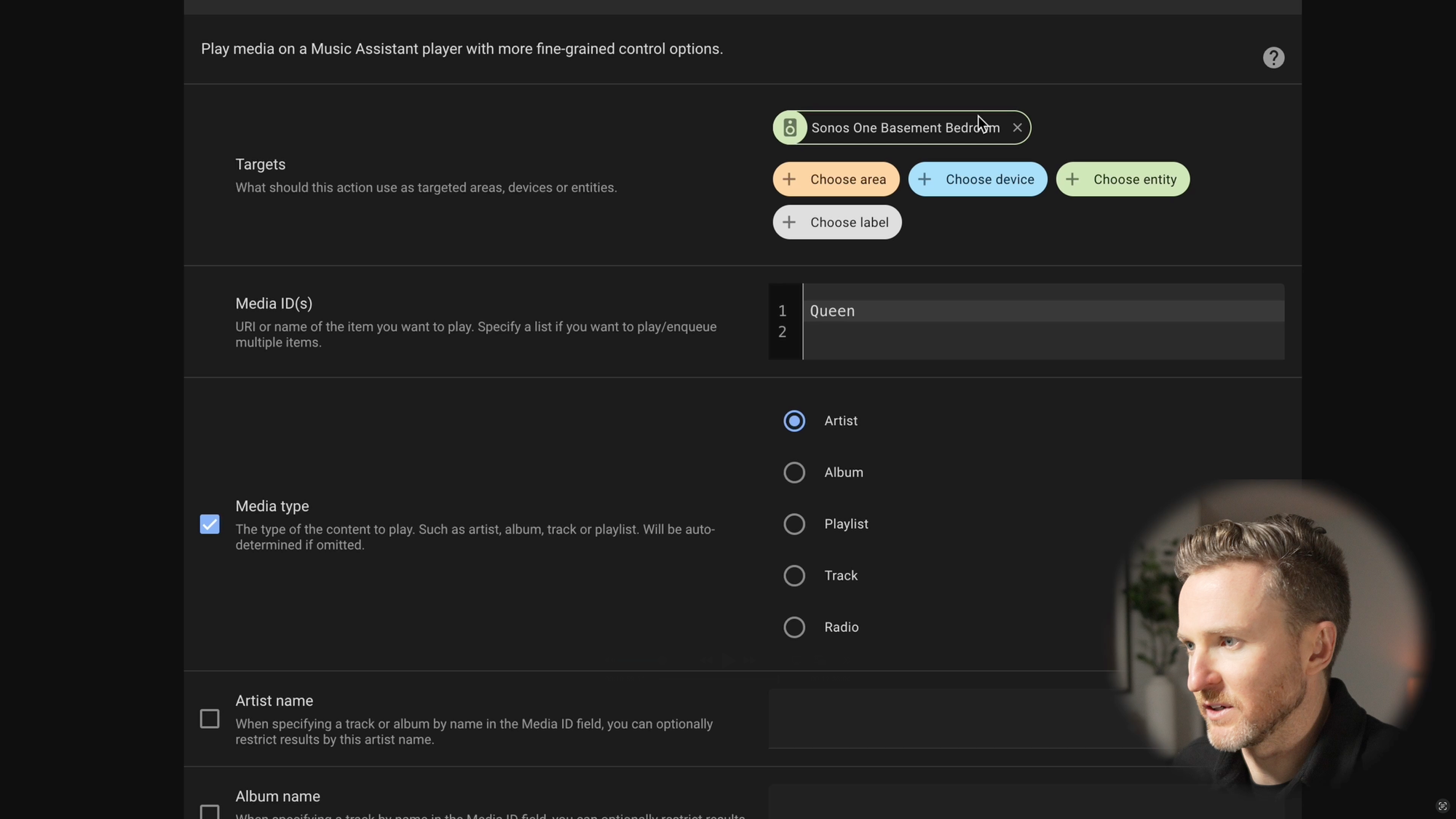
Example of an automation that triggers music playback when you enter a room.
Final Thoughts
So that’s a look at what Music Assistant is, why you might want to use, how to set it up, play music, and include in your home automations. For me, it’s yet another example of how Home Assistant just gets better and better over time thanks to developers in the open-source community.
Watch on YouTube
Featured Tech
Zooz ZEN20 Indoor Power Strip
Amazon: https://amzn.to/478wnnx
The Smartest House: https://go.michaelsleen.com/zooz-zen20-strip
Sonos Move: https://amzn.to/3Ve62jj
Sonos Beam Soundbar: https://amzn.to/3R162R8
Sonos One (Gen 2): https://amzn.to/3QZo8mK