ULTRALOQ Bolt Fingerprint: Unboxing, Setup, and Review
The ULTRALOQ Bolt Fingerprint is a smart lock by U-tec with a fingerprint sensor and is compatible with Apple HomeKit. I’ll show you what comes in the box, the features, how to install and configure the lock, and my experience after using it.

Introduction
If you’re looking for a smart lock that is compatible with Apple HomeKit and allows you to unlock the door using your fingerprint, you have limited options. In this video, I’m going to review one of those locks — the ULTRALOQ Bolt Fingerprint. I’ll show you what comes in the box, the features, how to install and configure the lock, what I like about it, and what could be improved.
Main Points
Unboxing and Features
This lock replaces the existing deadbolt on your door, and connects to your home via WiFi. The WiFi is built-in, so you don’t need a separate WiFi hub like you do on some smart locks. Note that this only works with 2.4GHz WiFi, and not 5GHz.
A core feature is that this is the first fingerprint lock from ULTRALOQ that works with Apple HomeKit. This means you can control it using the Apple Home app on iPhone, Apple Watch, and Mac, or hands-free using Siri. You can also control it using Bluetooth, mobile app, automations, physical keypad, or a mechanical key. It claims that it can identify your fingerprint in less than 0.4 seconds.
The physical keypad is backlit for using at night, and allows you to enter random numbers before and after your real code to confuse anyone who may be peeping. You can setup auto unlock based on the location of your phone, and also auto lock when the door is closed. It includes a door sensor so you know if the door is open or closed in addition to knowing if it is unlocked or locked.
This smart lock is powered by eight AA batteries compared with just four that many smart locks use. U-tec claims this provides industry-leading battery life. I have not had it long enough to evaluate that claim, and I suspect the additional batteries are meant to offset the drain from having WiFi built-in.
This lock is IP65 rated, making it dust-tight and protected against water such as rainfall, so it’s suitable for use outdoors.
Using the U home app, you can manage who has access to your lock, set pin codes, access your lock’s activity history, and integrate the lock with other U-tec smart home products for creating home automations and receiving notifications.
In addition to Apple, this lock also works with other smart home systems, including Amazon, Google, and SmartThings.
Inside the box, you get everything you need to replace your existing deadbolt, including the exterior assembly, interior assembly, bolt, strike plate, AA batteries, the optional door sensor, all necessary screws, and and paper instructions.
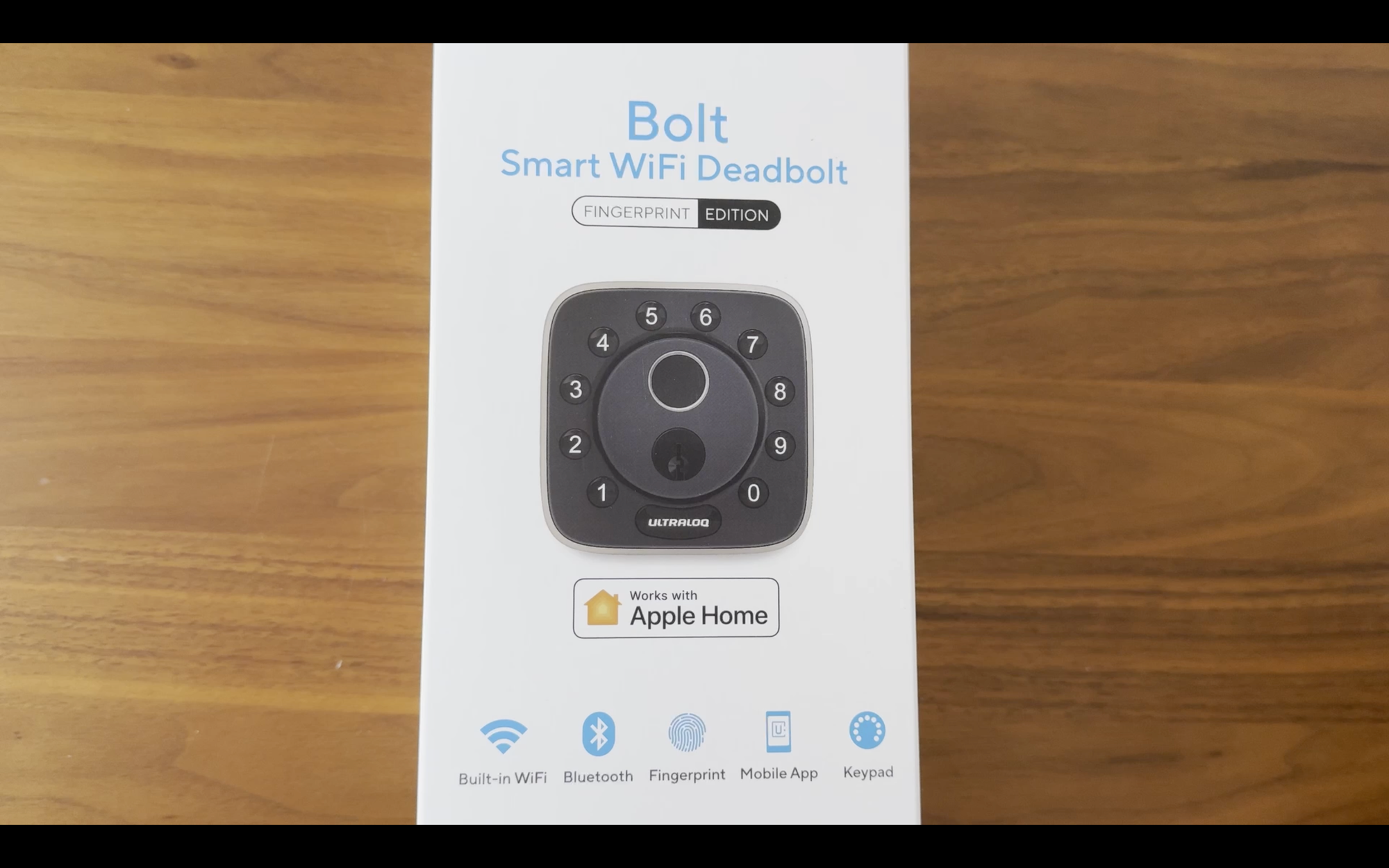
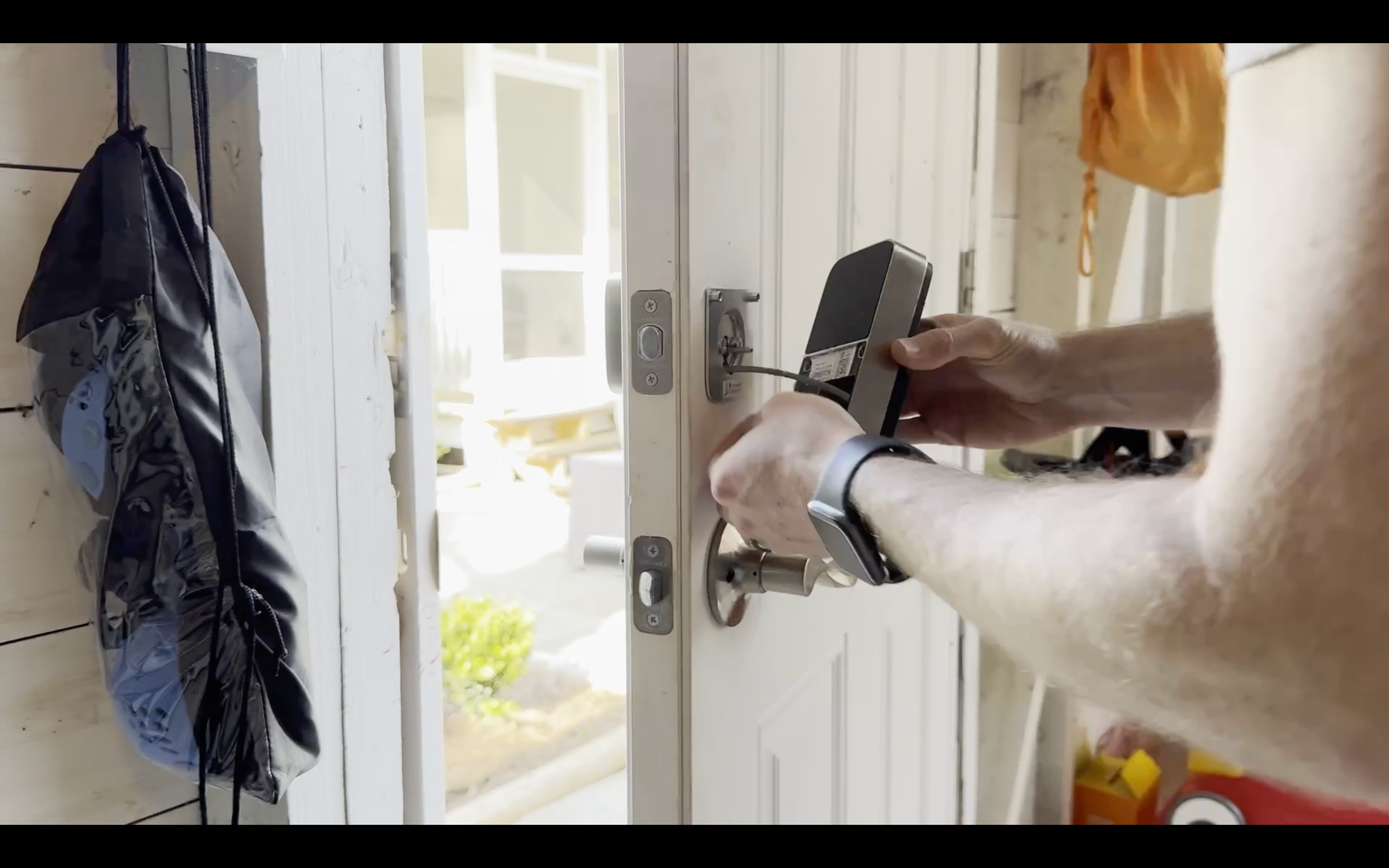


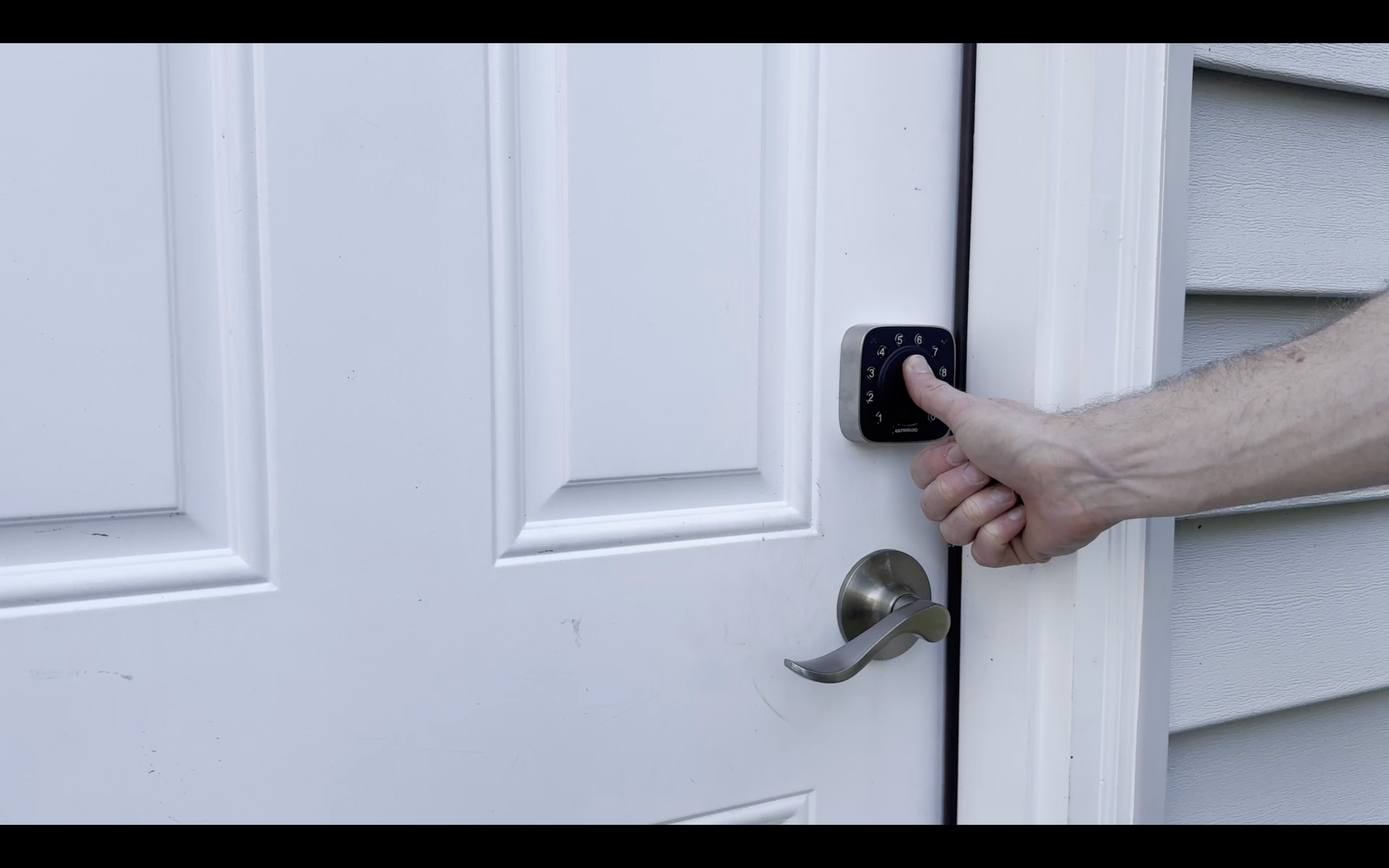

Unboxing, installing, and using the ULTRALOQ Bolt Fingerprint smart lock
Installation
If you have an existing deadbolt, you’ll want to remove that first. Physical installation is simple and straight forward, and can be done in under 10 minutes.
You’ll start by installing the bolt into the door, ensuring the up icon is pointed up. Depending on the size of the deadbolt opening on your door, you may need to adjust the length of the bolt. It comes out of the box set for a 2 3/8” or 60 mm backset, which is what my door uses.
Next, you’ll screw in the strike plate using the provided wood screws. After this, it’s time to install the exterior assembly, which is the part with the numeric keypad and fingerprint sensor.
Make sure the bump on the cylinder tailpiece is pointing up. Push it into the exterior opening of the deadbolt, and route the attached cable below the bolt that you just installed.
Then, from the inside of the door, mount the interior assembly with the two, long, silver screws, pushing the cable through the hole of the assembly.
Remove the battery cover on the interior assembly, and connect the cable to it. Press firmly to ensure it’s completely seated.
With the knob in the vertical unlocked position, attach the interior assembly to the mounting plate using the two, small, black screws.
Now, you can insert the eight AA batteries, but leave the battery cover off for now.
To calibrate the direction of the lock, press and hold the number five on the keypad until you hear two short beeps. The lock will rotate itself for calibration.
Next, you can install door sense, but this is optional and I did not do it at this time.
Configuration
At this point, your lock is fully installed, and you’re ready for app and smart home configuration. While it is possible to configure the lock without connecting to an app by using a series of physical button commands, I’m going to focus on app and smart home setup.
Download and open the U home app for iOS or Android, and create an account if you don’t already have one.
Click the plus sign in the upper right to add a new device. You can select ULTRALOQ from the menu, or if you wait a moment, your lock may be auto-discovered and you can click on it. Make sure you are standing near your lock.
After your lock is discovered and selected, enter the program code found on the inside of the battery cover. Then, create an admin code, which can be used to unlock the smart lock. The program code won’t be needed again unless you reset the device. Name the device, or use the default name, and select a location in your home, such as the front door or, in my case, the garage. Make sure the lock is unlocked as it goes through the calibration process. I did not install the optional door sensor.
Now it’s time to connect to WiFi, and this is where I first ran into issues. The app does not present a list of all available WiFi networks; it just selects the one that your phone is connected to. My iPhone was connected to a 5GHz network, so I had to manually change my phone to the 2.4GHz network, and then manually enter the network name and password. I don’t understand why it doesn’t present a list of available networks to click on, which is common and would be easier. After spending several minutes trying to get this sorted out, it finally connected to my WiFi.
You can then click on the lock in the U home app. I find it inconsistent in how quickly or slowly it connects. Once connected, you can see the lock status, and configure additional settings, such as enabling auto lock or unlock, changing WiFi networks, checking for firmware updates, and more.
Since this is the first ULTRALOQ fingerprint lock to support Apple Home, you’ll probably want to setup your fingerprint and HomeKit integration.
To add a fingerprint, you need to go to the home screen of the U home app — not the settings menu for the individual lock. Click on the users icon, select the user, and then here you can change the passcode, or add fingerprints. I added two fingerprints from my right hand. The app walks through a process of scanning each finger six times. I then tested this out using the two fingers I just added, plus two fingers that I did not add to see what would happen. It unlocked great with the fingers that I added, and did not unlock with the fingers that I did not add, so that’s good.
Now, let’s get this setup in Apple HomeKit. Open the Apple Home app on your iPhone, and click the plus sign and select add accessory. Scan the setup code on the inside of the battery cover, and not the fake setup code on the included manual, like I did. However, you must do all this within 10 minutes of setting up your lock, otherwise you’ll get a spinning connecting wheel for a solid two minutes, and it will fail telling you the accessory cannot be found. I went through this process twice not realizing at first about the limited window to configure Apple Home. I have never come across this 10-minute window before and don’t understand why it’s in place here. If you missed the window, you’ll need to remove and re-insert the batteries in the lock, which I had to do. It finally connected on my third try, taking about a minute to finish connecting. You can then set the location of your lock in Apple Home, set a lock name, and set an access code. Apple Home may suggest relevant lock automations, which are optional. Now, you can lock or unlock, and create automations from the Apple Home app, or use Siri voice control.
One thing that’s nice about the Apple Home integration is that it gives you an actual percentage for the battery level. In the U home app, it only provides a generic description for the battery level, such as high, medium, and low, which I don’t find helpful. After adding to Apple Home, I got a notification confirming that it was setup with an access code, and you can also enable notifications for each time the lock is locked or unlocked, if that’s something you want.
Because I already had the U-tec skill added in my Amazon account, the lock was auto-discovered and connected to Amazon’s voice assistant for hands-free control. Note that if you want to unlock from the Amazon app, you’ll need to enable that feature in the settings — by default, it only allows you to lock.
Operation
To unlock, enter the user code that you established during device configuration, and press the ULTRALOQ button on the bottom. Instead, you could place your finger on the fingerprint reader to unlock. Or, you could unlock using the U home or other smart home platform app. To lock, just press the ULTRALOQ button, or use a smart home app. You can also use voice control if connected to a voice assistant. Of course, you can also unlock and lock manually from the inside by rotating the knob.
Likes
Alright, let’s get into what I like and dislike about the Bolt Fingerprint, starting with four things that I liked.
Versatility: You can unlock using your fingerprint, code, app, automation, or mechanical key. The fingerprint is the more unique and exciting feature in my view, and I’m happy to report that it consistently worked for me during my testing. This was important for me because I actually own an older version of this lock — the ULTRALOQ U-Bolt Pro Smart Lock + WiFi Bridge. I bought that lock several years ago with my own money specifically for the fingerprint sensor, but it rarely worked. Deadbolts are usually outside, which means they’re going to get wet and dirty. If the fingerprint sensor must be clean for it to work, it doesn’t seem compatible with uncovered, outdoor operation. I hope the fingerprint sensor on the Bolt Fingerprint continues to operate flawlessly as it has so far.
Design: I think it’s an attractive, well-built smart lock. The sides are a brushed metal with a matte black face. I am especially happy to see a new material for the keypad buttons. On the older ULTRALOQ that I own, the keypad is rubber, which showed wear and tear over time, making it obvious which numbers are used in the pin code. On this new lock, the keypad is more of a rubbery plastic, which I suspect will hold up better. The mechanical key slot is no longer hidden as it was on the older lock, but that doesn’t really bother me.
WiFi built-in: I like the concept of WiFi built-in. I have yet to see how that impacts battery drain, but I imagine the doubling from four to eight batteries is meant to offset this. It’s nice not having to worry about plugging in a separate WiFi hub within close proximity to the lock, which may be difficult in some installations.
Apple Home: I like the addition of Apple Home to the list of supported smart home platforms. Broad support is definitely a win for customers. But I do have more thoughts on this in a moment.
Dislikes
Okay, let’s talk about how this lock may be improved.
Bugs: I noticed a few bugs during setup. WiFi failed to connect the first time, and this happened repeatedly as I reset the device multiple times and each time the WiFi struggled to connect on the first attempt. The U home app has a network diagnostic tool, which I tried to use to understand if it detected a weak connection, but the diagnostic tool itself failed to operate, even after connecting my lock to WiFi. I also noticed the WiFi state in the app would fluctuate between Disconnected and Connected, which was odd because the lock is only two feet away from a UniFi U6 In-Wall access point. My home internet network is rock solid, and I have multiple smart home devices connected to WiFi in the same space as the lock.
When I clicked to enable Auto Lock, I got a never-ending spinning loading icon, and it failed to enable this feature repeatedly. I was able to enable Auto Unlock, which works by creating a geofence around your home. Once you exit and re-enter your home geofence and are within a few feet of the door, it should auto-unlock.
Batter details: While not a bug, I wish the battery level in the U home app had greater detail, notably a battery percentage. It’s unclear what high, medium, or low battery means.
Reliability: More frustrating was the inconsistent experience of of unlocking and locking using a smart phone app. It was not uncommon for the U home app to fail to connect to the lock, or to not respond to a command. The same was true when using the Amazon smart home app. And also the SmartThings app. Thankfully, the Apple Home app performed much better, but setup was a struggle. It failed the first two times to connect to Apple Home. Admittedly, it does say on the inside of the battery cover that you must connect to Apple Home within 10 minutes of initial setup, but this kind of limitation is not something I recall seeing before and is easy to miss.
Setup code: I also found it confusing that a fake setup code was on the product manual, when this is exactly where you scan the setup code on many Apple Home devices. While I did get it connected to Apple HomeKit, it took more time and effort than it should.
No Home Assistant: My biggest complaint with this lock is the lack of Home Assistant integration. It works out-of-the-box with every other major smart home platform. Now, I assumed that I could still add the lock using the HomeKit Controller integration in Home Assistant, but it could never discover the lock.
I tried every combination of removing the lock from the Apple Home app, unbinding from Apple Home in the U home app, force quitting apps, restarting Home Assistant, removing batteries from the lock, and even resetting the lock multiple times both by removing it from the U home app and pressing the physical reset button. Still, HomeKit Controller in Home Assistant could not discover the lock. If you have a known solution for this, please share.
For now, I’ve added the Bolt Fingerprint to SmartThings, and then connected it using the SmartThings integration in Home Assistant. I’ve done this before, but lock and battery status in Home Assistant are less reliable using this workaround.
Final Thoughts
The ULTRALOQ Bolt Fingerprint smart lock costs $250. Many smart locks cost between $175 and $300, and the Bolt Fingerprint offers a lot: built-in WiFi, at least five different ways to control it, integration with most smart home platforms, and good hardware.
But the software experience needs to be improved by addressing bugs, enhancing connection and control reliability, and making Apple Home integration more seamless.
Above all, I’d like to see ULTRALOQ re-engage on the Works with Home Assistant relationship. But, I don’t know how likely that is given their expansion into other smart home devices and redesign of the U home app to be a one-stop-shop for their ecosystem of devices and home automations.
Watch on YouTube
Featured Tech
ULTRALOQ Bolt Fingerprint
Amazon: https://amzn.to/4eSM9oX
ULTRALOQ: Save $10 with code MICHAEL10 at https://go.michaelsleen.com/ultraloq-bolt-fingerprint