Adaptive Lighting: Two Ways to Make Your Lights ACTUALLY SMART
How to automatically get the perfect brightness and color of the lights in your home at any time of day with Adaptive Lighting.

Introduction
What if you could automatically get the perfect brightness and color of the lights in your home?
- Waking up to soft golden light that mimics a sunrise
- Working under cool bright lights that give you energy, and
- Relaxing in the evening under amber lights that help you wind down
I'll show you two ways to setup Adaptive Lighting like this in your home. Once it’s setup, your lights will intelligently adjust their brightness and color temperature based on the sun’s position in the sky. It’ll just work in the background so you don’t have to do anything.
Main Points
I will show you two different ways to set up Adaptive Lighting, including what you need and the steps to take, followed by my recommendations. Both methods will get you smart lights that dynamically adjust their brightness and color based on the sun’s position in the sky.


Adaptive Lighting with cool lights (left) and warm lights (right)
I’ll start with the more beginner-friendly approach. But if you’re someone who prefers higher control and customization, you don’t want to miss approach number two.
Apple Home
The first method is to setup Adaptive Lighting using Apple Home.
To do this, you’ll need three things:
- HomeKit compatible smart lights that support color temperature adjustment
- Apple Home hub, such as an Apple TV (4th generation or later), or HomePod speakers
- Home app on an iPhone, iPad, or Mac
Here are three steps to enable Adaptive Lighting in Apple Home:
- Tap the supported light that you want to use in the Home app
- Tap the symbol with a sun icon
- Repeat for each light that you want to use Adaptive Lighting
If you decide you no longer want a light on Adaptive Lighting, you can:
- Tap the light
- Tap the color wheel
- Toggle off Adaptive Lighting
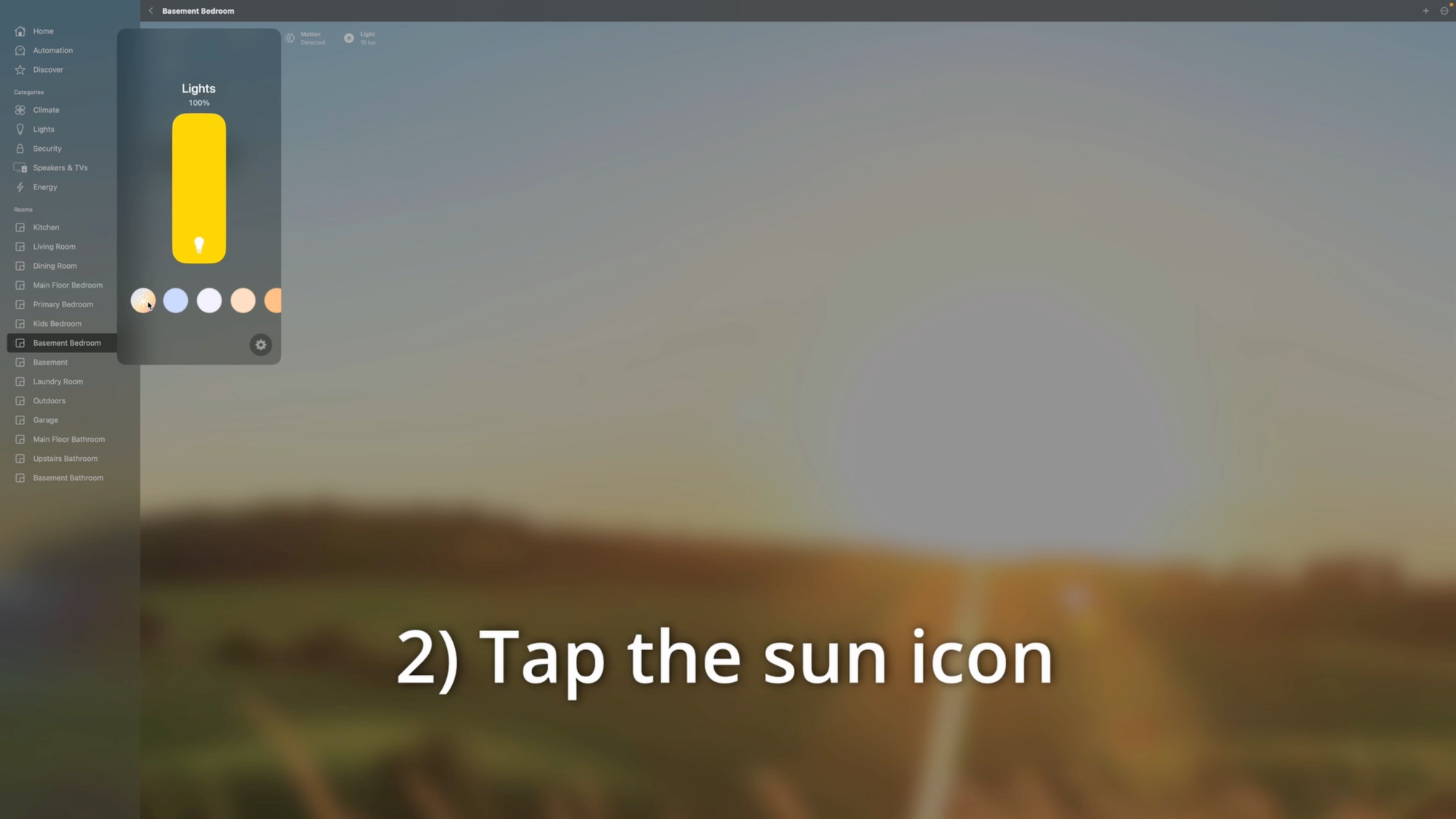
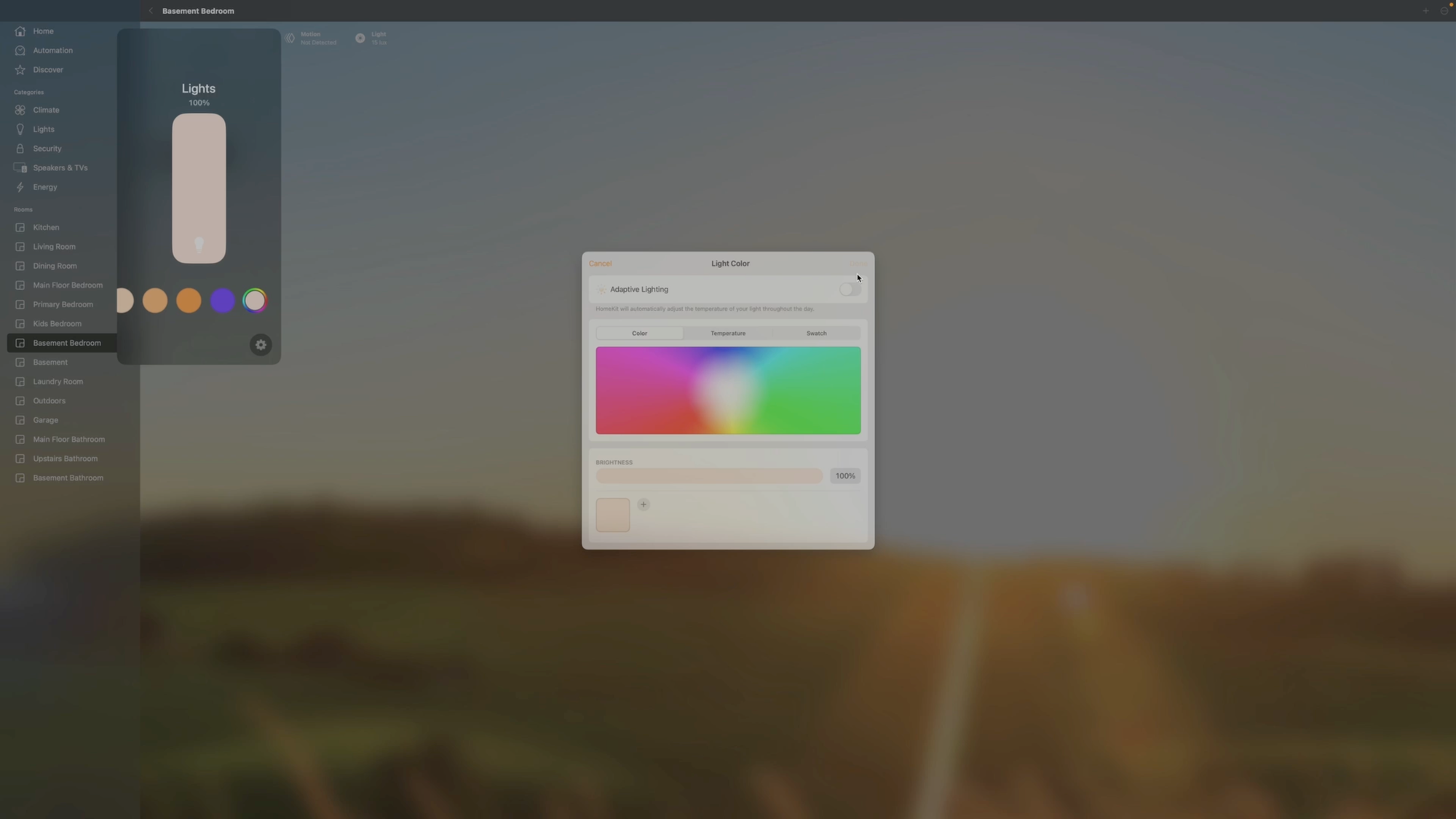
Setting up Adaptive Lighting in Apple Home
Home Assistant
Now let’s take a look at the second method: Adaptive Lighting in Home Assistant.
To do this, you’ll need two things:
- Home Assistant compatible smart lights that support color temperature adjustment
- Home Assistant hub
Here are five steps to enable Adaptive Lighting in Home Assistant:
- Add the Adaptive Lighting Custom Component to your custom repos in HACS, and install it
- Click HACS > Integrations > three dots in the upper right > custom repositories > paste the GitHub link.
- If you get a message saying that Adaptive Lighting exists in the store, then click Explore & Download Repositories, and search for Adaptive Lighting.
- Click install or download, and then re-start Home Assistant.
- Add the integration into Home Assistant
- Click Settings > Devices & Services > add integration > search for Adaptive Lighting
- Name the instance
- You can have one or more instances of Adaptive Lighting. An instance could be a single room in your house, or you could just have one instance for all the lights in your house.
- If you want to customize the behavior of Adaptive Lighting for each room or light group, then creating a separate instance for each may be good.
- I’m using a single instance for my entire home for now. This way, all the lights in my home follow the same brightness and color adjustments for a more even ambiance.
- Configure your installation
- Click Adaptive Lighting > Configure.
- Select the lights that you want to adapt.
- Customize your settings
- This is where the power of using Home Assistant really stands out.
- For example, you can set a minimum brightness so that lights do not become too dim to read a book late in the evening.
- You can opt to prefer RGB colors if you have colored lights, though this gets a bit too orange for my taste.
- You can also enable “Take over control,” which allows you to make manual changes to brightness or color temperature without Adaptive Lighting overriding your selection.
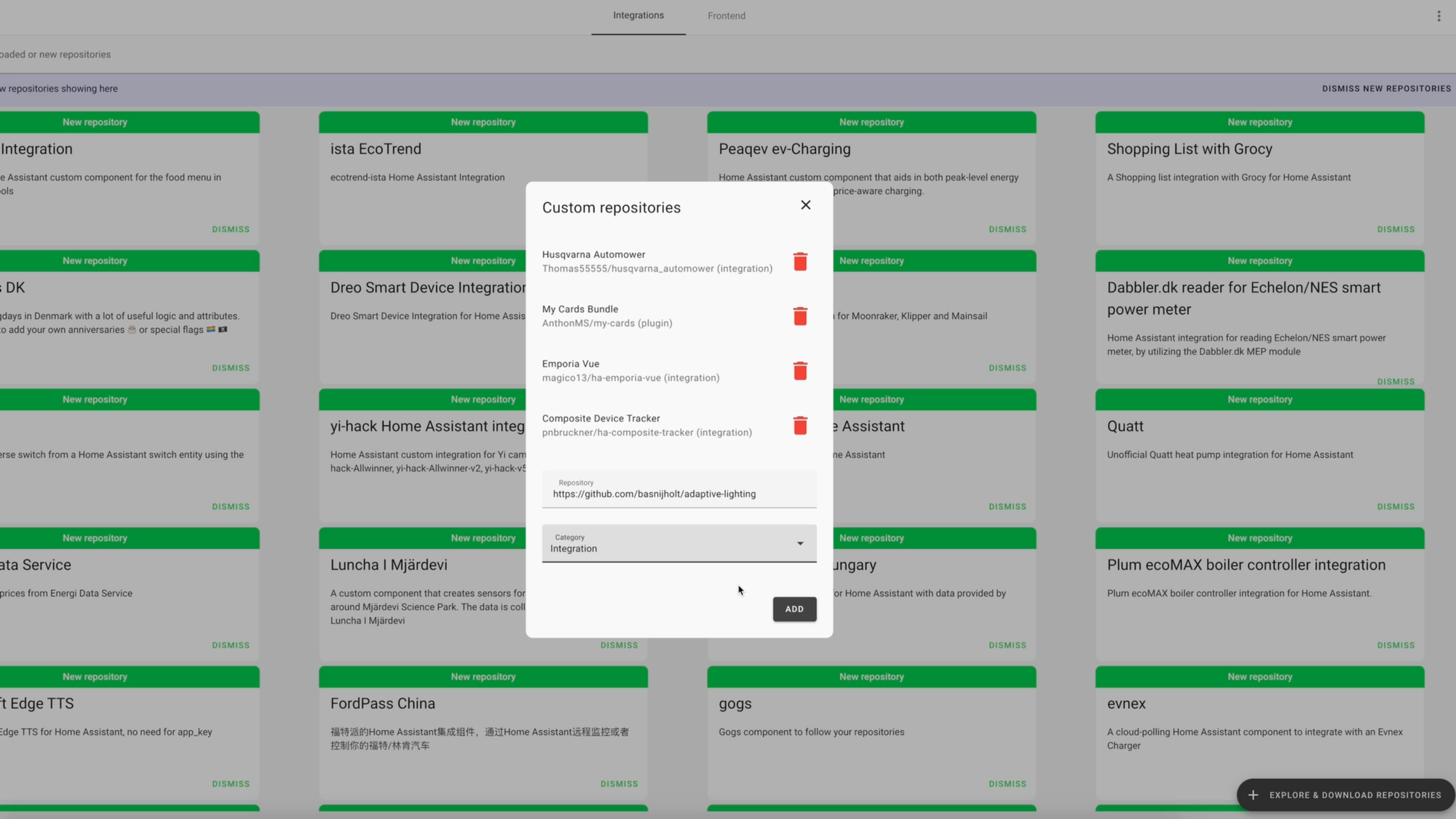

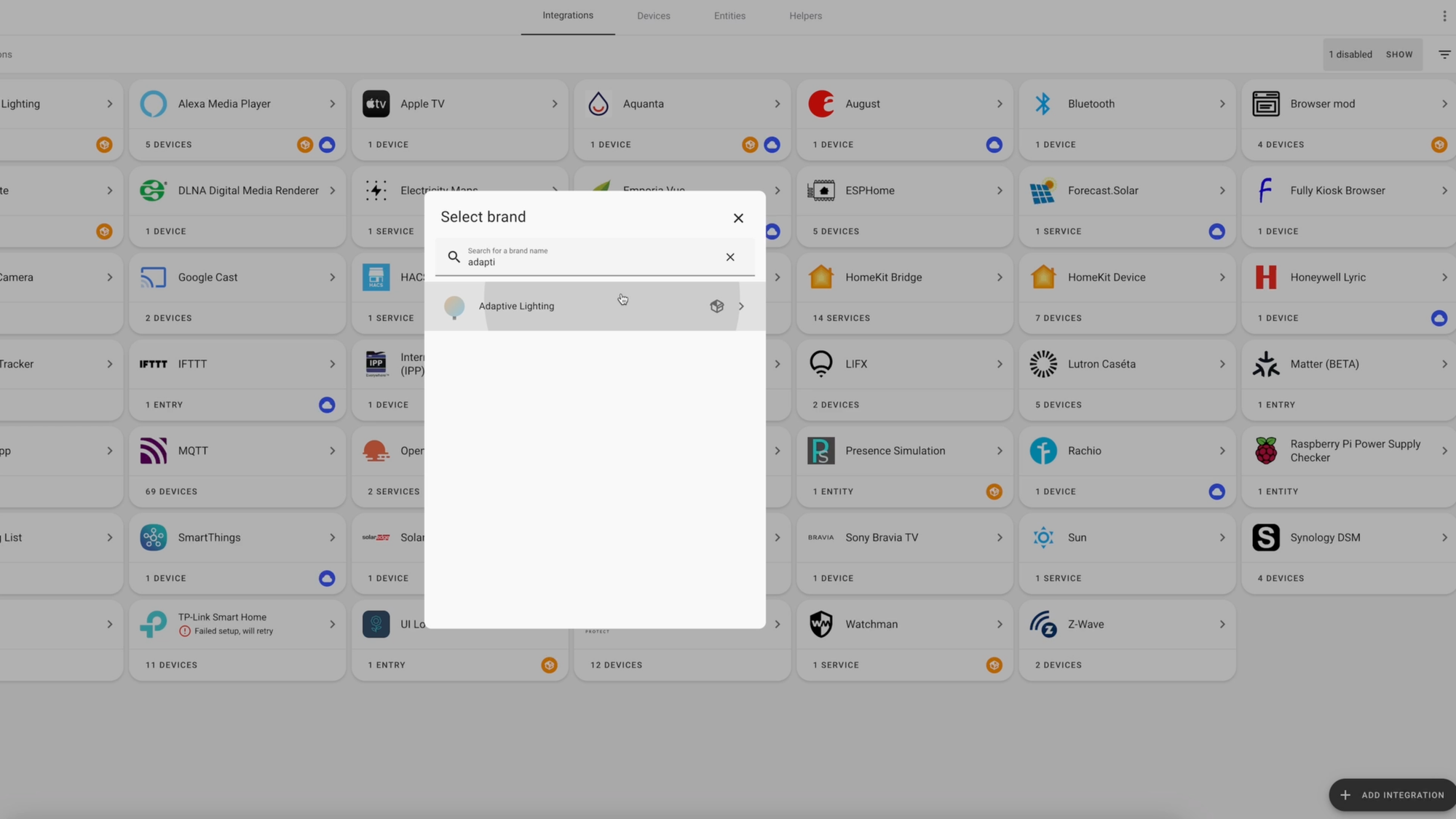
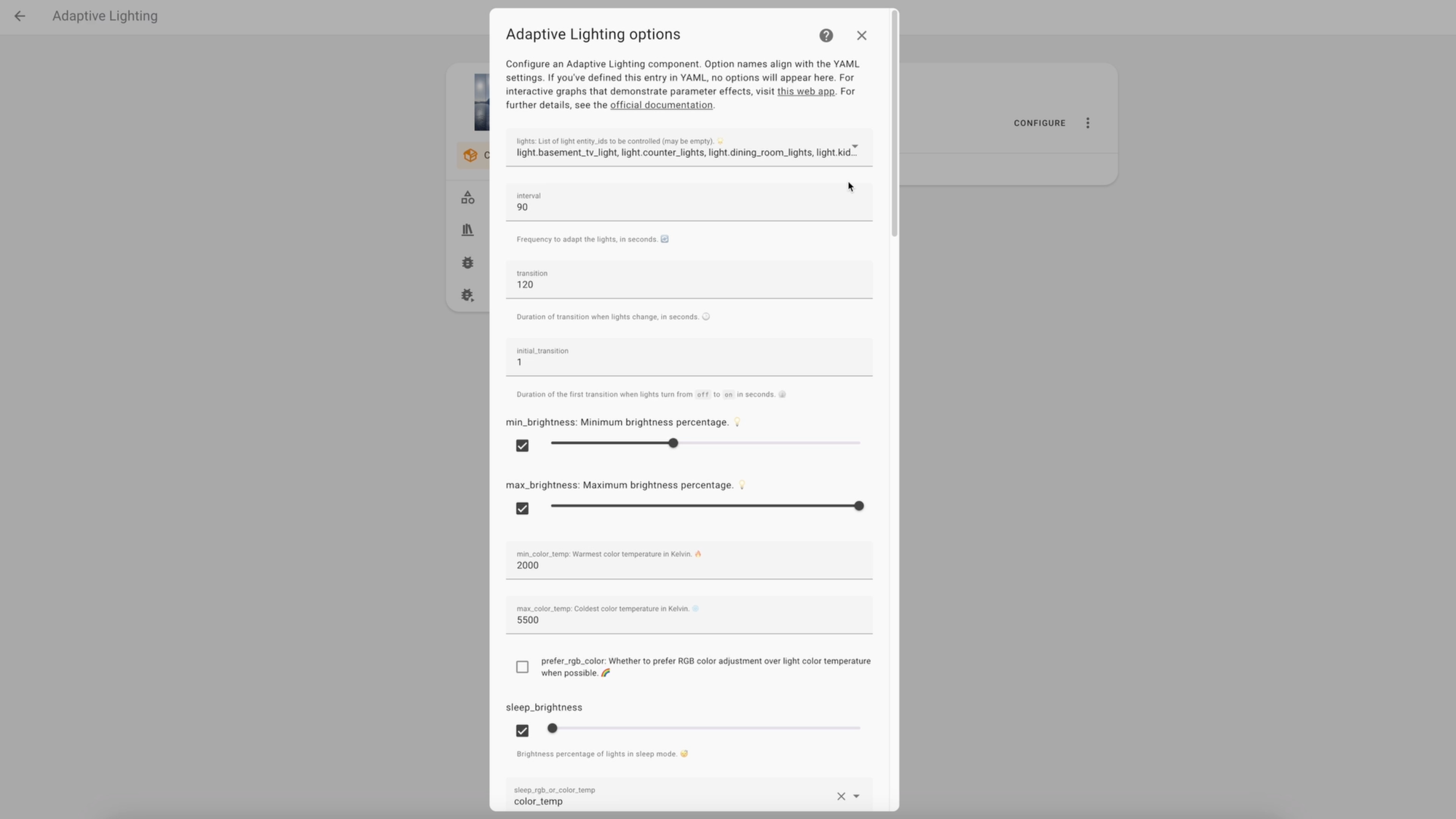
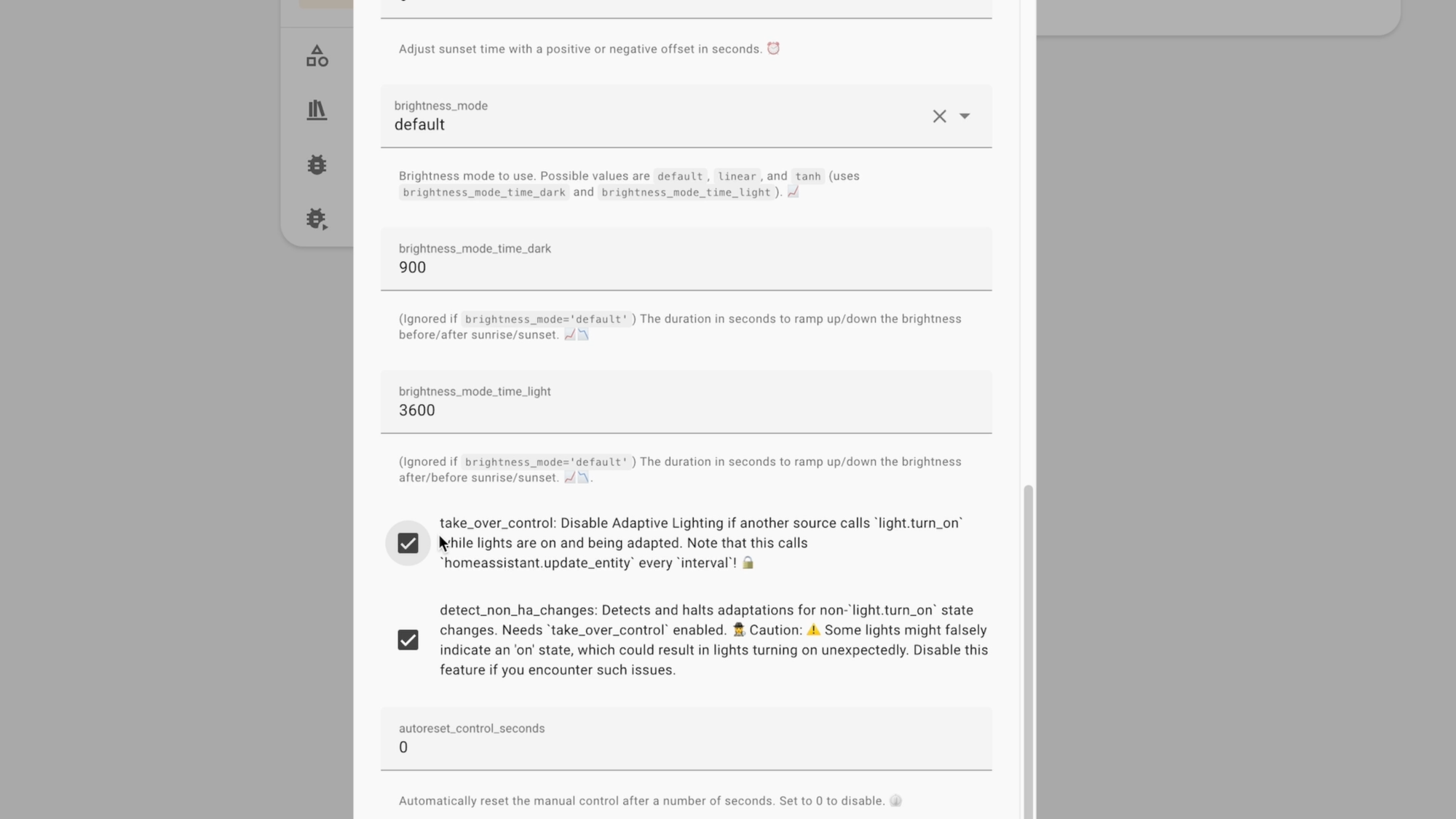
Setting up Adaptive Lighting in Home Assistant
Recommendations
Setting up Adaptive Lighting using Apple Home is clearly simpler and faster. If you’re already using Apple Home to control your lights and other smart home devices, this may be a great option for you. However, Home Assistant is my preferred approach for three reasons:
- Control: Adaptive Lighting in Home Assistant was designed to automatically detect when you or another source manually change light settings. This marks the light as “manually controlled,” so it doesn’t override your preferences until the light is turned off and back on again. Let’s say you have a home office light on Adaptive Lighting. If you occasionally work late in the evening, then you may want to manually change to a higher brightness setting. Adaptive Lighting can detect this manual change, and respect your preferences.
- Customization: Adaptive Lighting in Home Assistant allows for a ton of customization. You can set your preferred brightness and color temperature ranges, custom sunrise and sunset times or offsets, create a dedicated sleep mode, and more. I especially appreciate the ability to set minimum brightness settings so lights don’t become too dim when we’re not ready to go to sleep. Comparing Adaptive Lighting in Apple Home vs. Home Assistant, I notice that the Apple Home approach biases toward higher brightness. While it’s not bad, I prefer the default settings in Home Assistant for a cozier ambiance.
- Compatibility: A much broader range of smart lights will work with Home Assistant compared with the more limited selection of Apple Home. Of course, Matter should theoretically help address this. But additionally, Home Assistant works across devices: Apple or Android phone or tablet; Mac or Windows PC.
| Apple Home | Home Assistant | |
|---|---|---|
| Setup | Winner | |
| Control | Winner | |
| Customization | Winner | |
| Compatibility | Winner |


Comparing Adaptive Lighting on the same lights at the same time of day between Apple Home (left) and Home Assistant (right)
Final Thoughts
If you’re looking for the lowest lift required, aren’t too concerned with dialing-in the perfect settings, and you’re already an iPhone or Mac user, then Apple Home may be the best option for you.
If control and customization are most important to you, then you’ll want to consider Adaptive Lighting in Home Assistant.
Watch on YouTube
Featured Tech
Philips Hue Smart 60W A19 LED Bulb - White and Color Ambiance Color - 1 Pack: https://amzn.to/3vHIsBf
Philips Hue Smart 60W A19 LED Bulb - White Ambiance Warm-to-Cool White Light - 2 Pack: https://amzn.to/427c8nr
Philips Hue Smart 75W A19 LED Bulb - White and Color Ambiance Color-Changing Light - 2 Pack: https://amzn.to/3Sp2QQD
Philips Hue Smart 75W A19 LED Bulb - White Ambiance Warm-to-Cool White Light - 2 Pack: https://amzn.to/3vH5sAy
Philips Hue Smart 100W A21 LED Bulb - White and Color Ambiance Color - 1 Pack: https://amzn.to/3OaHwvH
Philips Hue Smart 100W A21 LED Bulb - White Ambiance Warm-to-Cool White Light - 1 Pack: https://amzn.to/3OdA4jv
Philips Hue Smart 40W B39 Candle-Shaped LED Bulb - White and Color Ambiance Color-Changing Light - 1 Pack: https://amzn.to/47LhfLs
Philips Hue Smart 40W B39 Candle-Shaped LED Bulb - White Ambiance Warm-to-Cool White Light - 1 Pack: https://amzn.to/3U4AV9V
Philips Hue Bridge - Best Way to Use Philips Hue Smart Bulbs: https://amzn.to/3wEHnL5